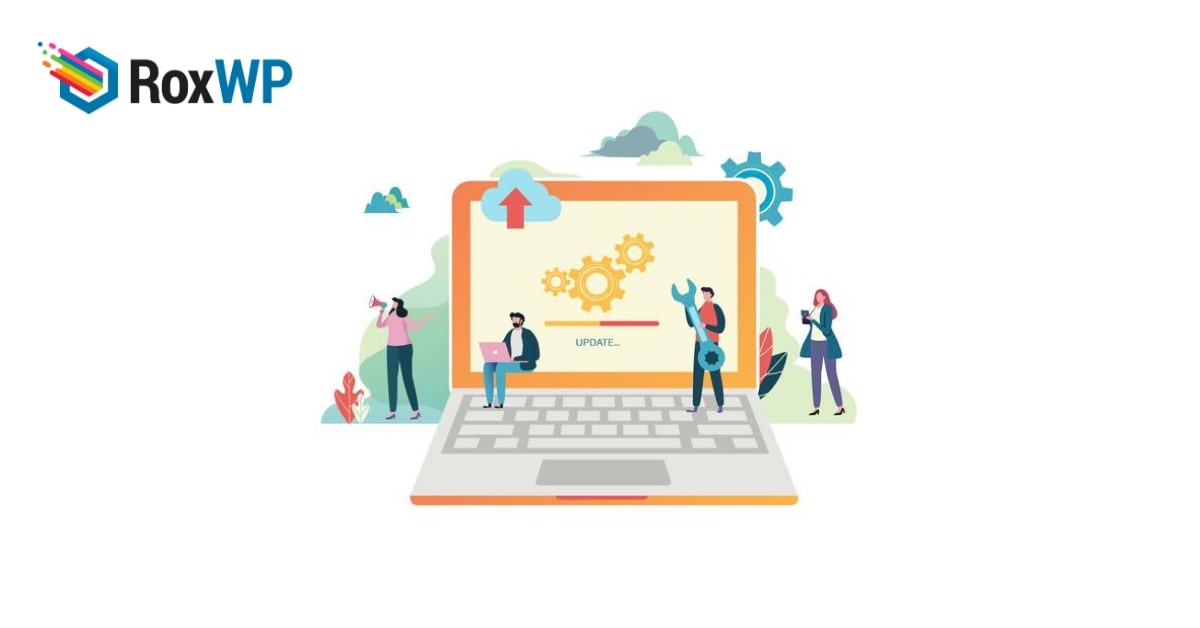
How To fix “Failed To Load Resource” error In WordPress
Looking for a way to fix the failed-to-load resource error in WordPress in your WordPress website? Here in this article, we will show you the solution to fix the failed to load resources error.
If your web browser failed to load any resources from your website then it will show you this error message when you inspect the web page. The missing file could be an image, video, CSS or JS, or anything. If any file is missing from your web pages, it may break your web page or any features may be missing. So it’s very important to identify which file is missing to solve the issue.
What causes the failed to load resource error?
If your website failed to load any file or resources, then this error happened. When a user requests any information for a page, WordPress will load all the components of that page including images, videos, CSS, JS, and others. After loading all the components successfully, WordPress shows the information to the users.
Web browsers work as a medium between users and websites. Browsers will load the files from a website. When your browsers are unable to load a file, it will display the information without that file. Suppose you have many images on your web page but the browser is not able to load those images; then it will show your web page without those images.
Besides, it will show you notice if you inspect the web page then you can see the error in the console section.
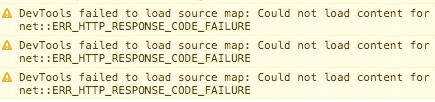
Without loading any specific file, your web page doesn’t look as expected. So it’s very important to fix this error. So let’s see how to fix it.
Fix the “Failed To Load Resource” error in WordPress
Replace missing elements
When this error occurs, the first thing you need to do is to find out the missing elements and replace them. But you need to make sure that the missing components exist on your website. If the inspect tool console shows a missing image then you should look for the media library to replace it. If it shows a CSS or JS file missing then you need to replace those files in your website repository.
If you find a broken image file or misled file in your library then you need to change your file permissions.
Replace theme or plugin files
If any of your plugin or theme files are missing then you need to reinstall the specific theme or the plugin. It’s the easiest way to solve the missing file. Login to your WordPress website and go to Appearance > Theme page and switch to another theme. If you don’t have any other theme installed then install a theme and activate it.
If your plugin is missing then uninstall the plugin and install the plugin again from the WordPress plugin directory.
Fixing WordPress URL
A wrong WordPress URL can also be a reason for the failure to load resources error. So go to Settings > General and check that your WordPress Address URL and Site Address URL are the same. Make sure these two URLs are the same. If it has the sea URL then you just need to click on the Save Changes button without doing anything.
If the error still exists, you need to check a complete WordPress troubleshooting to solve the problem.
Wrapping Up
We hope this article will help you. You can see our other articles to learn How to Fix the Error by Establishing a Database Connection in WordPress.
What to do when you are locked out of WordPress admin
How to turn off comments notifications in WordPress
We hope this article will help you. If you liked this article, please like our Facebook page to stay connected.
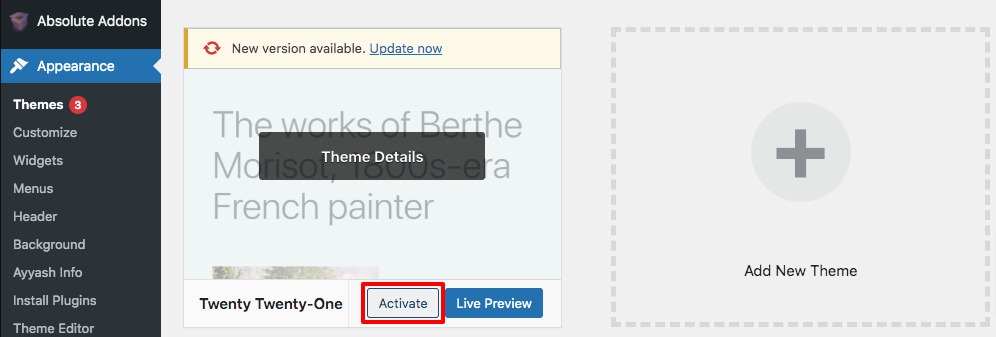
7 Comments