Add User Role
Here in the user management section, you can manage your users, their roles, and their resources group easily. You can create different roles in your company to manage the different tasks. When you assign a user to a role, the user will only access that specific role’s tasks.
To add a user role click on the Add Role option and then provide the user role name. After that select the components that the user can access in this role. You can set the power of the user to which part of your company they can access.
For example, if you enable a website view for the user, they can only view it. Similarly, if you enable add websites they can add websites but can not edit or delete another website.
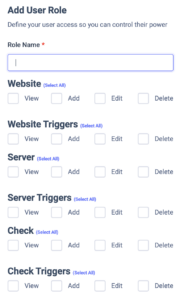
Role List
Click on the Role list option to see all your created roles. Here in this list, you can see all the user roles and their assigned users. You can also edit and delete the user from here too.
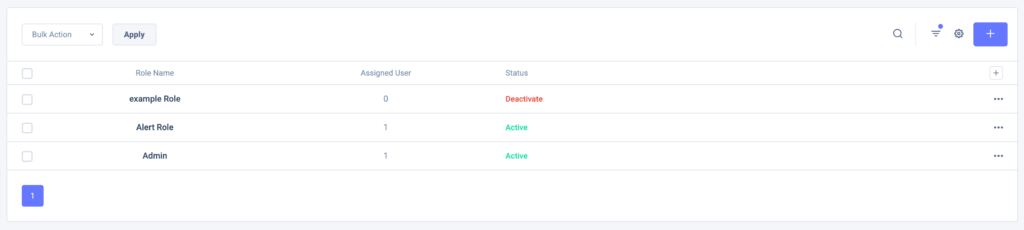
After adding a role list you can add users to any specific role. Your invited user will only access the part that is defined in their role. For example, you create a user role with access to only view, add, edit, and delete websites. Then all the users in this role will only see those options on their application. Other parts of the application won’t be visible to them.
Similarly, a user role with only server access can see the data for the servers. Others data will be disabled for them. Customize the user role as per your requirements and assign team members to manage.
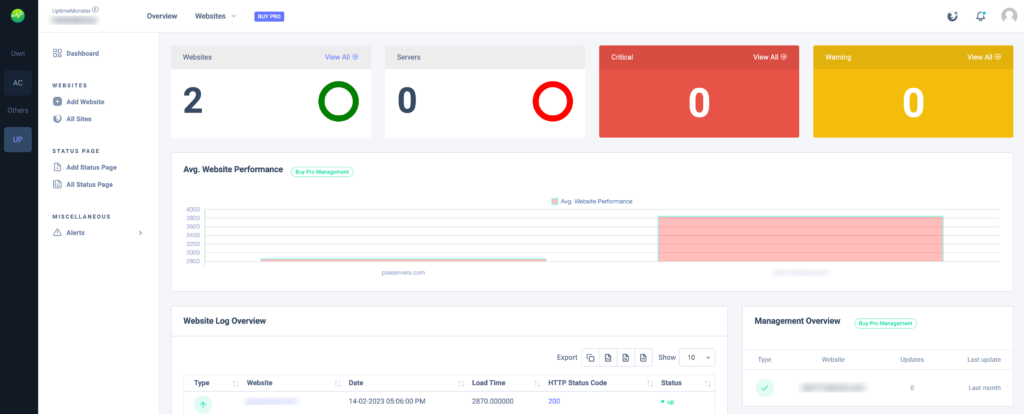
If you have to manage multiple servers and websites for different clients then this feature is a must for you. Add different user roles for the different clients so that everyone’s information can be secure and safe.