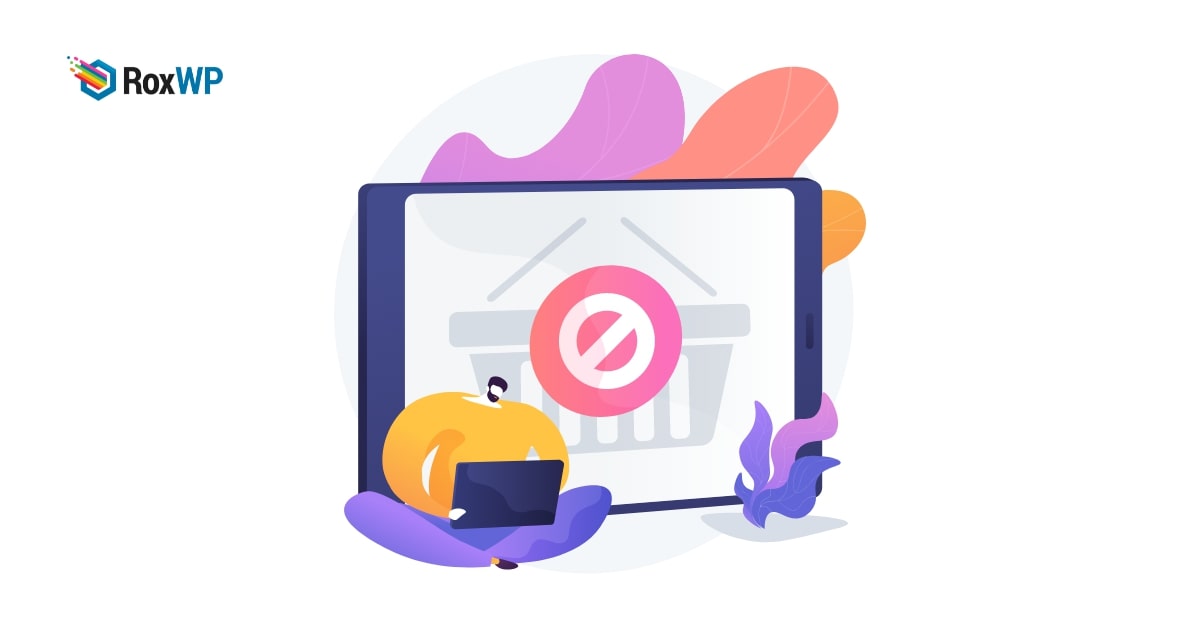
How to fix “Missing a Temporary Folder” error in wordPress
Looking for a way to fix the “Missing a Temporary Folder” error in your WordPress website? Here in this article, we will show you how to fix the “Missing a Temporary Folder” error in WordPress.
Missing a temporary folder error is one of the common WordPress errors. When this error occurs you will not be able to upload images, plugins, or any other files on your website. Before solving this error let’s take a look at why this error happens.
Causes of Missing a Temporary Folder Error
The main reason for this problem is incorrect PHP settings in your website hosting. In your WordPress hosting there is a specific PHP setting that stores files temporarily before placing them in their permanent location. Before uploading any images or files in your website core, WordPress needs to get access to the temporary file.
So if you do not properly define the location in your PHP configuration, WordPress will not be able to access the location. When WordPress doesn’t have access it will not be able to upload a file and show the “Missing a Temporary Folder” error.
Fix the “Missing a Temporary Folder” Error in WordPress
The easiest way to fix this problem is to edit the wp-config.php file. You can access the wp-config.php file from your FTP client or using the cPanel dashboard access.
Login to your Cpanel dashboard or connect your website with the FTP client and locate the wp-config.php. Open the file and paste this little code snippet at the end of the file.
define('WP_TEMP_DIR', dirname(__FILE__) . '/wp-content/temp/');
Save the file and upload it again to your website.
Now move on to the wp-content folder and create a folder under it called temp.
That’s it! It will solve your problem. Now you will be able to upload files to your website.
Wrapping up
This problem mainly occurs with your WordPress hosting. If you are not able to fix this problem by yourself you should contact your hosting service providers. They will help you to solve it. If they are not able to help you need to switch your hosting provider.
Following the process, you will be able to solve the error. You can see our other articles to learn How to Fix WordPress keeps logging-out error
How to fix RSS field error in WordPress
How to fix WordPress memory exhausted error
We hope this article will help you. If you like this article please like our Facebook page to stay connected.