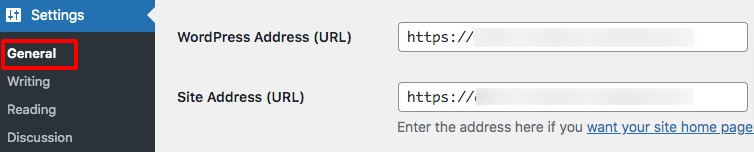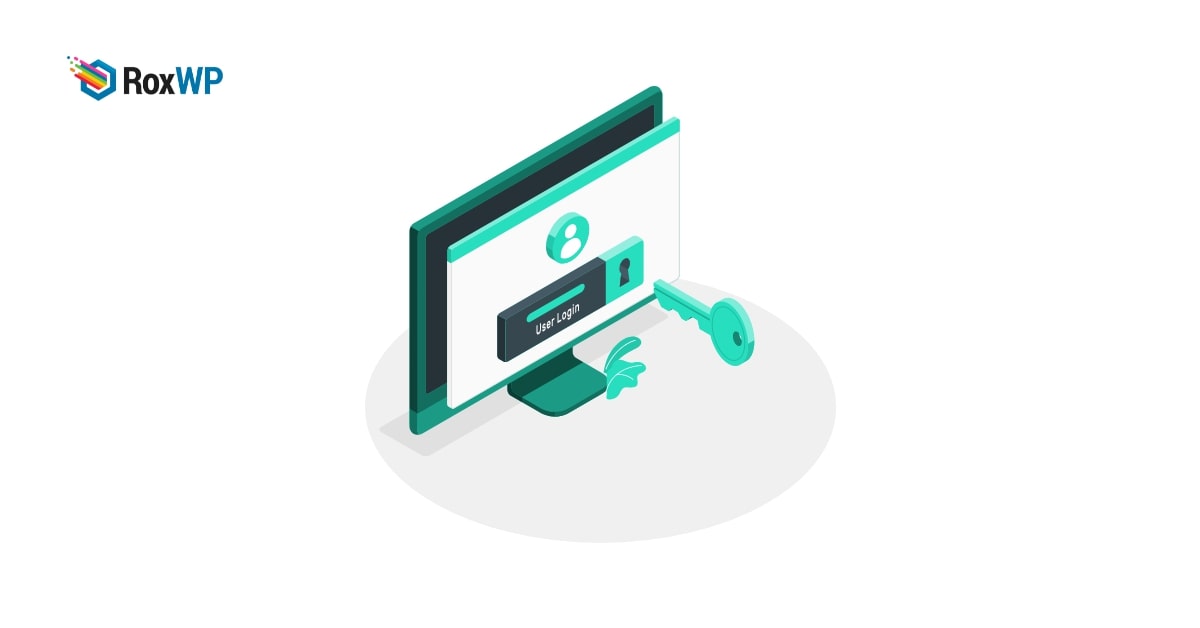
How to fix WordPress keeps logging out error
Is your WordPress website logging you out while working? Are you looking for a way to fix the WordPress logging-out error? Here in this article, we will show you the process.
Maximum time this keeps logging out problem occurs for caching issues. For cookie issues, WordPress tries to set an authenticated login session. Sometimes the wrong URL setting or mismatch of URLs is also responsible for this error.
Fix WordPress keeps logging out error
Clear WordPress cache
Sometimes your website may face some common errors in the WordPress cache. You can use any caching plugin to clean up your WordPress cache. When you are using a caching plugin then you will be able to see the cached version of your website.
A cached version of your website can slow up your website performance. So you need to make sure that your website cache is cleaned regularly.
Clear browser cache
The browser also needs to be clean. Sometimes when you update your website or any pages, the browsers don’t understand the update and show the old result based on the browser cache. So you can see the old version of your website or pages.
So you need to clean up your browser’s cache regularly to see the latest version of your website.
Deactivate all plugins
Sometimes if any plugin conflicts with the WordPress core or other plugin then it will create some errors in your website. It is one of the common issues in WordPress. For more features and functionalities you need to use different plugins.
When a plugin conflict occurs you can not easily identify which plugins are responsible for that. So you need to deactivate all the plugins and then check if the problems still happen or not. If the problem is solved then you need to activate the plugins one by one and check which plugin is responsible.
To deactivate all the plugins you can use the bulk option. Go to Plugins > Installed plugins and select all the plugins. Then from the bulk option dropdown menu choose to deactivate and click on the Apply button.
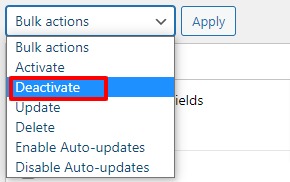
This troubleshooting process should solve the problem. If the problem is not solved yet you need to follow the next steps. You have to set the same URL setting on your website. For this try to login to your website and go to Settings> General.
From this page set the same URL for the WordPress address and site address.
If you are unable to log in to your website then you need to log in to your website with an FTP client. Log in to your site and go to the wp-config.php files root directory. Download the file and these little code snippets at the end of it.
define('WP_HOME','http://domain.com');
define('WP_SITEURL','http://domain.com');
Replace the domain.com with your site URL and upload the file again. Hopefully, this will solve the problem.
Wrapping Up
Following the process, you will be able to fix the WordPress that keeps logging out an error on your website. You can see our other articles to learn –
How to fix RSS field error in WordPress
How to fix WordPress memory exhausted error
How to fix common image issues in WordPress
How to fix 500 internal server errors in WordPress
We hope this article will help you. If you like this article please like our Facebook page to stay connected.