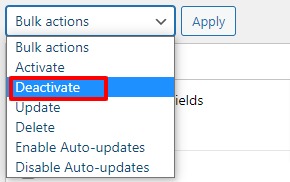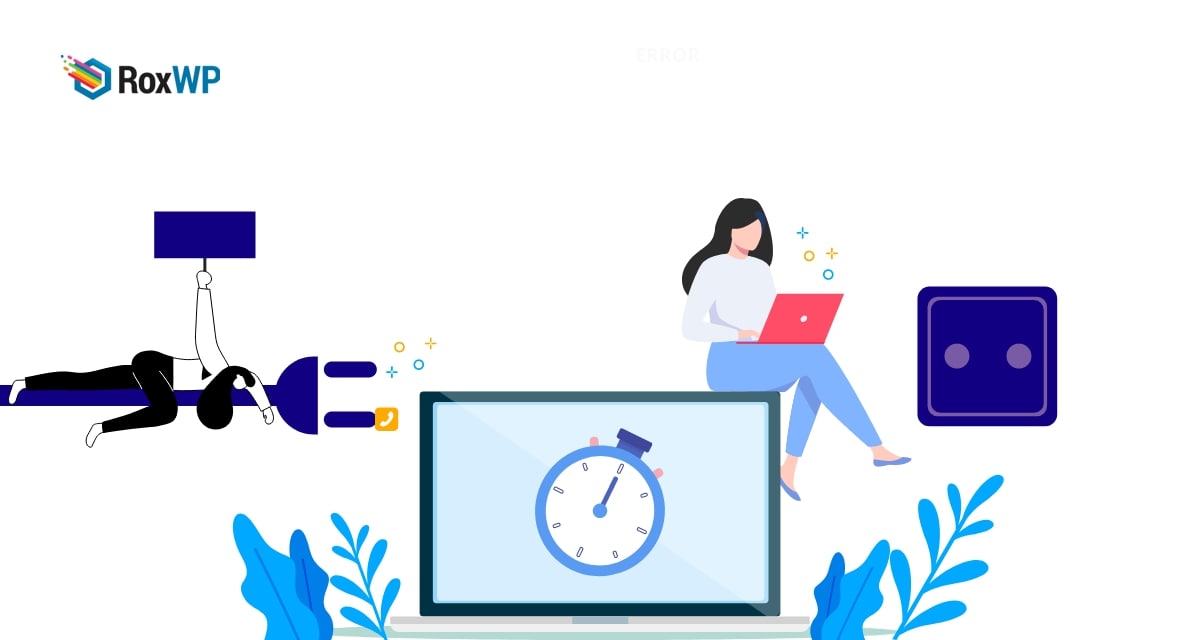
How to fix the connection timed out error in WordPress
Are you facing the connection timed-out error and looking for a way to fix the error? Connection timed out error is one of the common WordPress errors. But you can easily solve this error by following some easy steps.
The connection timed-out error mostly happened when you used shared hosting. An overburdened shared server is the main reason for this error. Here in this article, we will guide you to the easiest way to fix the connection timed-out error in your WordPress website. When you are using shared hosting and add heavy plugins, and theme functions to enhance your website functionalities. But it will reduce your website’s PHP memory and also your hosting won’t be able to take that load. It will create the connection timed out error on your website. When the error happens the server struggles to load the site and takes too much time. Most of the time server fails to load your site.
Fix the connection timed out error in WordPress
Upgrade hosting plan
There are different ways you can fix this problem. But upgrading your hosting plan is an easy solution. Shared hosting is not able to take a huge load off your website. So if you have a decent amount of traffic and content on your website then you need to select a better hosting package that can handle the pressure of your website.
Increase PHP limit
Another way to solve the connection timed-out error is to increase your website’s PHP memory limit. You can see your WordPress website memory limit from the Tools > Site Health page. Go to the site health page and then move on to the Info tab. Now you will see different information about your website. Under the server menu, you will see your website’s PHP memory limit.
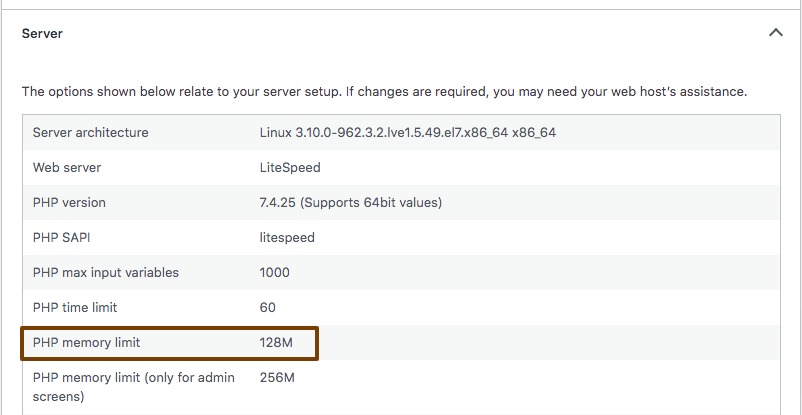
To increase your PHP memory limit you need to edit the wp-congif.php file on your website. To edit the wp-config.php you need to access the website root file. For this, you have to use an FTP client or your cPanel dashboard.
After getting access to the wp-config.php file, just add this little code snippet at the end of the file before the stop editing text.
define( ‘WP_MEMORY_LIMIT’, ‘256M’ );
This little code in your wp-congif.php will tell your server to increase the memory limit to 256MB. When you are done editing, save the file and upload it to the server.
Deactivate all plugin
If the problem still exists then you need to deactivate all of your installed plugins. After deactivating all the plugins check your website if the problem still exists or not. If the problem is solved then one of your installed plugins has caused the issue.
To deactivate all the plugins you can use the bulk option. Go to Plugins > Installed plugins and select all the plugins. Then from the bulk option dropdown menu choose to deactivate and click on the Apply button.
Now activate the plugins one by one and check which plugin is responsible for it. When you find the corrupt plugin remove it from your website or contact the author about the issue.
Wrapping up
Following the process, you will be able to detect the connection timed-out error in your WordPress website. You can see our other articles to learn How to fix a connection that is not a private error in WordPress
How to fix briefly unavailable for scheduled maintenance error in WordPress
How To fix the “The Link You Followed Has Expired” error in WordPress
We hope this article will help you. If you liked this article, please like our Facebook page to stay connected.