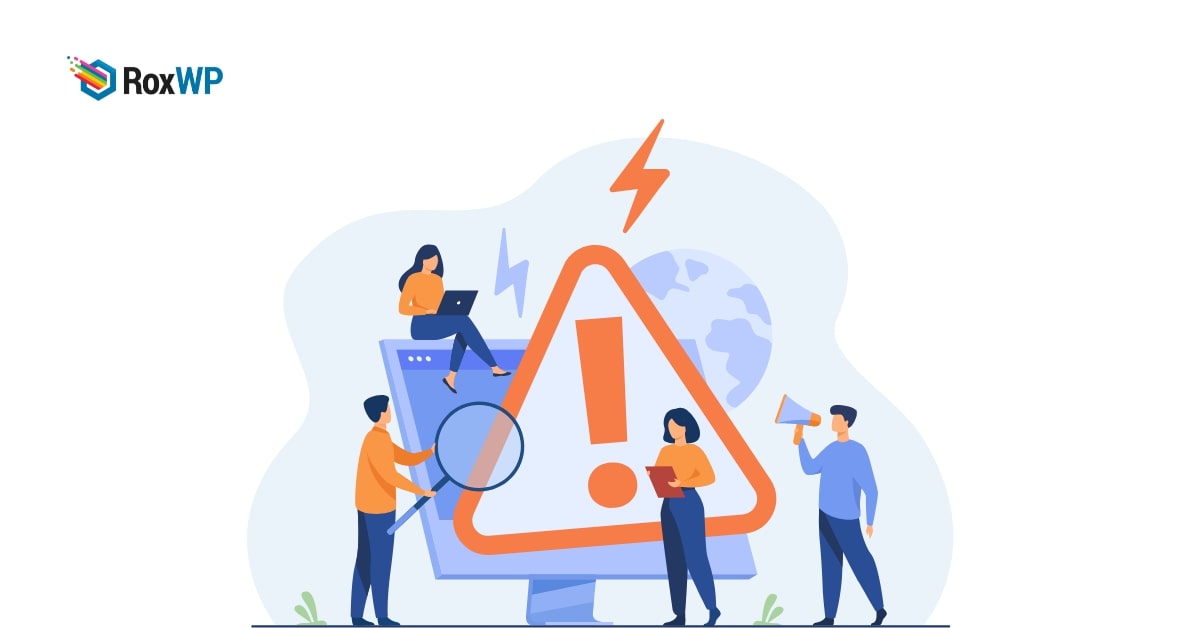
How to fix white text and missing buttons errors in the WordPress visual editor
Looking for a way to fix white text and missing button errors WordPress visual editor.
Sometimes in the classic editor, it happens that you won’t be able to see any text as it is getting white and all the editor buttons are missing. You can’t move on to HTML mode either.
So here in this article, you will show how you can fix the issues.
Fix white text and missing button errors in the WordPress visual editor
Before fixing the issue, the first thing you need to do is to create a full backup of your website. There are a lot of backup plugins available for WordPress. You can use any of the backup plugins for your website to create a backup. So that if anything goes wrong, you don’t need to lose your data.
If you are already using any backup plugin then make sure that the plugin has backed up your website correctly. After creating a backup, you can move on to the next steps.
To resolve the issue you need to follow some steps.
Clear browser cache
The first thing you need to do is to clear the browser cache. To speed up your website loading quickly, your web browsers save the versions of your website which includes the visual editor versions too.
When the browser stores the corrupted version of your website cache and the versions of the page with errors, then sometimes it loads the broken page. So you need to clear the browser so that it can load the fresh version of your website. Most of the time clearing the cache will help to resolve the issue.
To clear the browser cache in the Chrome browser click on the 3 dots icon in the top right corner and click on the setting option. Now go to Privacy and Security > Clear
Deactivate all plugins
Sometimes if any plugin conflicts with the WordPress core or other plugin, then it will create a white screen and missing button error in your visual editor.
When a plugin conflict occurs, you can not easily identify which plugins are responsible for that. So you need to deactivate all the plugins and then check if the problems still happen or not. If the problem is solved, you need to activate the plugins individually and check which plugin is responsible.
To deactivate all the plugins you can use the bulk option. Go to Plugins-> Installed plugins and select all the plugins. Then, from the bulk option dropdown menu, choose to deactivate and click on the Apply button.
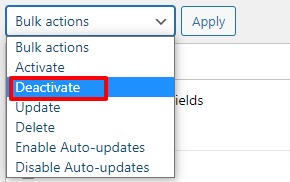
Clear WordPress cache
If the problem is not solved yet, then you can try to. You can use any caching plugin to clean up your WordPress cache. When you are using a caching plugin then you will be able to see the cached version of your website.
A cached version of your website can slow down your website’s performance. So you need to make sure that your website cache is cleaned regularly.
Edit TinyMCE script
Sometimes this problem happens when you update your website. To solve the problem you can try to edit the wp-includes/js/TinyMCE/ directory with a fresh copy.
Edit wp-config.php file
If all the processes fail to resolve the issues, then you need to edit the wp-config.php file. Add this little code snippet at the opening of the PHP tag.
define('CONCATENATE_SCRIPTS', false);
Hopefully, this will solve your white text and missing button errors.
Wrapping Up
Following the process, you will be able to fix white text and missing button errors in the WordPress visual editor. You can see our other articles to learn How to rearrange the post-edit screen in WordPress
How to move a site from WordPress multisite to single install
We hope this article will help you. If you liked this article, please like our Facebook page to stay connected.