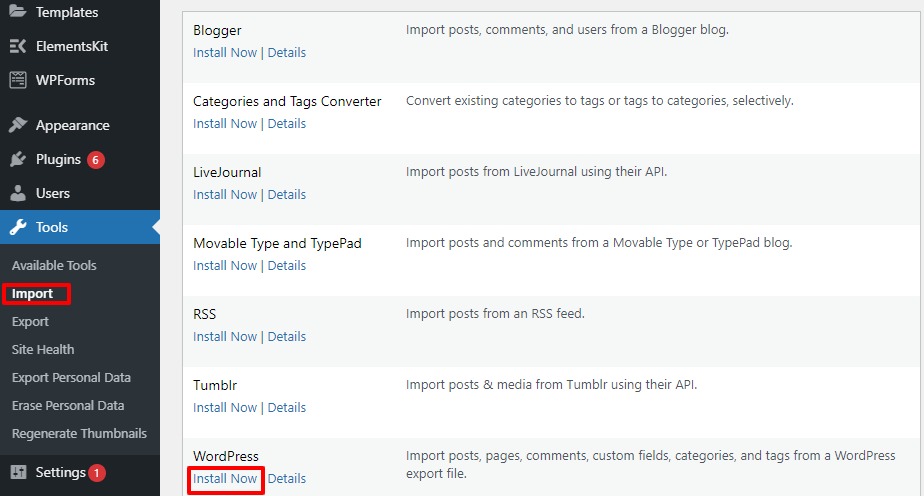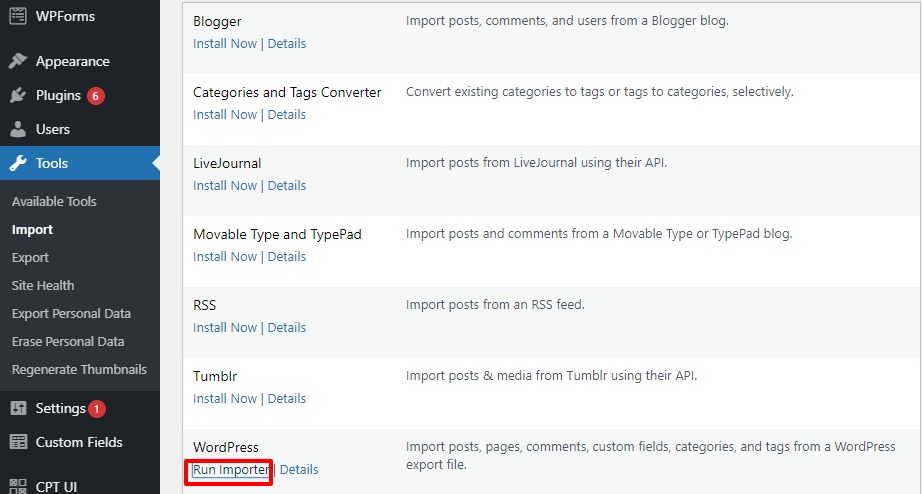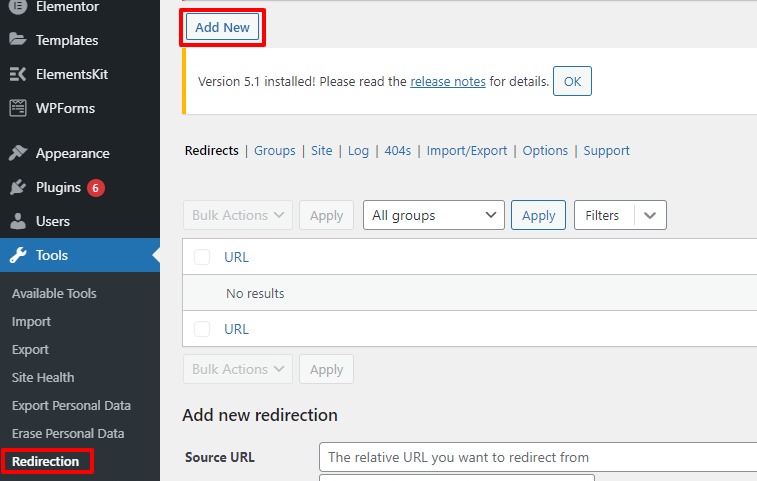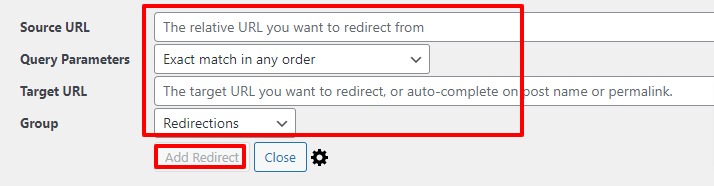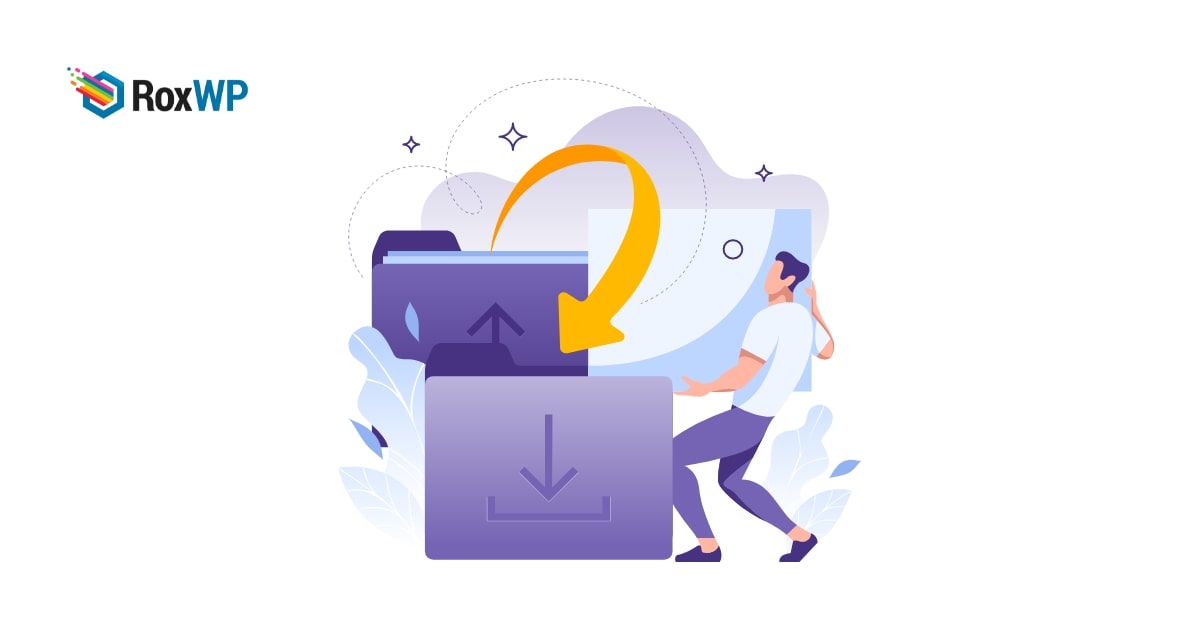
How to move a site from WordPress multisite to single install
Looking for a way to move a site from WordPress multisite to single install? Here in this article, we will guide you to the easiest way.
For multisite website owners, sometimes it is required to move a single website to its own WordPress install. While moving a single website from a multisite, it should preserve all the content and SEO rankings.
Move a site from WordPress multisite to single install
First, you need to have a domain name where you want to install the single site. If you already registered a domain then you can install your site in that domain otherwise, you need to register for a new separate domain and connect your hosting account.
After successfully registering for a domain and connecting your hosting account you need to install WordPress on it. You can see this tutorial for step by step guide to installing WordPress.
Export a single site from WordPress multisite
After installing WordPress now you need to export the single site you want to install from your multisite website. Here you can use the default WordPress export/import features. The export/ import features work exactly the same for the multisite as it works for the single site.
Go to Tools > Export from your WordPress dashboard and then check all content options. It will export all the content of your website. Click on the Download Export button to continue.
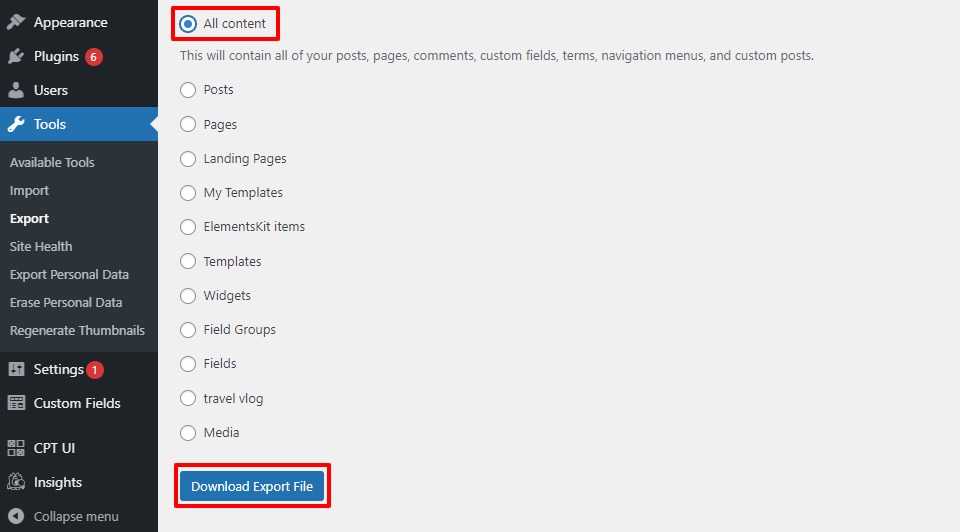
WordPress will download all of your content, download the file and save it.
Import site in the new domain
After exporting your site now you need to import it into your new registered domain. To import your site go to Tools > Import. Here on this page, you will see different import options, click on the Install Now option under WordPress.
Wait for a few seconds and you will see the Run Importer option. Just click on the Run Importer option.
It will open up the upload file interface, from the choose file option you need to upload the file you downloaded from your multisite. When the upload is finished click on the Upload file and import button.
On the next screen, you can select the users to import and check the Download and import file attachments option, it will enable WordPress to download images from the posts and pages. Click on the submit button.
Now WordPress will import all of your content.
Setting up redirection
Your single website is ready now you need to set up the prediction from your multisite to a single site. If you have a custom URL for each website in your multisite then you don’t need to set up a redirection. The redirection will help you to redirect your old users to the new ones.
The easiest way to redirect your old URL to the new one is to use a plugin. Here we are using the Redirection WordPress plugin.
Install and activate the plugin and then go to Tools > Redirection. From this setup the plugin settings. Now click on the Add new button to add new redirection.
Now you need to set the source URL and the target URL. Add those URLs and click on the Add redirect button.
Now your old URL will redirect to the new website you installed.
Wrapping Up
Following the process, you will be able to move a site from your multisite to a single WordPress install. You can also see our other tutorials to learn How to fix the invalid JSON error in WordPress.
How to add category-specific search in WordPress.
We hope this article will help you. If you like this article please like our Facebook page to stay connected.