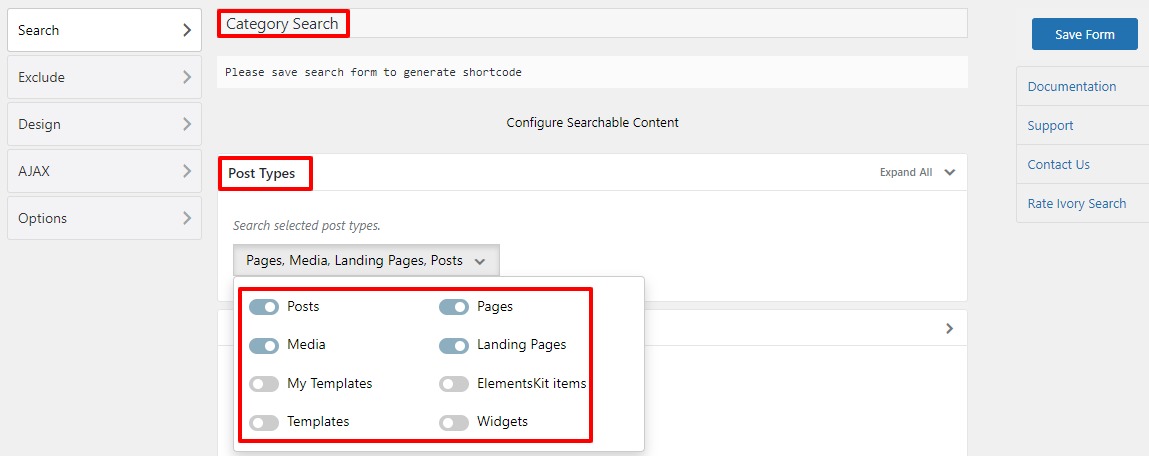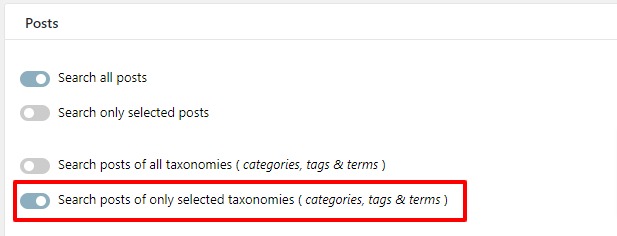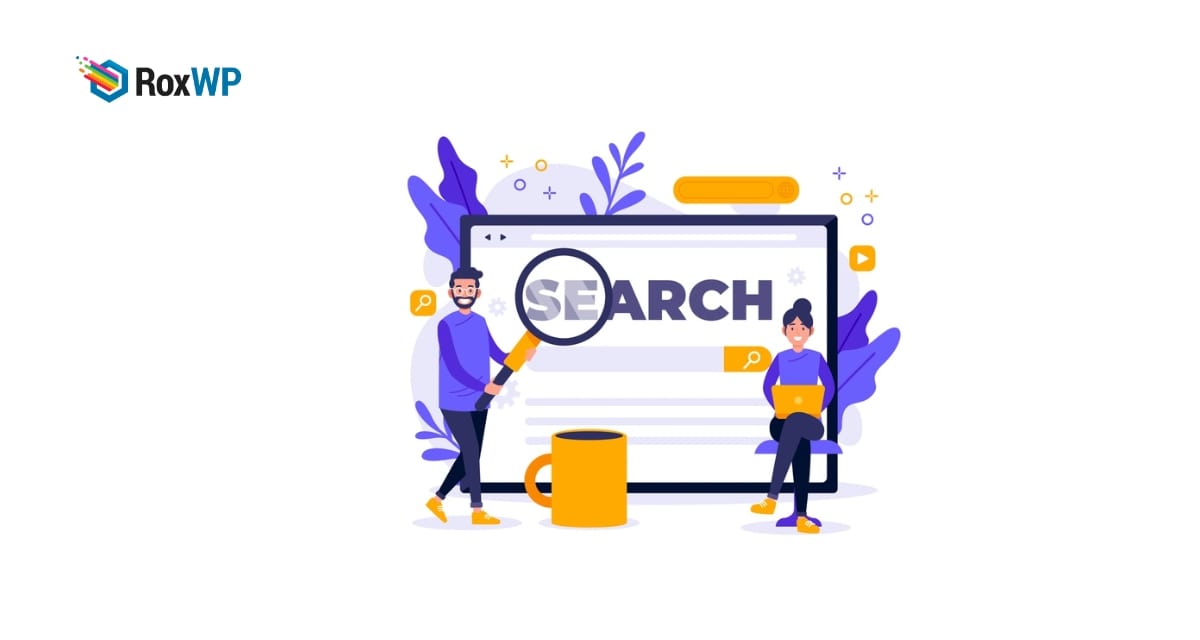
How to add category specific search in WordPress
Are you looking for a way to add a category-specific search in WordPress?
Search-by-category features allow your users to search for a specific topic on your Website. It will be easier for them to find what they are looking for if you have category-wise search features. Your user can search products by category or search blog posts and many more.
Here in this article, we will guide you to add a category-specific search to your WordPress website.
Importance of category-specific search in WordPress
When you have a lot of content on your website then it will be difficult for your users to search for any specific topic or content. You can categorize your content to organize them properly, but sometimes if you have many categories then users also find it difficult.
The category search option will allow your users to search content easily. If you are running an online store then it will help users to find their desired products very easily. It will give your users a better user experience.
Add category-specific search in WordPress
There are a few ways to add a category-specific search feature to a WordPress website, but the easiest solution is to use a plugin. There are a lot of plugins available offering you to add a category search bar. Here in this tutorial, we are using the Ivory Search WordPress plugin to add our search bar.
First, install and activate the plugin, and then go to Ivory Search > Search Forms. Here on this page, click on the Add me Search Form button to create your search bar
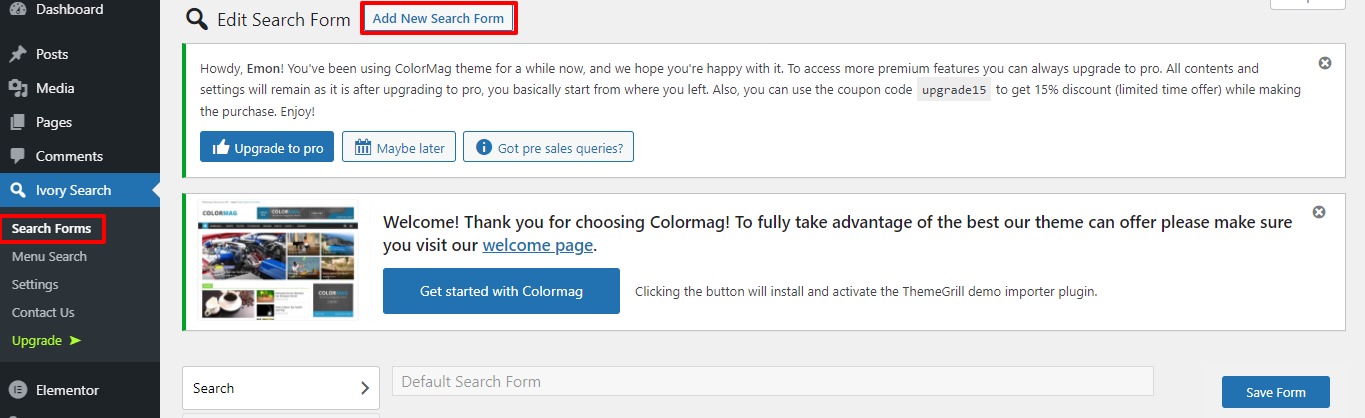
To create the search form first you need to add a name to the search form, but the name will not display on your website.
Now click on the post-types option and it will expand a menu from where you can select the items like posts, pages to appear in the search results.
Now from the post option enable the Search post of only selected taxonomies option.
When everything is done click on the Save Form button.
Now copy the form shortcode and paste it anywhere on your website to add the search form.
With this shortcode, you can add the search from anywhere on your website. To add the search form to your website, open up a page or post where you want to add it.
Now Click on the plus icon from the left top bar and then search for the shortcode block. Add the shortcode block and then paste the shortcode there.
Now save or publish the page or post to update the changes. Now go to your website and you will be able to see the category-specific search option on your website.
Wrapping up
We hope this article will help you. You can also see our other tutorial to learn How to Put Images Side by Side in WordPress
Difference between the cover image and featured image in WordPress
If you liked this article, please like our Facebook page to stay connected.