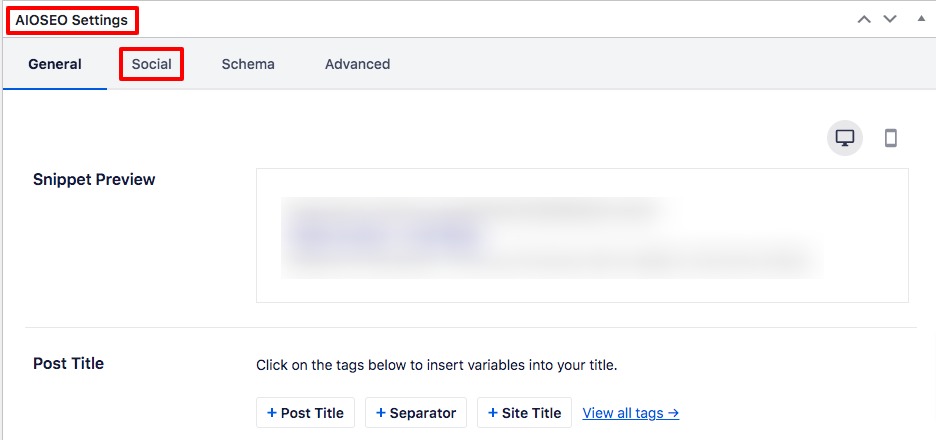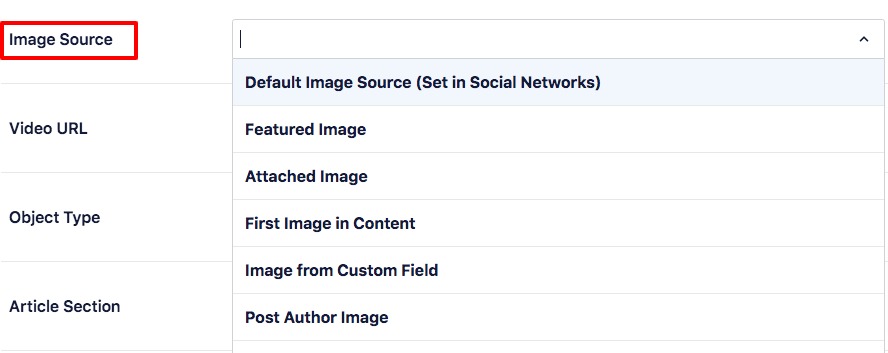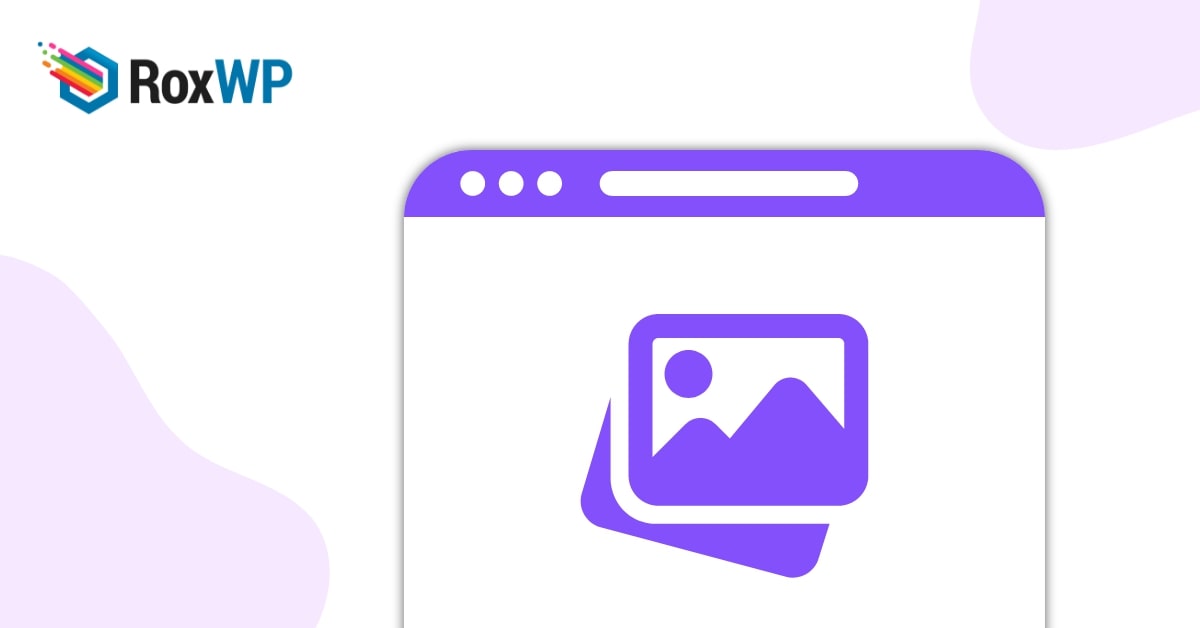
How to fix incorrect Facebook thumbnail issues in WordPress
Looking for a way to fix incorrect Facebook thumbnail issues in your WordPress website? Don’t worry this article will provide you with a solution to solve this issue.
Most of the new users are not clear about the concept of how the Facebook thumbnail shows up. So this type of error is very common for beginners. Here in this article, we will try to cover why the thumbnail issue happened, how you can choose the perfect thumbnail and how to solve the thumbnail error.
Why did the Facebook thumbnail error happen?
There are many reasons for not displaying the correct thumbnail image on Facebook. The main reason for this error is to have multiple images on og: Image tag. If your feature image is smaller than other images you used in your article or post then this error can happen.
The caching problem can be another reason for this error. Missing the og tag in your feature image or CDN conflict is also responsible for the incorrect Facebook thumbnail issue.
Fix incorrect Facebook thumbnail issues in WordPress
When you face the Facebook thumbnail problem the first thing you need to do is to clear the cache. If you publish a post without a featured image then try to share the post on Facebook it will randomly select an image from your post as a thumbnail. Now you go back to your post and add the feature image but Facebook will still choose the incorrect thumbnail for caching issues.
So you need to clear the cache. At first, you need to clear your website cache, and then using the Facebook debugging tool you need to reset your Facebook cache.
Go to Facebook debugging tool website and then just add your post link there. Click on the Debug button to solve the thumbnail issue. If it’s not working click on the Scrape Again button it will solve all your Facebook thumbnail issues.
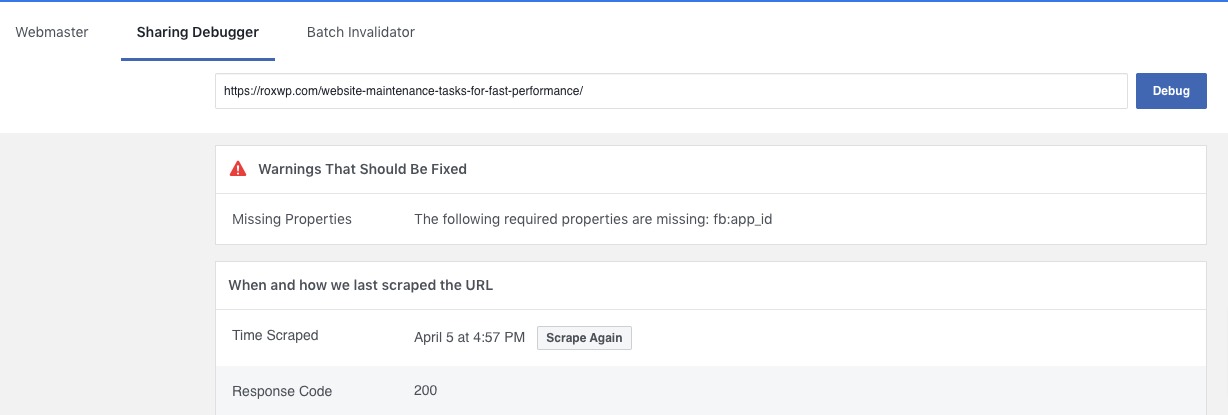
Choose a Facebook thumbnail using All in One SEO plugin
Using the All in One SEO plugin enables you to add the correct Facebook thumbnail. First, install and activate the plugin, and then go to the post where you want to add the thumbnail. Now scroll down to the All in One SEO settings section.
Now move on to the Social tab and then click on the Image Source menu. From there you can choose the thumbnail image as a featured image or add a custom image instead.
Save the post and it will solve the Facebook thumbnail issue for your post.
Wrapping Up
Following the process, you will be able to fix the incorrect thumbnail issue in your WordPress website. You can see our other articles to learn Website maintenance tasks for fast performance
How to fix fatal error: Maximum execution time exceeded in WordPress
How to fix This site ahead contains harmful programs error in WordPress
We hope this article will help you. If you like this article please like our Facebook page to stay connected.