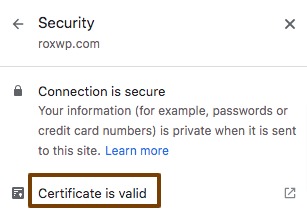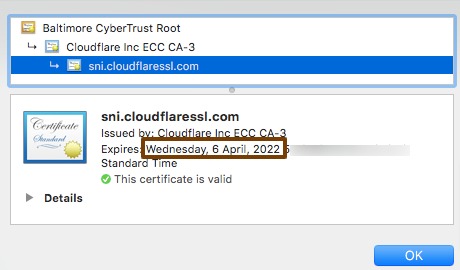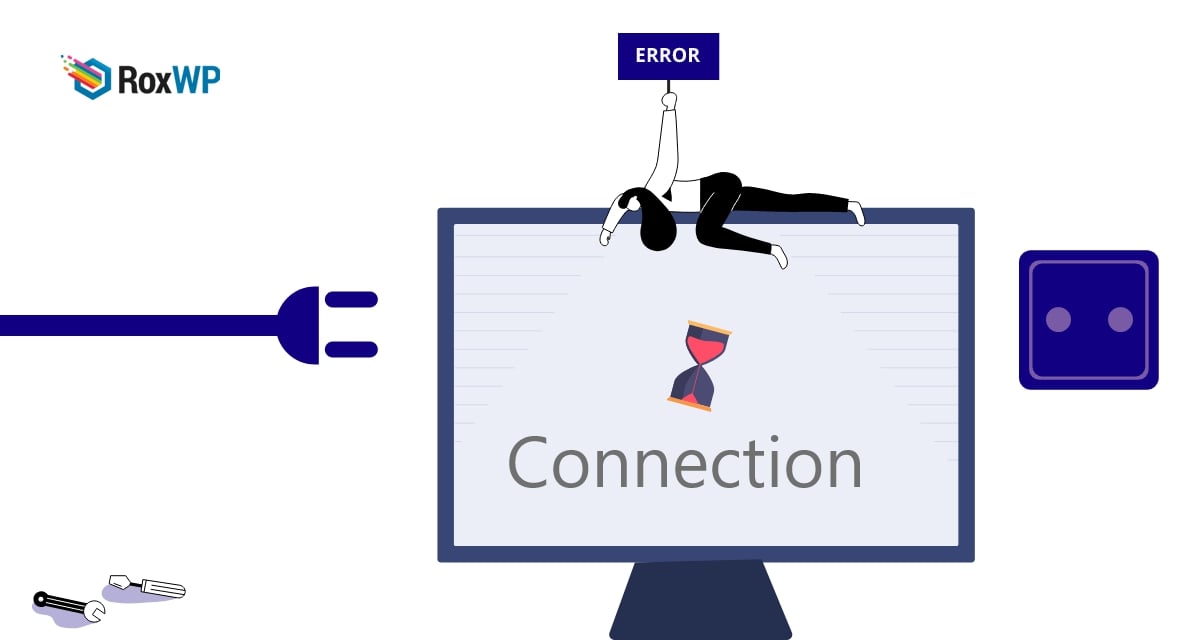
How to fix connection is not private error in WordPress
Are you facing a connection is not private error in your WordPress website? Here in this article, we will guide you to solve the connection is not private error.
This is a very common problem in a WordPress website. Here in this article we will discuss the reasons for this error and guide you on the easiest way to fix the error.
What causes the connection is not private error?
When your website is using the SSL certificate or HTTPS protocol and your web browser is not able to validate it then the browser will show you the error message. All modern web browsers like Google Chrome, Mozilla Firefox, and Safari show this error message. Based on the browser the error message may look different.
When a website is using the SSL certificate it sends security certificate information to the browser when a user visits the website. The browser will then validate the information with a public key. When the browser can encrypt the data then it shows the website information to the user. The browser encrypts the data using a private key and then provides the data to the users.
If the browser is not able to validate the security certificate from your website then it will display the error message that your connection is not private. Based on the browser the error message may change. Google Chrome will show the error message “Your connection is not private”. On the other hand, Mozilla Firefox will show the error message “Your connection is not secure”.
There are many reasons for this error. Sometimes the error may occur for the users. If the user’s computer time zone is not correct then it can show the error message for the SSL certificate expired. Another reason for this error is that when a user browser stores your website cache and then it may validate with the old SSL certificate key. With the old SSL certificate, the key browser will not be able to validate data.
All these problems occur from the user end, from the website owner’s end the error can happen when your SSL certificate is expired.
Fix connection is not private error
Check SSL certificate expiration
When your website faces an error the first thing you need to check is your SSL certification expiration date. Your website will get the SSL certificate for a certain period. After that time your SSL certificate will be expired. You can easily check your website’s SSL certificate expiration. For this go to your website and then click on the padlock icon from the address bar.
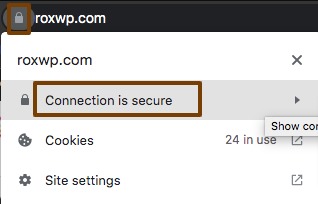
Click on the Connection is Secure option and it will show you the SSL certificate option.
Click on the SSL certificate option, it will show you the expiration date of your SSL certificate.
Most of the hosting provider companies will automatically update the SSL certificate. If your hosting provider doesn’t offer the features you can do it manually by replacing the SSL certificate.
Force reload the page
When you face an error in your browser then you can close the browser and reopen it. Then again go to your website and force reload the page. Use the CLTR + R button for Windows and the Command + R button for Mac to force reload a page. It will remove the cached version of your website and load the latest version.
Check multiple browsers
You need to check multiple browsers to ensure the error happens for any specific browser or not. If the error is only happening in a specific browser then you can reinstall the browser to solve the issue.
Clear browser cache
Sometimes when you update your website or any pages, the browsers don’t understand the update and show the old result based on the browser cache. So you can see the old version of your website or pages. So you need to clean up your browser’s cache regularly to see the latest version of your website.
Check computer clock
Most computers sync data automatically. But if your computer fails to sync data then your browser may think that your website SSL certificate may expire and show you the error message. So you need to check and sync your computer clock.
Wrapping up
Following the process, you will be able to fix the connection is not a private error. You can see our other articles to learn How to fix briefly unavailable scheduled maintenance errors in WordPress
How to fix the sidebar below content error in WordPress
How to fix the HTTP image upload error in WordPress
We hope this article will help you. If you liked this article, please like our Facebook page to stay connected.