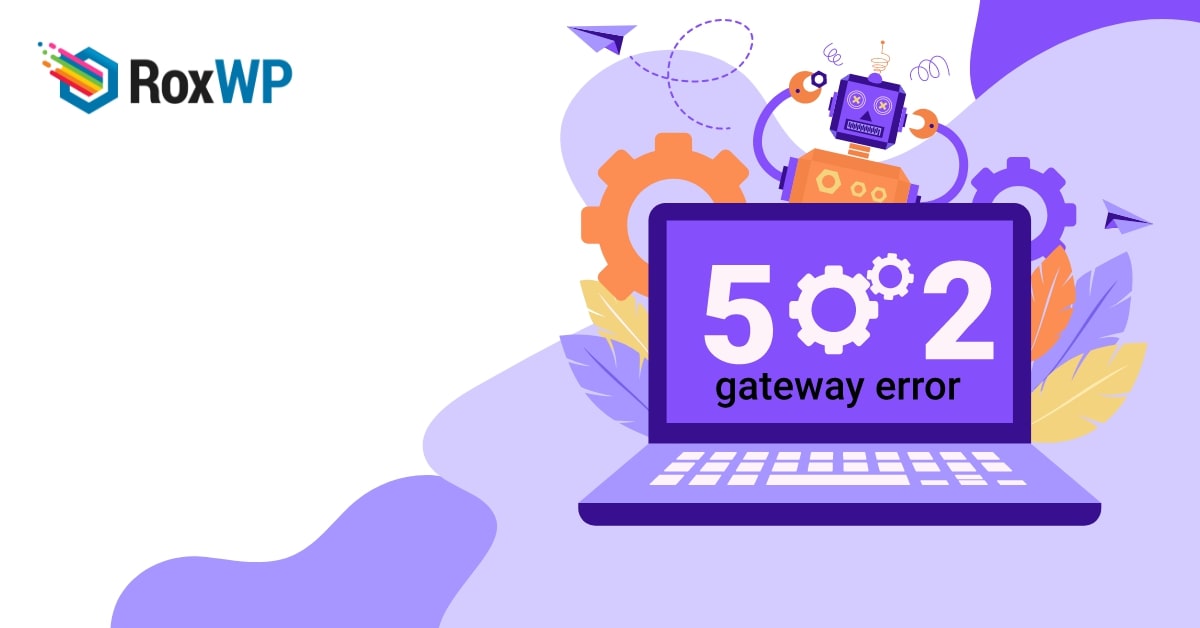
How to fix 502 Bad Gateway error in WordPress
Are you facing the 503 Bad Gateway error WordPress? Don’t worry here in this article we will guide you to solve the 502 Bad Gateway error in your WordPress website.
Bad Gateway error is a very common WordPress error. There are many reasons behind this error and it takes some time to find out and solve the error.
502 Bad Gateway error
When a user requests a page on your website and your webserver gets an invalid response, a 502 Bad Gateway error happens. For beginners, it’s a very annoying error as so many things are responsible for this. When this error happens it will show an error message on your website. The error message may vary from different web servers.
When a user visits your website and wants to view a page, it will send a request to your webserver. The web server then takes the request and searches for that page in your website and sends the page back to the user’s browser. But if the server fails to connect with the requested page it will show an error.
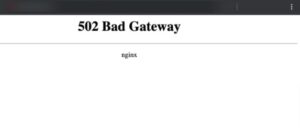
Fix 502 Bad Gateway error in WordPress
There are many reasons for a 502 Bad Gateway error. If your web server takes a long time to respond due to high traffic or other causes the error may happen. If your WordPress website themes or any plugin do not maintain the standard code structure it can delay the server to respond. Besides, wrong server configuration can also delay the server response for any requested page.
To fix this problem first you need to find out the reason behind it. So you need to follow some troubleshooting steps to find out the problem.
Make a backup
When you face any problems with your website and try to resolve them the first thing you need to do is to create a full backup of your website. There are a lot of backup plugins available for WordPress. You can use any of the backup plugins for your website to create a backup. So that if anything goes wrong you don’t need to lose your data.
If you are already using any backup plugin then make sure that the plugin has backed up your website properly. After creating a backup you can move on to the next steps.
Clear WordPress cache
Sometimes your website may take long time to response for WordPress cache. You can use any caching plugin to clean up your WordPress cache. When you are using a caching plugin then you will be able to see the cached version of your website.
A cached version of your website can slow up your website performance. So you need to make sure that your website cache should be cleaned regularly.
Clear browser cache
The browser also needs to clean. Sometimes when you update your website or any pages, the browsers don’t understand the update and showing the old result based on the browser cache. So if you fix the 502 Bad gateway error you need to clean your browser cache. Otherwise your browser will load the website from cache and show you the error.
Disable the firewall or CDN
When you are using a CDN or a farewell you need to check that your CDN server is active. If your CDN or Firewall server are down or slow then your website will not respond properly. So disable the CDN and it removes all the layers between your users’ browsers and your webserver.
Now your website is loaded based on your server so if the CD is responsible for the issue it will be solved.
Use a standard theme
If your active WordPress themes do not maintain the code structure then it will create many issues while connecting to the server. So make sure that your theme maintains the standard of WordPress. Also you need to update your themes and plugins. If you update the WordPress version but didn’t update the themes and plugins then it may create conflict.
Check your hosting server
If your problem is not fixed following the mentioned process then you need to check your hosting server. The error is happening for your hosting server so contact your hosting provider and they will provide you a solution for that.
Wrapping Up
We hope this article will help you. You can see our other articles to learn How to fix incorrect Facebook thumbnail issues in WordPress
Website maintenance tasks for fast performance
If you like this article please like our Facebook page to stay connected.