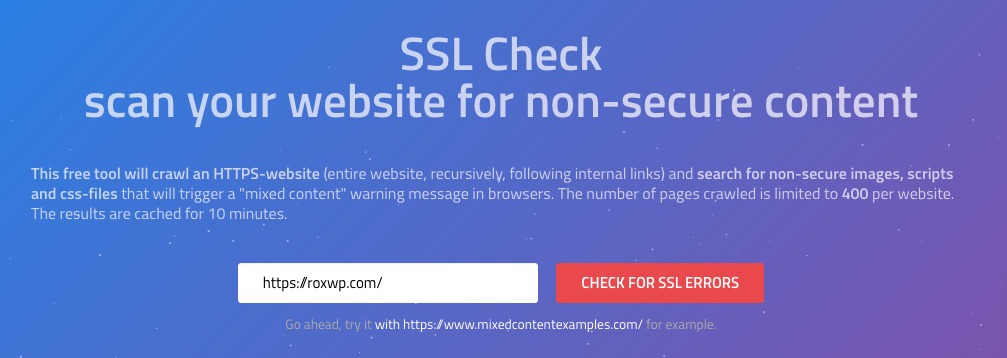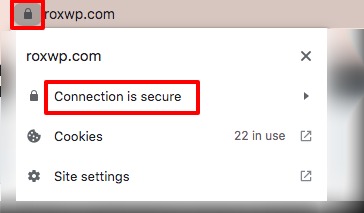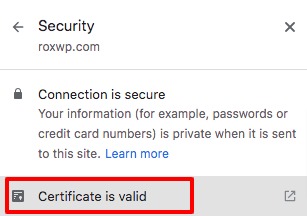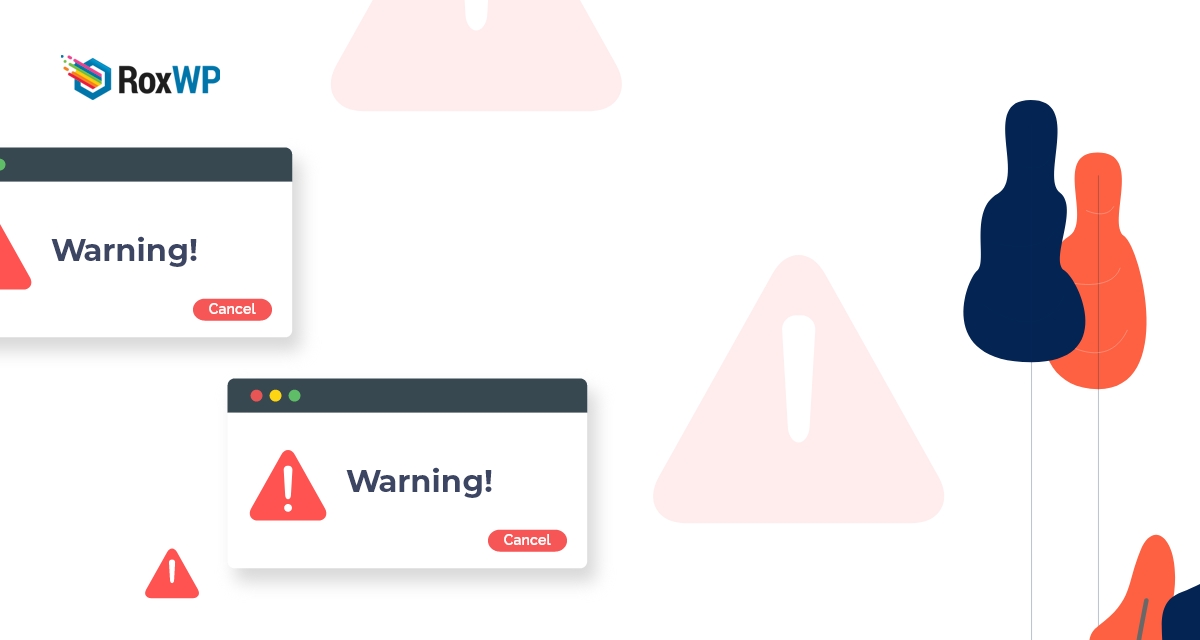
How to Fix WordPress Mixed Content SSL Warning
Looking for a way to fix the WordPress mixed-content SSL warning on your website? Here in this article, we will guide you to fix the SSL warnings on your WordPress website.
If your website does not have a verified SSL certificate then Google will show your website as not secure. When users see the not secure tag on your website they won’t stay on your website. Customers never trust an insecure website so you will lose your customers.
SSL certificate is a protection layer between your website and the web browsers. Also if you want to add a payment method to your website SSL certificate is a must. Without an SSL certificate, you won’t be able to add a payment method to your website.
If you are running a new WordPress website then adding a paid SSL certificate may be difficult for you. To reduce your website cost there are different ways you can add a free SSL certificate to your WordPress website too.
What is SSL & why should you use it?
SSL or HTTPS is a method that establishes an encrypted network between a web browser and a website hosting server. This will make your website secure and it will protect your website from being hacked or making it difficult to eavesdrop on the connection.
In this process, it uses an SSL certificate to identify a browser when a user wants to view information from a website. When a user browses a website the browser first checks the SSL certificate of the website. If the SSL certificate is verified then your browser creates a secure connection with the website and you will be able to see the information. If the SSL certificate doesn’t match, your browser will notify you that the website is not secure.
It is recommended for all websites use the SSL certificate to improve the security of the website. Google and other search engines also encourage website owners to use SSL certificates on their websites. The SSL certificate will verify your website is secure and create an excellent impression when a user wants to visit your website.
On the other hand, the insecurity label on the website makes a very bad impression of your website. When you want to add a payment method like Paypal, or Stripe you need to have an SSL certificate on your website. So without an SSL certificate, you won’t be able to create an online shop.
How to find mixed content SSL errors on your website
There are many different ways to find out SSL errors on your WordPress website. First, you can manually check SSL errors using the Chrome Developer tools. You need to open your website on the Google Chrome web browser and right-click where the warning shows up on your website. Then choose the Inspect option and go to the Console tab. The Chrome DevTool now highlighted the warning list.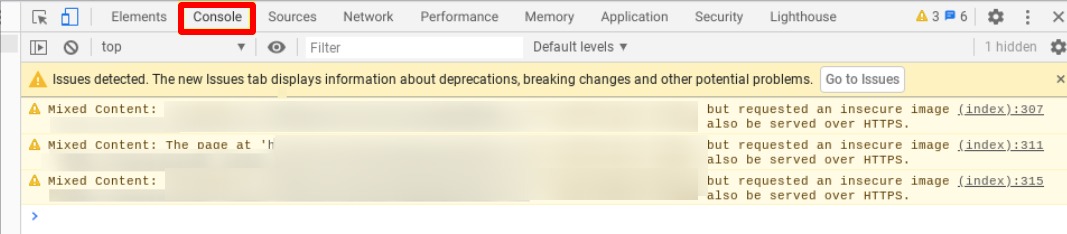
If you have a few errors in the list then you can easily fix them but if the error list is long then it won’t be easy to fix all the issues.
The second way to check the SSL warning is to use tools. There are some tools available to provide you with the SSL warning list you have on your website. The Jitbit SSL checking tool is one of the popular tools. You just need to add your website URL to it and it will scan your entire website and provide you with a list of non-HTTP URLs.
Fix WordPress Mixed Content SSL Warnings
Make sure that you are using a valid SSL certificate
When you face any SSL warning on your website, the first thing you need to check is whether your SSL certificate is valid or not. You need to also check that your SSL certificate is up to date. You have to renew your SSL certificates on a regular basis. Most of the hosting providers renew their SSL certificates with their hosting plans. But if not then you need to check it properly.
You can easily check the status of your SSL certificate using the lock icon on the browser address bar.
It will show you whether your SSL certificate is valid or not.
To see the expiry date click on the option and it will show you the details.
Change WordPress internal URL from HTTP to HTTPS
If you still face the mixed content SSL error in spite of having a valid SSL certificate then you need to change your website’s internal URL from HTTP to HTTPS. To do this login to your WordPress website and then from the admin dashboard navigate to the Setting > General page. From this page change the WordPress and site URL from HTTP to HTTPS.
Hopefully, this will solve the mixed content SSL problem from your WordPress website.
Wrapping Up
Following the process, you will be able to fix WordPress mixed-content SSL warnings. You can see our other articles to learn How to Fix Pages And Posts that Return a 404 Not Found Error in WordPress
How to find and access WordPress error logs
How to fix PHP fatal error on your WooCommerce website
We hope this article will help you. If you like this article please like our Facebook page to stay connected.