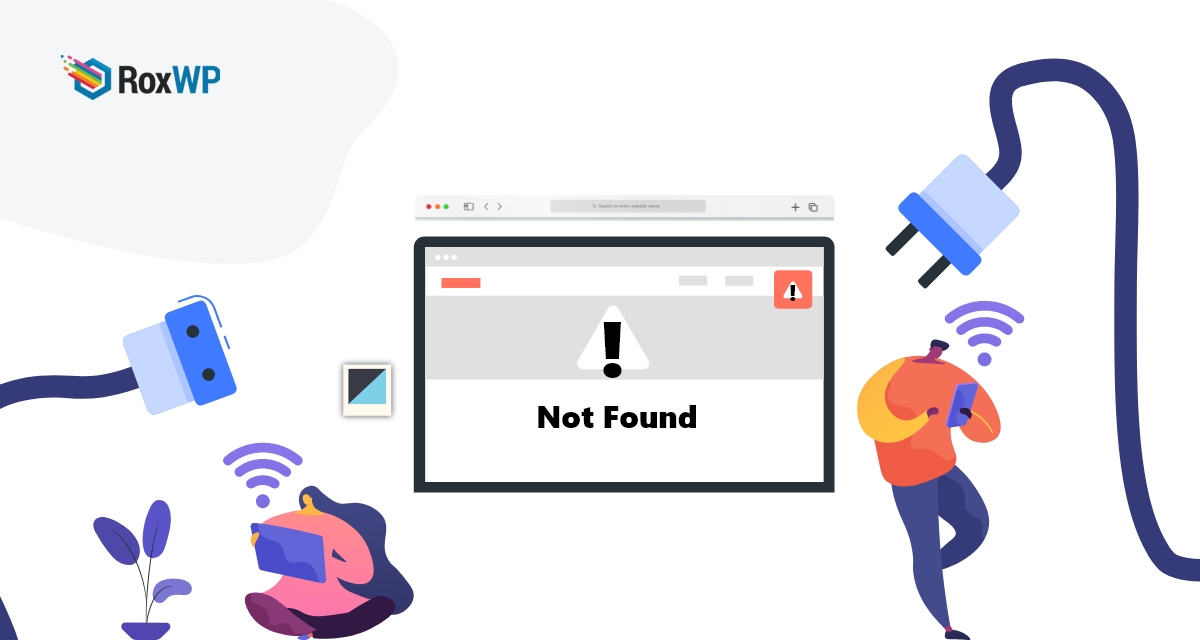
How to fix PHP fatal error on your WooCommerce website
Looking for a way to fix PHP fatal error on your WooCommerce website?
A fatal error is a common error in a WordPress website. When your WordPress website takes more time than the estimated time set by your website hosting server, a fatal error occurs. For beginners, it may be difficult to find out and fix this error. So here in this article, we will discuss how you can prevent the fatal error and fix the error.
Why does the fatal error occur?
WordPress is a PHP-based content management system. When you connect your website with a server it sets and limit time to prevent severe abuse. Your PHP code should be run within this limited time period. This time limit sets how long a PHP program can run.
This limited time varies from different web hosting companies. But for most companies, the average time limit is 30-60 seconds. This is the standard time to run a PHP script. When your website PHP script failed to run in this limited time it will show the “Maximum execution time exceeded in WordPress” error. It also shows another error message like “This site is experiencing technical difficulties”
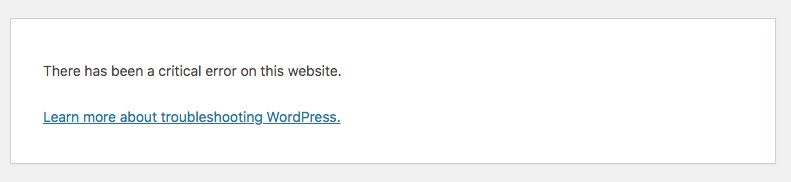
Fix the PHP fatal error on your WooCommerce website
When your website faces the maximum time limit error it will show an error message to the visitors. WordPress will send the owner an email with the plugin name which cause this error. The email also shows you the solution to solve the issue. It also provides you with a recovery link to log in to your website to solve the issue.
Simple go to this link and log in to your website and deactivate the plugin that is responsible for this error. Deactivating the plugin will solve this fatal error.
If the affected plugin is important for your website and you don’t want to deactivate it then you need to follow the next steps to solve this error.
To solve this you need to add a little code in your .htaccess file. To access the .htaccess file you need to connect your website with an FTP client and go to wp-content/ and /wp-admin folders directory.
Right-click on the .htaccess and click on the View/Edit option. It will open the file in a file editor now add this code to the file.
php_value max_execution_time 200
When everything is done save the file. This little code is extended your time to 200 seconds. If you still see the error then you can set the time to 400 seconds.
Another way you can fix this error is by editing the php.ini file. If the file is not available in your WordPress root folder then you need to create the file. Create a php.ini file and add this code.
max_execution_time = 60
Save the file and upload it to your server. Now go to your website and see if the error happened or not.
Wrapping up
Following the process, you will be able to fix the Maximum execution time exceeded in WordPress. You can see our other articles to learn How to fix WordPress login page refreshing and redirecting Issue
How to fix syntax errors in WordPress
How to fix image upload issues in WordPress
We hope this article will help you. If you like this article please like our Facebook page to stay connected.
