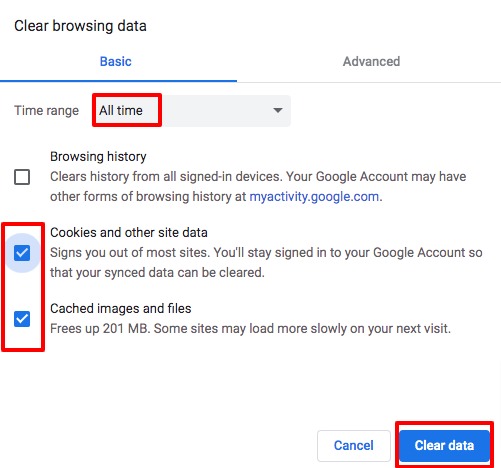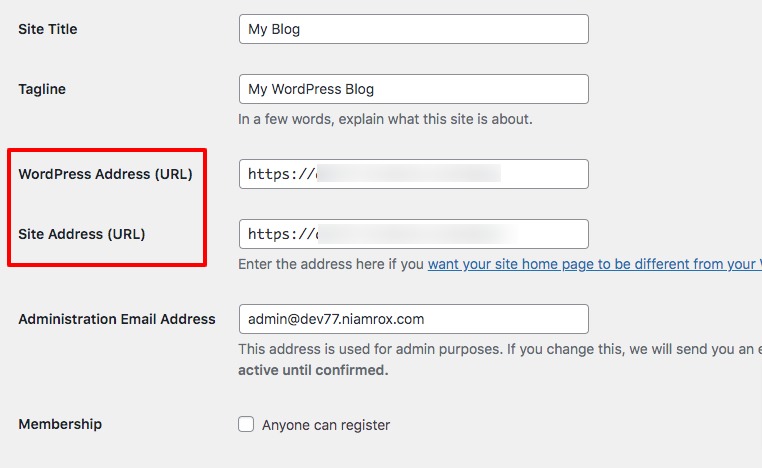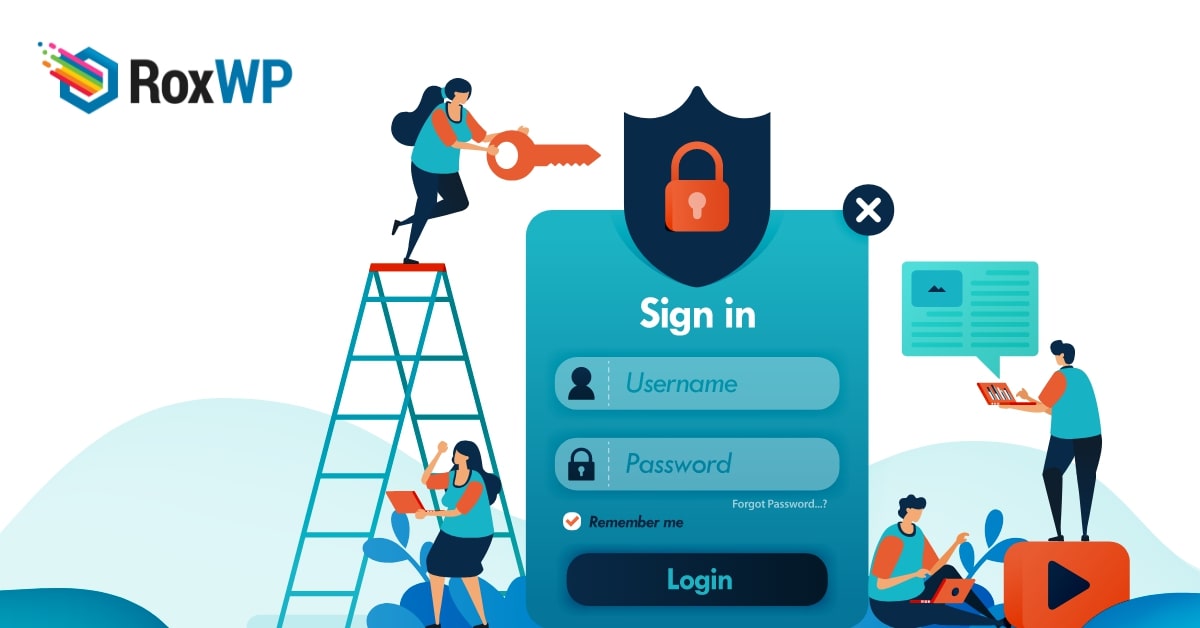
How to fix WordPress login page refreshing and redirecting Issue
Looking for a way to fix the WordPress login page refreshing and redirecting issue? Here in this article, we will provide you with a solution to fix this error.
It is one of the most common WordPress errors that users can log in to the website as the login page is refreshing or redirecting. When this error occurs you won’t be able to access your admin dashboard. Many reasons can log you out of your website. See this tutorial to learn what to do if you are logged out of your website.
Refreshing and redirecting the login page is another reason for logging out of your website.
Why do WordPress login page refreshing and redirecting issues occur?
The wrong URL setting is the main reason for this error. The unavailability of login cookies or failed setup of login cookies is also responsible for the login page refreshing issue.
By default, WordPress saves your login info and sets login cookies in your browser. So when you try to log in it redirects you to the login area. If your login URL is incorrect or the cookies are not set properly then instead of redirecting to admin is it will redirect to the same page.
Fix WordPress login page refreshing and redirecting Issue
Clear cookies
Clear WordPress cache
Sometimes your website may face some common errors in the WordPress cache. You can use any caching plugin to clean up your WordPress cache. When you are using a caching plugin then you will be able to see the cached version of your website.
A cached version of your website can slow up your website performance. So you need to make sure that your website cache is cleaned regularly.
Clear browser cookies
To clear cookies in the Google Chrome browser click on the 3 dots icon at the top right and then click on the More Tools option.
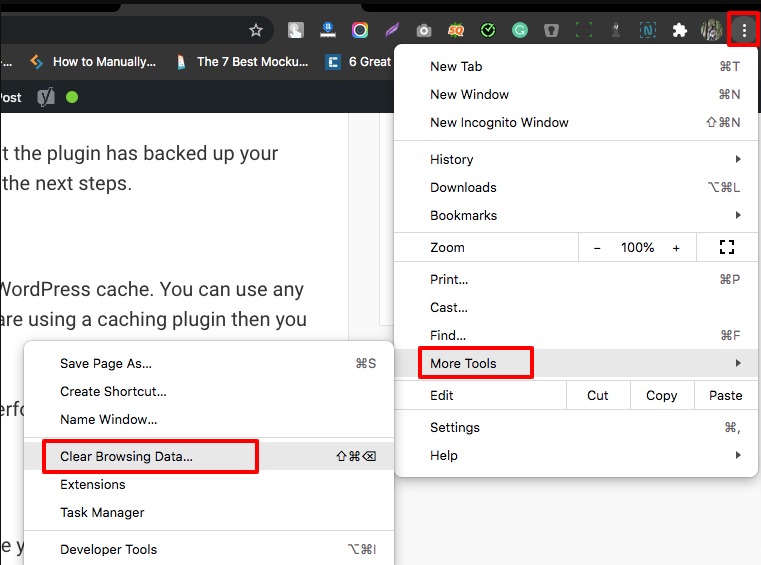
It will open up the clear browsing data page from their select all time and check the Cookies and other site data and Cached images and file option. Click on the Clear data button to clear browser cookies.
Fixing WordPress URL
A wrong WordPress URL can also be a reason for the failure to load resources error. So go to Settings > General and check that your WordPress Address URL and Site Address URL are the same. Make sure these two URLs are the same. If it has the sea URL then you just need to click on the Save Changes button without doing anything.
If you are not able to log in then how could you fix the WordPress URL? For this, you need to connect your website with an FTP client or access your hosting dashboard. Using the File Manager option of your hosting account you can fix the issue.
After connecting to your website with an FTP client or opening the file manage go to the WordPress root folder and open up the wp-config.php file and add the following code at the end.
define('WP_HOME','https://www.domain.com');
define('WP_SITEURL','https://www.domain.com');
Save the file and upload it back to the server. This will solve the issue.
Use default theme
Sometimes your active theme can be the reason for this problem. After updating the WordPress or the theme can conflict with each other and create this issue. So you need to deactivate the theme and activate a default theme to check if the problem still exists or not.
Using the FTP client you can change the theme. Go to wp-content/themes and rename the file as themes_backup.
Wrapping Up
Following the process, you will be able to fix the WordPress login page refreshing and redirecting issue. You can see our other articles to learn How to fix syntax errors in WordPress
How to fix image upload issues in WordPress
We hope this article will help you. If you like this article please like Facebook page to stay connected.