
How to fix syntax error in WordPress
Are you facing the syntax error problem in your WordPress website and looking for a solution to fix it? Here in this article, we will guide you to fix the syntax error in WordPress.
WordPress is the most popular Content Management System (CMS) available right now but sometimes it may face some errors. A little error can break your website’s features and functionalities. A syntax error is one of the most common errors in WordPress. If you are facing a syntax error don’t worry we will show you the easiest solution to fix it.
Fix syntax error in WordPress
In order to fix the syntax error in WordPress first, you need to find out the code that is responsible for this error. You need to remove the file or edit it in the correct form. Most of the time when a user adds code snippets using Appearance > Theme Editor a little mistake can occur this error.
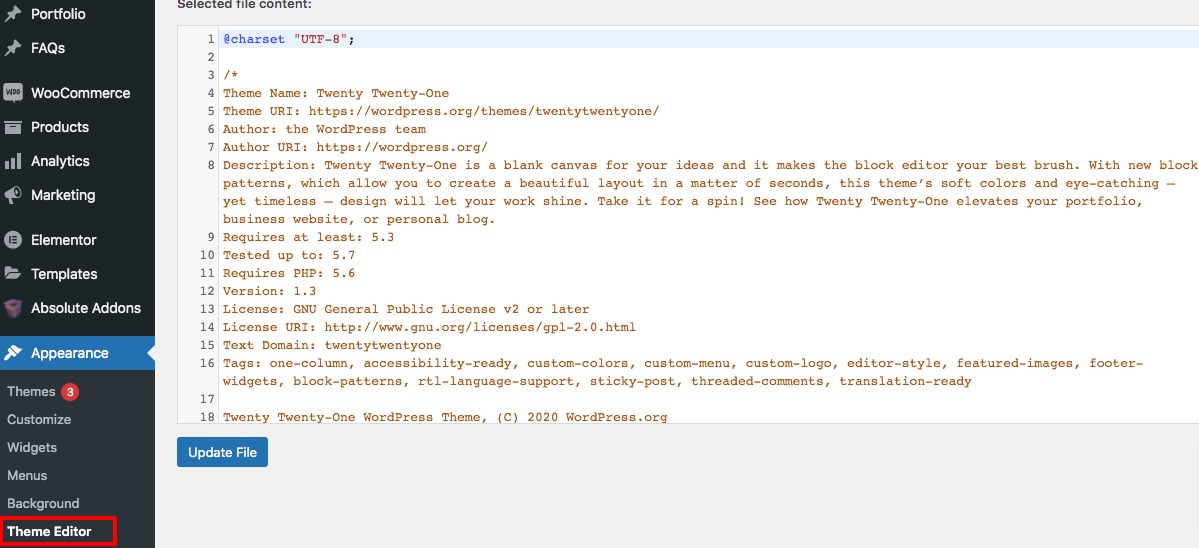
When the error occurs it will lock you out from your admin access. You can see our article to learn what to do if WordPress locked you out of admin access.
When you have no access to your website then how could you solve the error? Don’t freak out, there is an easy solution for it. You need to connect your website with an FTP client to gain access to your website and remove or edit the corrupted file.
After connecting your website with an FTP client look for the error code that will show you the error file. Open up the error file, fix it, or remove it. The error will show which line of code in which file is responsible.
If you can correct the code in the right format then do it or just remove the error file. When everything is done save the file and upload it to your server. Now refresh your website and the problem will be solved.
Note: To avoid this type of syntax error you need to write your code in proper syntax and format. Do not copy-paste random code to your website. Before adding any code to your website make sure of the consequences of that code. See this article to learn how to properly add code snippets to a WordPress website.
Wrapping up
Following the process, you will be able to fix syntax errors in WordPress. You can see our other articles to learn How to fix the “Failed To Load Resource” Error In WordPress
How to fix the Error Establishing a Database Connection in WordPress
How to fix Upload Failed to Write File to Disk error in WordPress
We hope this article will help you. If you like this article please like our Facebook page to stay connected.