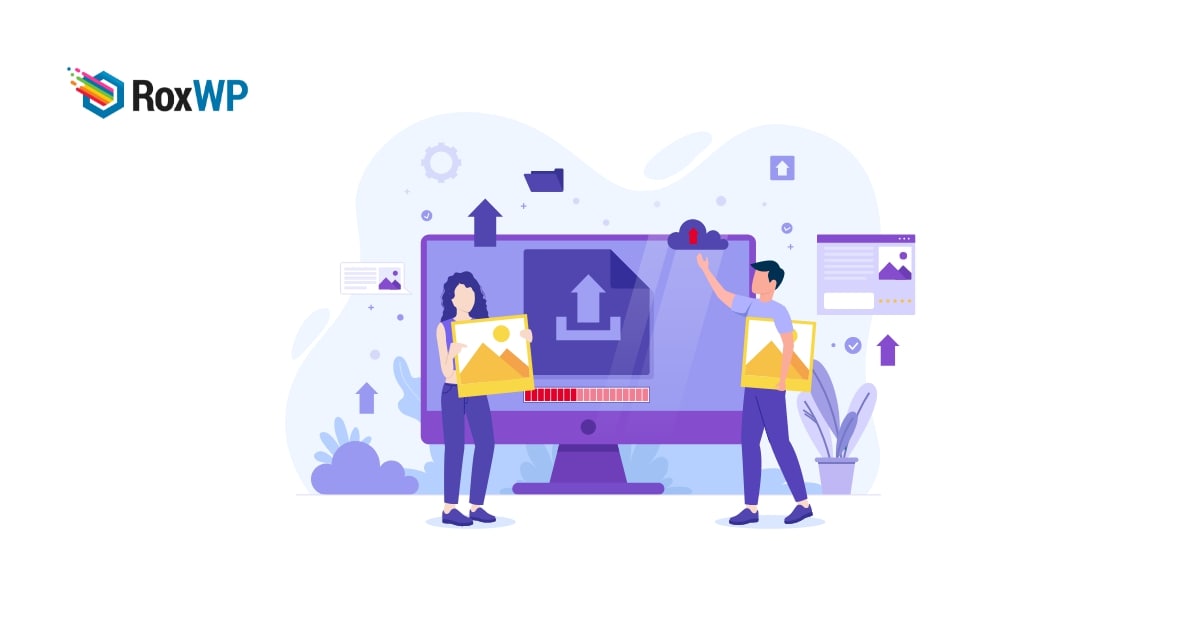
How to fix Upload Failed to Write File to Disk error in WordPress
Are you facing the “Upload: Failed to Write File to Disk” error in your WordPress website and looking for a way to solve it? This article will show the way to fix this error.
For beginners, this error is a very common issue and it becomes very frustrating to solve it. So let’s see how to fix it
Reason for Upload: Failed to Write File to Disk” error
There are many reasons behind this error. But the main reason for this problem is the incorrect folder permission. Every file on your website and server has specific permission. Based on that permission your web server controls access to the file. If any file has the wrong permission then the web server will not be able to access that file properly.
Similarly, if the web server can access the folder permission it will not be able to add, delete or edit that specific folder. When this conflict happens you see an error while uploading a file to your WordPress dashboard.
Fix Upload: Failed to Write File to Disk error in WordPress
To solve the error, first, you need to connect your WordPress website with an FTP client. After connecting your Website locate the wp-content folder and right-click on it. Click on the file permission option.
It will show you the permission for that file. Based on your FTP clients the interface may look different. Here you can find a field named Numeric Value. Here in this field set the value 755.
After that check the Recurse into subdirectories and apply to directories only. When everything is done click on the ok button to save the changes.
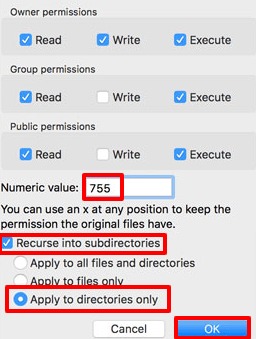
This will enable the file permission for this folder and all the subfolders. You need to also check other file permissions on your website and make sure all the file permissions are right.
Now again follow the same process and add 644 to the Numeric Value field. Besides, check the Recurse into subdirectories and Apply to files only option.
Click on the ok button and check your website the error should be solved. If the problem is not solved then you need to contact your hosting provider they will provide a solution for your problem.
Wrapping up
Following the process, you will be able to solve the Upload: Failed to Write File to Disk error in your WordPress website. You can see our other articles to learn How to fix the missed schedule post error in WordPress
How to fix a post returning a 404 error in WordPress
How to fix Add Media button not working in WordPress
We hope this article will help you. If you like this article please like our Facebook page to stay connected.