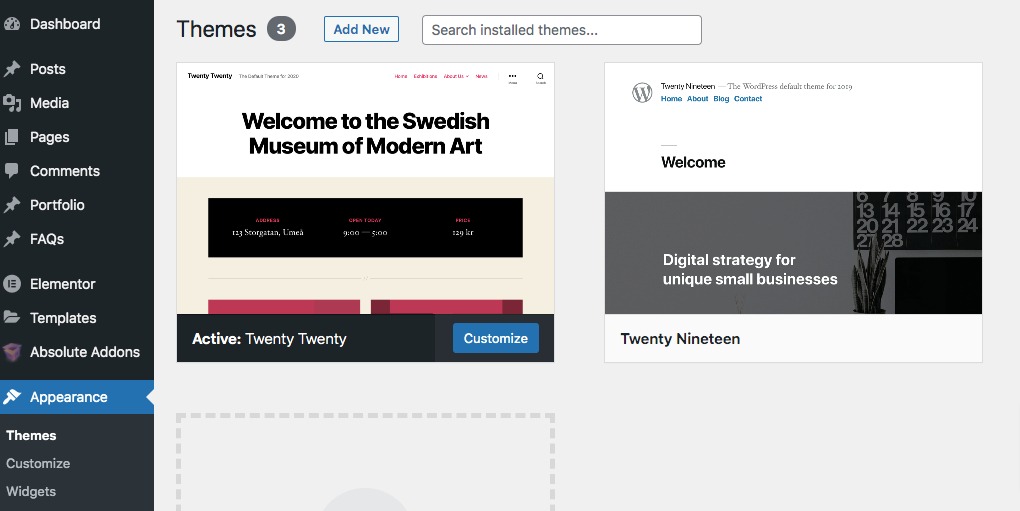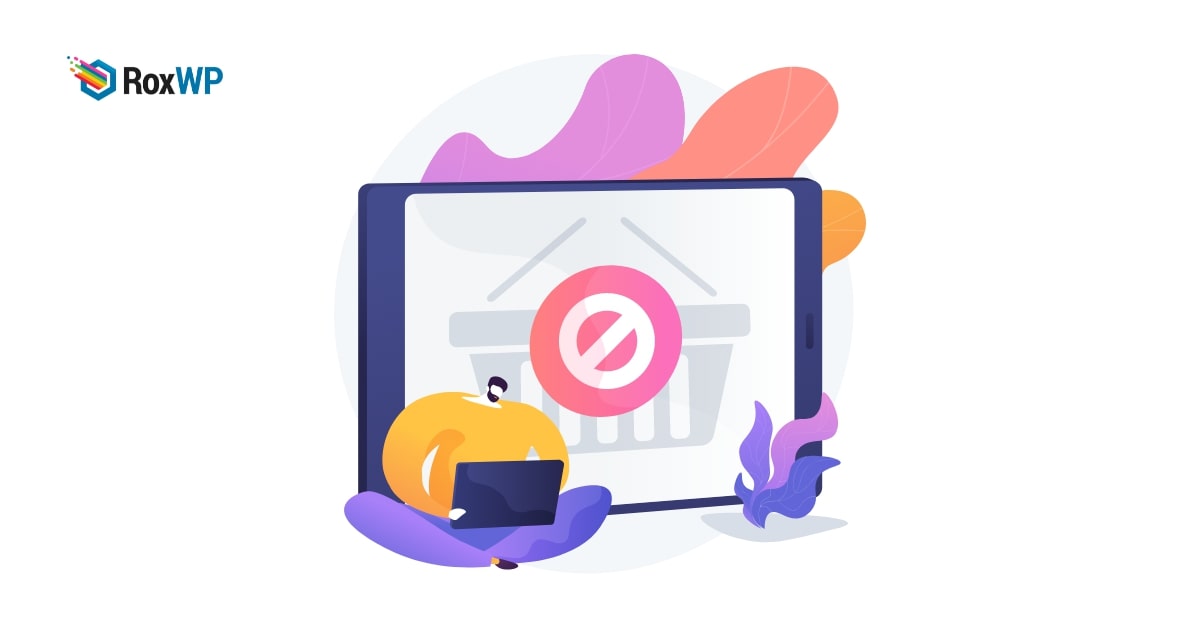
How to fix Add Media button not working in WordPress
Do you want to fix the Add media button not working in WordPress? This article will help you to solve the add media button not working problem in your WordPress website.
Sometimes your website plugin or themes stylesheet can conflict with each other and this type of conflict can hamper the media button. When you request anything in WordPress by default WordPress will load all the scripts available for that request. This will improve the performance of your website.
All the buttons in WordPress use JavaScript to load including the Add media button. When any conflict happens between the plugins and themes stylesheets it affects the JavaScript too. When JavaScript stops working it will disable the Add media button.
Fix Add Media button not working in WordPress
The easiest way to fix the add media button is to add a little bit of code in the wp-config.php file. Open up the wp-config.php file and add this code at the end of the file.
define(‘CONCATENATE_SCRIPTS’, false );
This code will help your website to load each script individually so that it can avoid any JavaScript errors for any scripts. Save the file and go back to your WordPress editor to check if the problem is solved or not.
Solving this problem with this process is not a long-term solution. It will not solve the conflict between the plugins or theme scripts. You still have issues with your website.
To find out the issue you need to use the inspect tools. It will show you all the console errors on your website. If you want a permanent solution you can run troubleshooting for your website.
Instead of your live website, you can create a staging site for your website and then do the troubleshooting. First, deactivate all the installed plugins of your website and check the issues. If the issue is solved then one of the plugins is responsible for this problem.
To deactivate all the plugins you can use the bulk option. Go to Plugins > Installed plugins and select all the plugins. Then from the bulk option dropdown menu choose to deactivate and click on the Apply button.
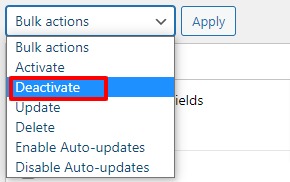
Activate the plugins one by one and check which plugin is responsible for the issues.
If the problem still exists you need to switch your active theme to a default WordPress theme. If the problem is solved then your theme is responsible for it. You need to contact the author of the theme for support or change the theme.
Wrapping up
Following the process, you will be able to fix the Add Media button not working in WordPress. You can see our other articles to learn
How to fix mixed content errors in WordPress
How to fix the “Are You Sure You Want to Do This” Error in WordPress
How to fix the “Missing a Temporary Folder” Error in wordPress
We hope this article will help you. If you like this article please like our Facebook page to stay connected.