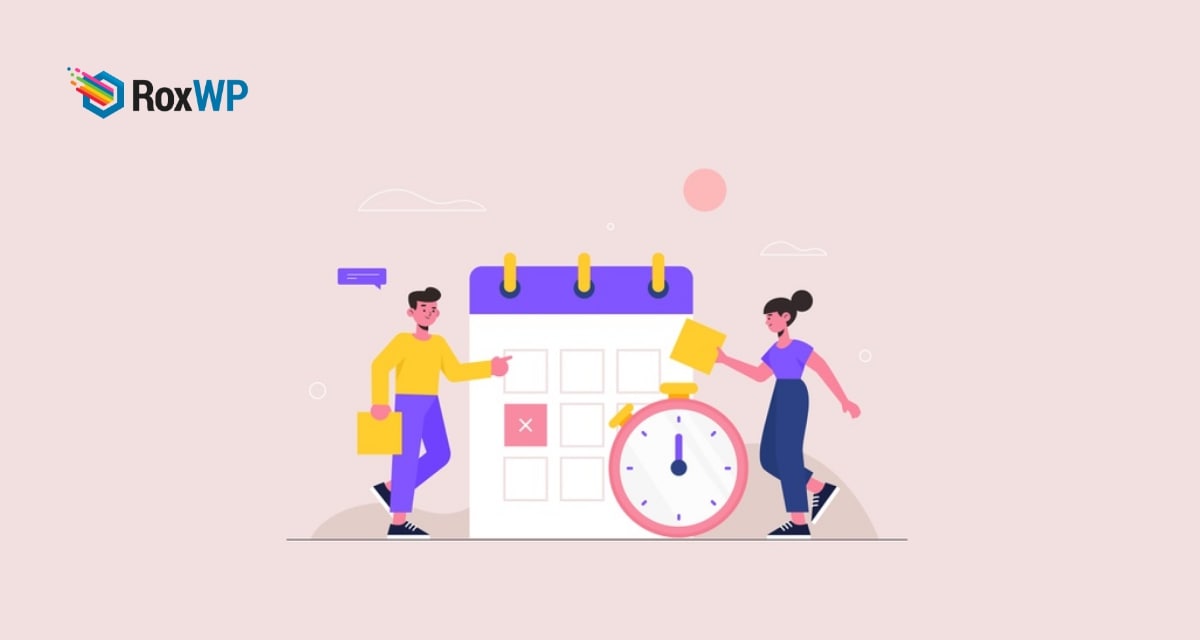
How to fix the missed schedule post error in WordPress
Looking for a way to fix the missed schedule post error in WordPress? Here in this article, we will guide you on the way to fix the missed schedule post error in WordPress.
WordPress has a default feature or post schedules that enables you to schedule your website post automatically to the scheduled time. Using this feature you can publish your post at a later time. But Sometimes this feature may not work properly. Your scheduled post will not be published at all due to some error. So let’s see how to fix this error.
Why this error happens
Most of the time conflict between plugins in your WordPress website is the main reason for this error. Wrong hosting settings or environments is also responsible for missed schedule post error. Schedule posts using WordPress Cron technology to publish posts later.
When the plugin conflict or hosting setting affects the WordPress Corn, then the post-scheduled features will not properly. There are also many tasks related to the WordPress Corn technology but another task will work properly sometimes but the post schedule stops working because after the publishing date is missed it will not publish the post.
Fix the missed schedule post error in WordPress
Checking WordPress timezone
The time zone is a very important thing and you need to set up your time zone at the time of installing your WordPress. If you miss this you can set it up later. but you need to set the preferred time zone for your website.
But if you didn’t set your time zone and set a posting schedule in a different time zone, the time conflicts with your time zone so it won’t publish your post.
To set the timezone go to Setting > General > Time Zone to set the time zone you want to use and manage in your WordPress website.
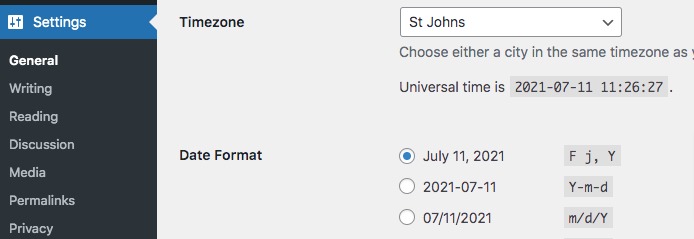
Clear WordPress cache
Sometimes your website may face some common errors in the WordPress cache. You can use any caching plugin to clean up your WordPress cache. When you are using a caching plugin then you will be able to see the cached version of your website.
A cached version of your website can slow up your website performance. So you need to make sure that your website cache is cleaned regularly.
Clear browser cache
The browser also needs to be cleaned. Sometimes when you update your website or any pages, the browsers don’t understand the update and show the old result based on the browser cache. So you can see the old version of your website or pages.
So you need to clean up your browser’s cache regularly to see the latest version of your website.
You can use the Missed Scheduled Posts Publisher WordPress plugin to fix this error. You just need to install the plugin, there is no configuration needed for this plugin. This plugin will automatically check the rescheduled post every 15 minutes. If the plugin finds any missed schedules, it publishes the post.
Wrapping Up
Following the process, you will be able to fix missed schedule post errors in WordPress. You can see our other article to learn
How to fix post returning a 404 error in WordPress
How to fix Add Media button not working in WordPress
How to fix mixed content errors in WordPress
We hope this article will help you. If you like this article please like our Facebook page to stay connected.