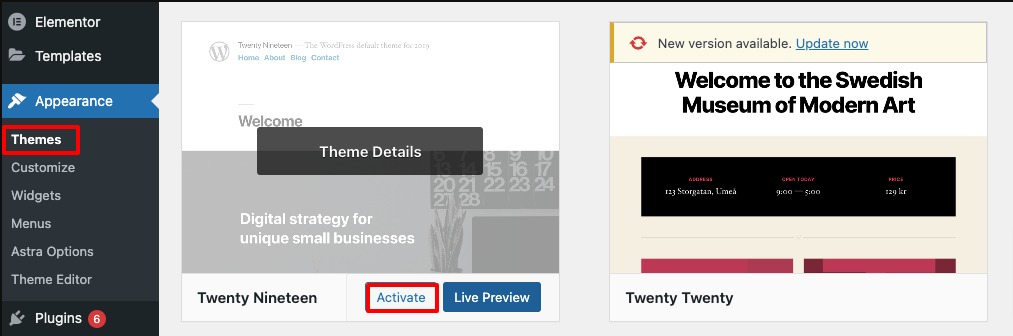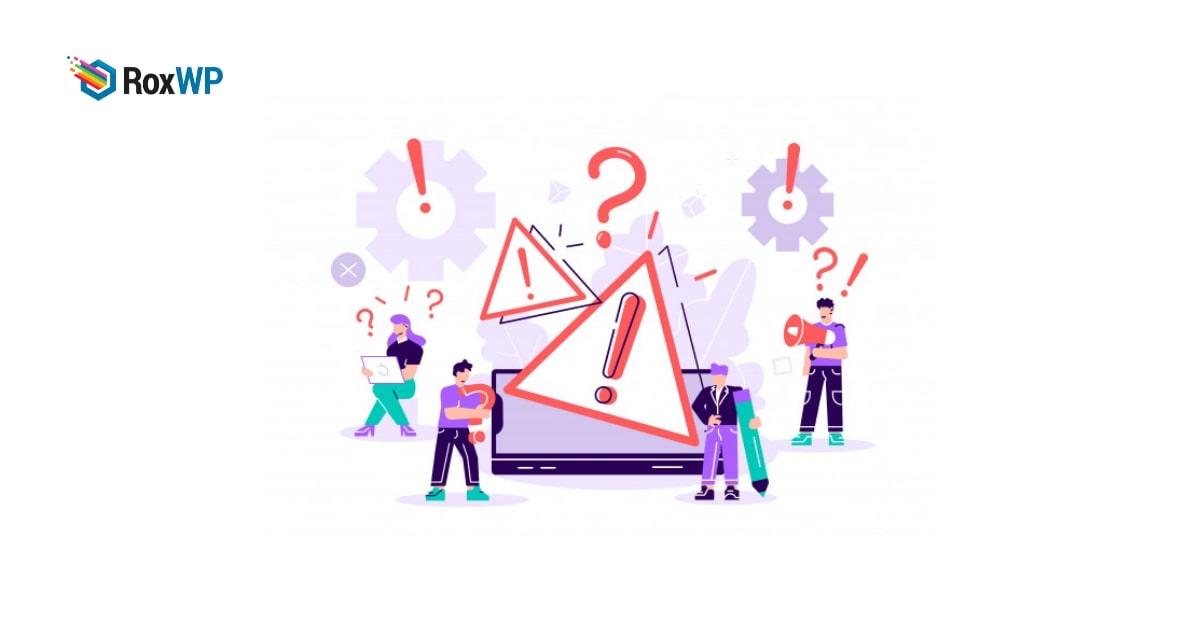
How to fix RSS field error in WordPress
Are you facing the RSS field error in your WordPress website and looking for a way to solve it? This article will help you to fix the RSS field error in WordPress.
To publish the RSS field on your website you need to publish it in an XML markup language. So if you do any mistakes then the feed will not possible to read. Simple can make the feed unreadable and your visitors will not able to see it in their news feed.
On the other hand, if you use your website RSS field in another application to get updated news from your website that will also stop working too.
Here in this article, we will discuss the RSS error, how it occurs, and how to solve it.
Common RSS filed error
Most of the RSS field errors is occurred due to bad formatting in XML. As the RSS field is written in an XML markup language, a single line of code breaks an extra element that can break the RSS field in your website. The RSS field error should look like this –
XML Parsing Error: XML or text declaration not at start of entity
Location: http://example.com/feed
Line Number 2, Column 1:
The RSS field error message may vary for different web browsers. Based on your web browsers you may see different messages for the RSS field error.
Fix RSS field error in WordPress manually
Most of the time the RSS field error occurred for bad formatting. If you have any blank space in your PHP tag in the function.php file or themes or plugin file.
You need to check your child’s theme code snippets to check if the formation is okay or not. If you find any error then you need to edit the file.
you need to check the PHP closing tag is there is any space then you need to remove it. The PHP tag is not required at the end of the file. So the best option is to remove the closing PHP tag.
Hopefully, this will solve your RSS filed errors. After the problem is not solved then you need to follow the next steps.
Switch to the default theme
Sometimes if your active theme does not maintain the standard code format then the theme function can affect your website RSS field. You need to switch to the default theme to check if the problem occurs for the theme or not. Change your theme and if the problem is solved then the problem is in your theme. You need to change your theme.
To switch the default theme go to Appearance > Themes where you can find an installed default theme. Just activate the theme.
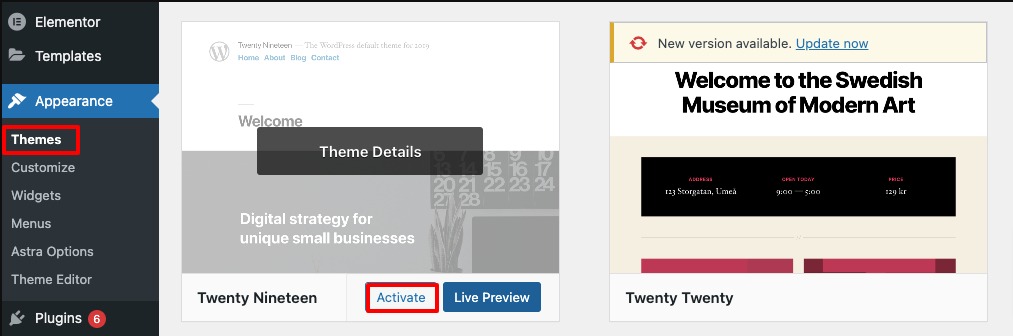
After switching to the default theme check your website RSS field error.
Deactivate RSS field-related plugins
If you have any plugins that can modify the RSS field then you need to deactivate that plugin. If you are not sure about which plugin is behind it then you need to disable all the plugins. To disable all the plugins go to Plugins > All plugins. From this page select all the plugins, and from the bulk, the options menu chooses to deactivate. Click on the apply button to deactivate all the plugins.
Now activate the plugins one by one and check which problem occurs with the error.
Wrapping up
Following the process, you will be able to fix the RSS field error on your website. You can see our other articles to learn How to fix WordPress memory exhausted error
How to fix 500 internal server errors in WordPress
We hope this article will help you. If you like this article please like our Facebook page to stay connected.