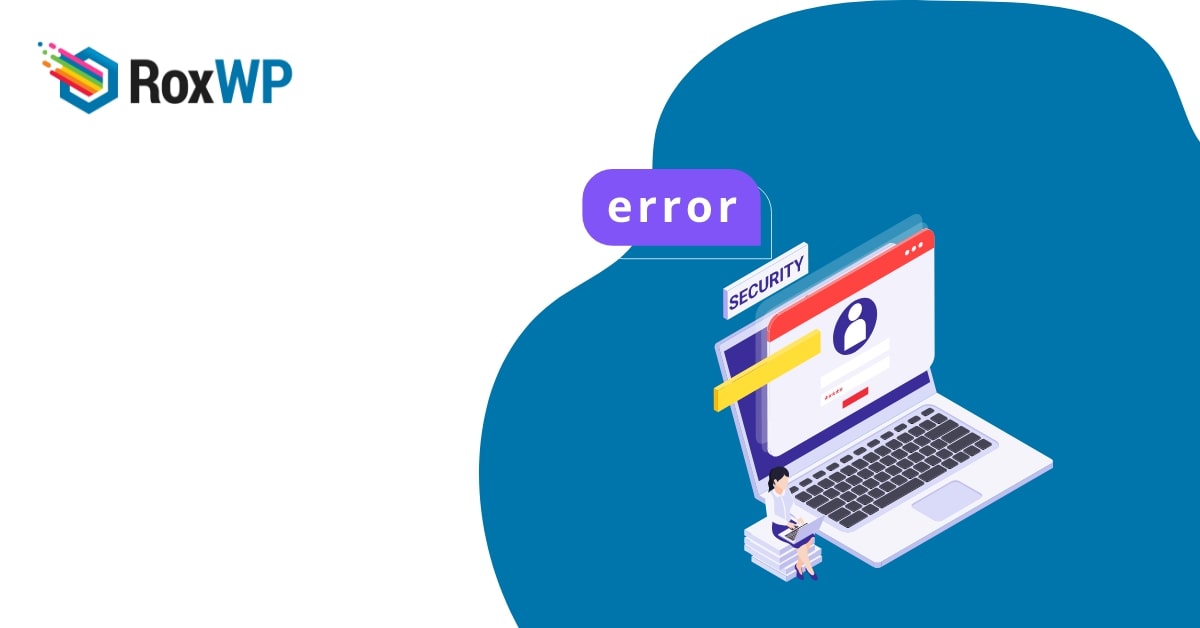
How to fix the password reset key error in WordPress
Do you want to fix the password reset key error in WordPress? Here in this article, we will show you the quickest way to fix the password reset key error in WordPress.
Sometimes when you try to log in with your website you can see an error message that says “Could not save password reset key to the database” When this error happens you won’t be able to log in to your WordPress website.
What caused the password reset key error?
There are many reasons behind this password reset key error. You can easily understand when the error occurs. It literally locked you out of your website and you won’t be able to log in. Your login page will keep refreshing. Now when you try to reset your password it will show the mentioned error message. If this error message doesn’t show up then the error may happen for the login page refreshing and redirecting issue. You can see this tutorial to solve the problem: How to fix WordPress login page refreshing and redirecting Issue
But if you see the error message that means you are using all the allocated space of your hosting. When you reach the limit of your allocated space it won’t be able to save and reset a new password. Your WordPress database and others are also included in your hosting space. So you won’t be able to add any data anywhere on your website.
Fix the password reset key error in WordPress
To fix this error you need to access your cPanel account or connect your website with an FTP client. Now you need to delete some files from your database to free some space. You can download the files on your device and then delete some unnecessary files. You can delete some big images or other files that are less important.
To delete the file go to /wp-content/uploads/ folder right-click the file and choose the delete option.
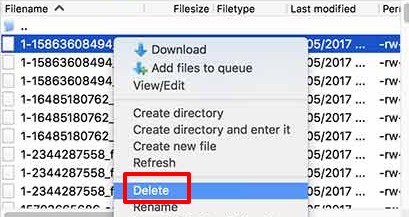
Now go back to your website and try to log in. It will solve the error. Now you can review your website files and remove all the unnecessary files to free up more space. You can use any caching plugin to remove cache files that are taking up your space.
If your backup files backed up your information and stored them on your server then it will also reduce your hosting space. So try to store the backup file on Google Drive or choose another cloud storage option.
Wrapping Up
Following the process, you will be able to fix the password reset error in your WordPress website. You can see our other tutorials to learn How to fix error too many redirect issues in WordPress
How to fix the “This site is experiencing technical difficulties” error in WordPress
How to fix incorrect Facebook thumbnail issues in WordPress
We hope this article will help you. If you like this article please like our Facebook page to stay connected.