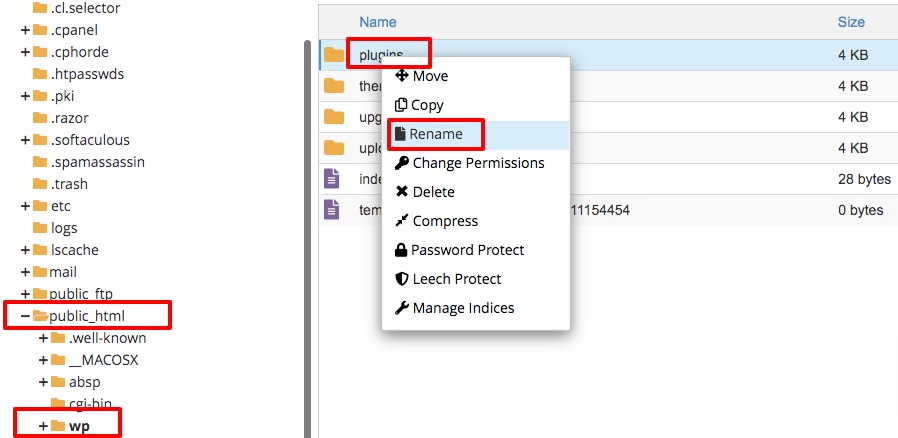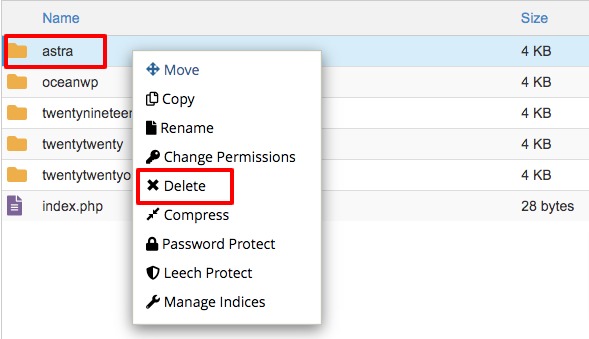How to fix 503 service unavailable error in WordPress
Are you facing a 503 service unavailable error in your WordPress website and looking for a way to fix it? Here in this article, we will guide you to fix the service unavailable error in your WordPress website.
503 service unavailable error is very frustrating as it does not provide any clues for you to understand the reason for this error. For beginners it’s not easy to solve the error but if you know why the error colors then you can easily fix this error with some easy steps.
Reasons behind the service unavailable error?
When you buy services from a hosting company, it will provide you with resources to run your website properly. There are different hosting services available. If you are running a shared hosting server then it will provide you with limited resources and features.
When your website is unable to create a connection with your PHP script, a 503 service unavailable error occurs. Unable to get a proper response between the server and PHP script is the main reason for the 503 services unavailable error. Any PHP script in your website from a plugin file, theme file, or custom code can cause the error.
When this occurs you need to wait sometime. If the error occurs to a server glitch, it will resolve automatically. If the error resolves automatically after some time then you don’t need to do anything. But if the error still occurs then it could be a bad code in your website that is responsible for the error.
Fix 503 service unavailable error in WordPress
Deactivate all plugins
The first step to solving the 503 services unavailable error is to deactivate all of your plugins. When the error occurs you won’t be able to access your website, so you need to login to your website through FTP or cPanel to deactivate all plugins. Login to your website cPanel account and then go to the file manager option.
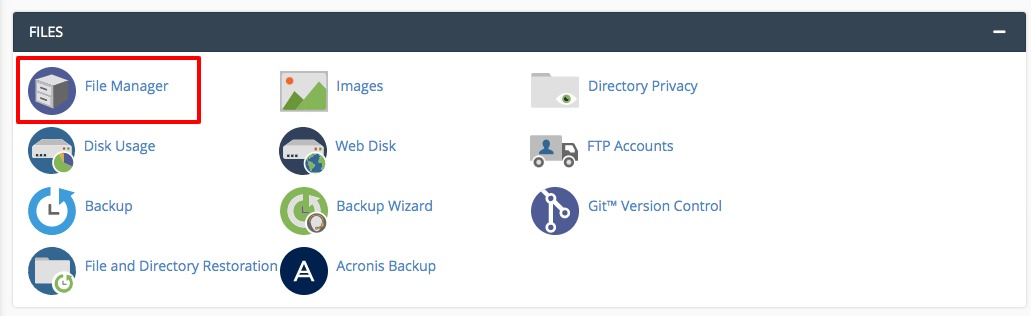
Now you need to go to the public_html folder and select your website database. Now go to the wp-content folder where you will find the plugins. You need to rename the plugins folder with something else like old plugins or others. And then create a new blank folder and named it plugins. This process will deactivate all of your website’s plugins.
Now go back to your website and check if the problem still exists or not. If the error is fixed then one of your plugins is responsible for this error. To understand which plugin is responsible you need to enable the plugin one by one and check which plugin causes the error.
For this again go to the cPanel > wp-content and then delete the blank plugin folder you created earlier. Now rename the old plugins folder as plugins. All the plugins are now available on your website as inactive. Go back to your website admin dashboard > plugins and activate them one by one to check which causes the error. If you find the corrupted plugin then remove the plugin or contact the plugin author about the issue.
If this process does not solve the 503 services unavailable error then you need to follow the next steps.
Switch back to the default theme
If the problem is not solved yet then you need to switch back to a default WordPress theme. Again login to your website through cPanel or FTP and go to wp-content > themes folder. From here you need to locate your active theme and download the theme backup. After that delete the theme file. If your website has any default WordPress theme installed then this process will automatically activate any of the default themes.
Now go back to your website, the 503 services unavailable error should be fixed now.
Wrapping Up
Following the process, you will be able to fix the service unavailable error in your WordPress website. You can see our other articles to learn How To fix the “The Link You Followed Has Expired” error in WordPress
How to fix file and folder permissions errors in WordPress
How to Fix ‘Another Update in Process’ error in WordPress
We hope this article will help you. If you like this article please like our Facebook page to stay connected.