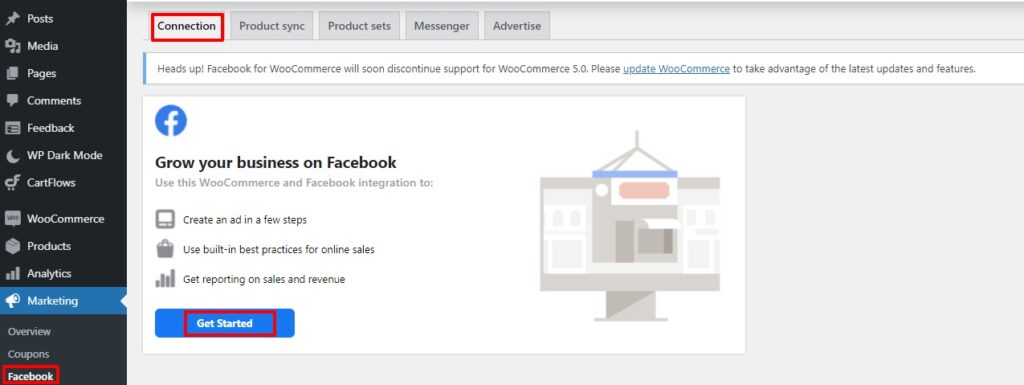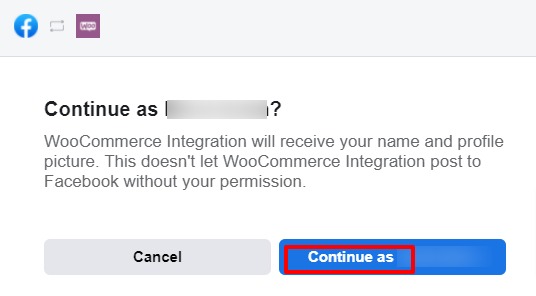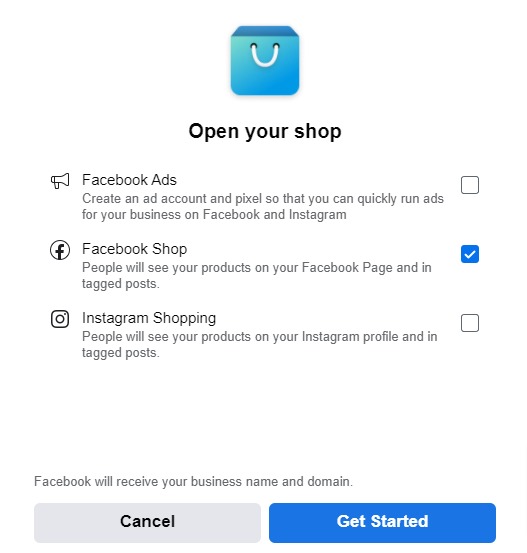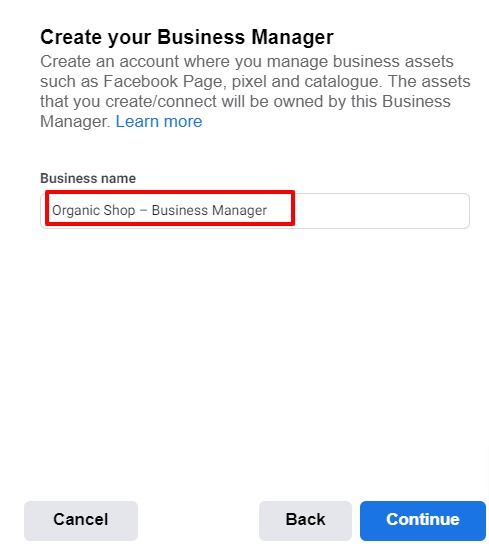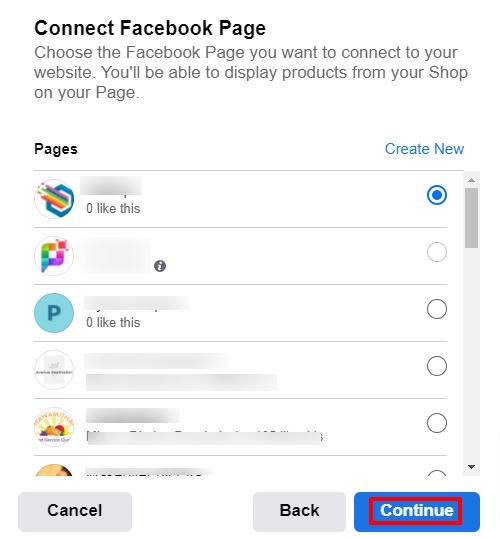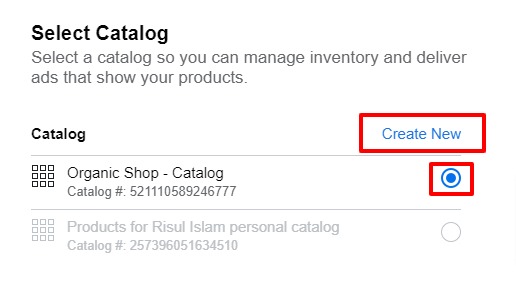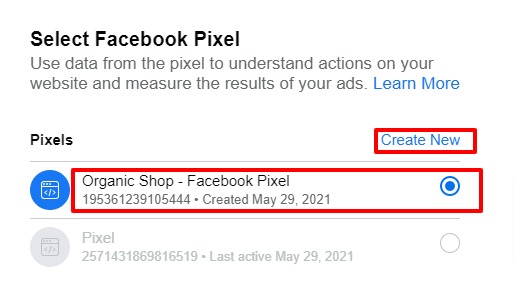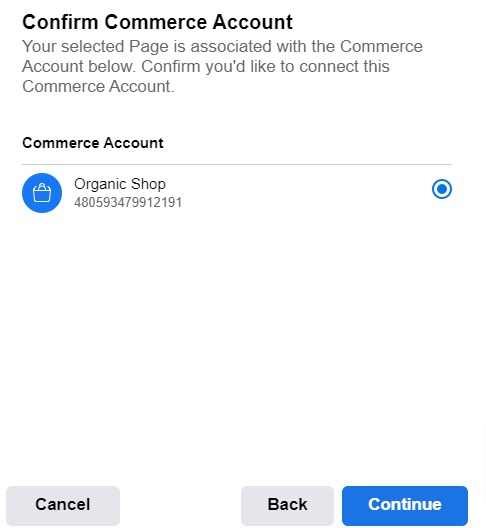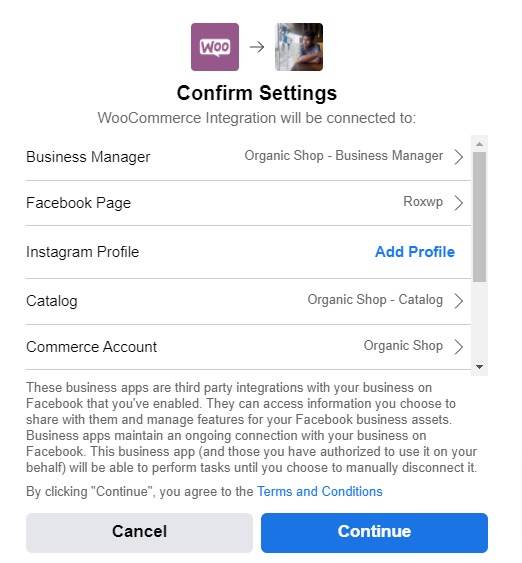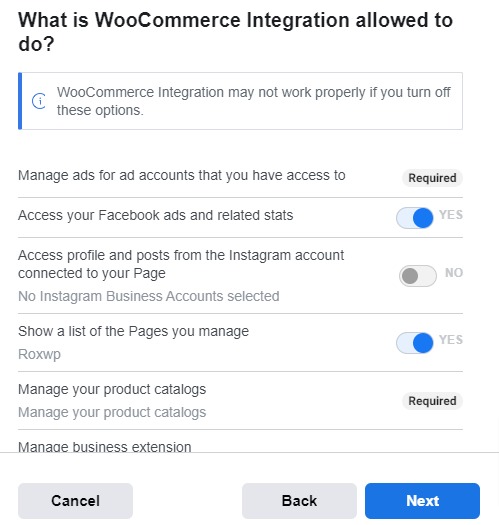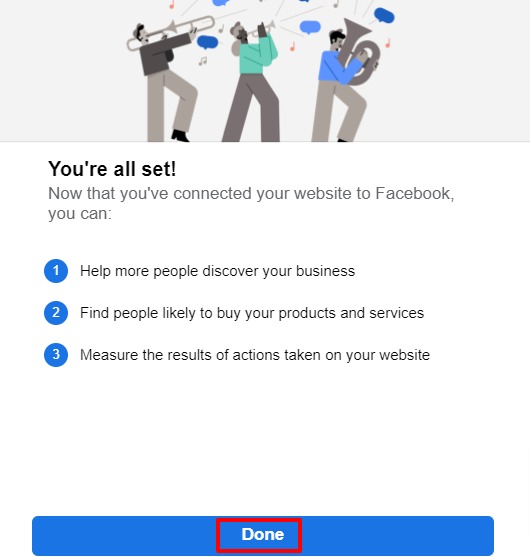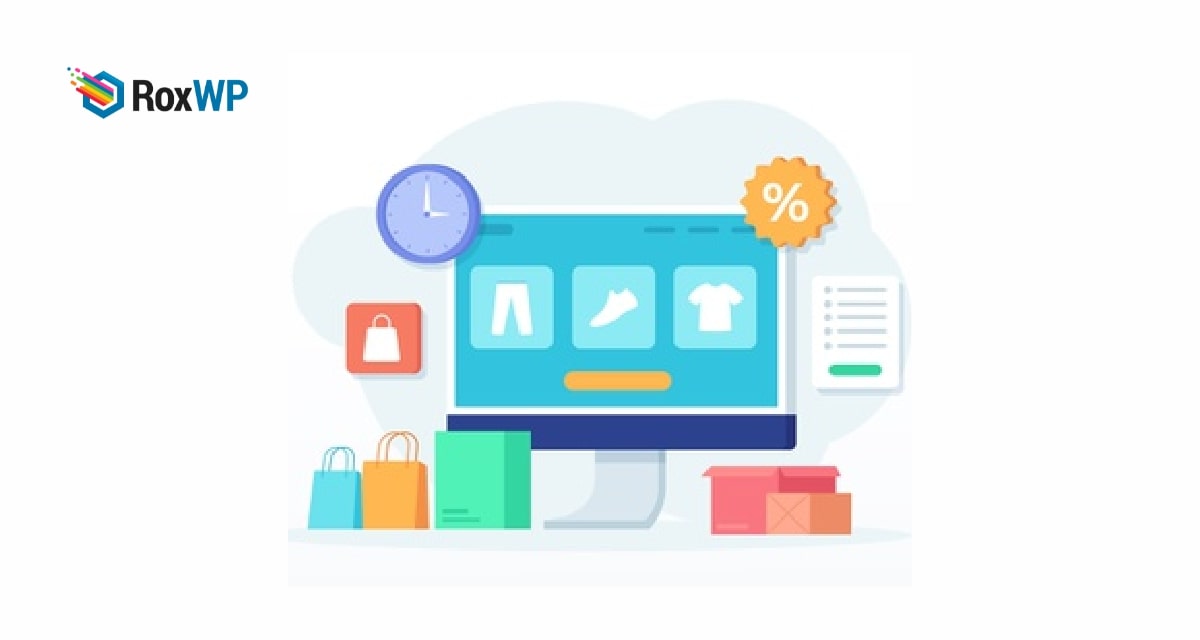
How to add a WooCommerce store to Facebook
Looking for a way to add a WooCommerce store to Facebook?
By adding your WooCommerce store to social media you can easily get a lot more traffic and engagements. Facebook is one of the most popular social media nowadays. if you are adding your online store with Facebook it will benefit you a lot. You can make more sales by adding your account to Facebook.
By adding your Facebook account with your online store you can turn your Facebook followers into your customers that will help you to increase your revenue.
So here in this article, we will guide you to add a WooCommerce store to Facebook.
Add a WooCommerce store to Facebook
The easiest way to connect your Facebook account with your WooCommerce store is to use a plugin. Here in this tutorial, we are using Facebook for the WooCommerce WordPress plugin to connect our store with Facebook.
Install and activate the plugin and then from the dashboard go to plugins > Installed plugin. From here turn on the auto-update features for Facebook for WooCommerce.

Now go to Marketing > Facebook to set up your account. Now from the Connection tab click on the Get Started button.
It will redirect you to your Facebook account where you need to select your Facebook account. Click on the continue button to get started.
Now it will show you the features like Facebook ads, Facebook shop, Instagram Shopping to your website. You can uncheck the Facebook ads and Instagram shopping features as you can handle these easily from your Facebook business account.
Uncheck the other two features and then click on the Get Started button.
After that add a business name to display in your store and click on the Continue button.
After that, it will show you all the Facebook pages you manage. Select the page you want to display in your store and click on the Continue button.
After that, you need to choose a product catalog. If you don’t have any catalog you can create a new one. Products catalog will help you to manage inventory and deliver ads that show your products.
After that, you need to add your Facebook Pixel account. If you don’t have a pixel account you can create a new one.
Now you need to set Commerce account. Your selected Page is associated with the Commerce Account.
Now it will show all the accounts and pages you added. If everything is okay click on the Continue button.
Now it will show the access list. You need to enable all the access is required to work properly.
That’s it click on the Done button to finish the setup. It will redirect you to your website.
Wrapping up
Following the process, you will be able to connect your WooComemrce store with Facebook. You can see our other articles to learn How to add sample data in WooCommerce
How to fix the invalid JSON error in WordPress
How to add category-specific search in WordPress.
We hope this article will help you. If you like this article please like our Facebook page to stay connected.