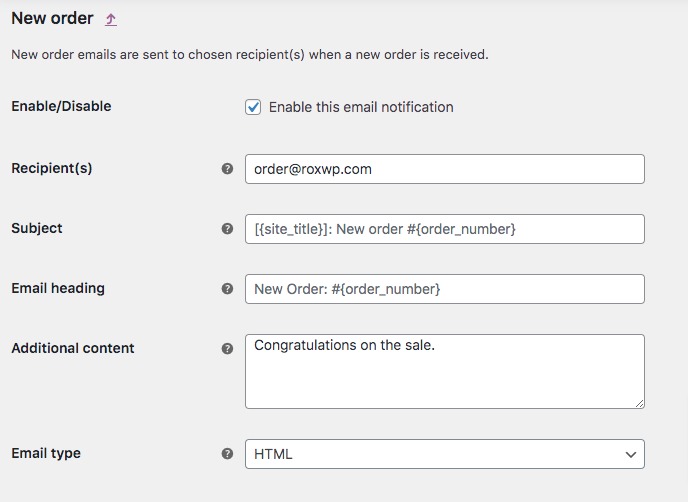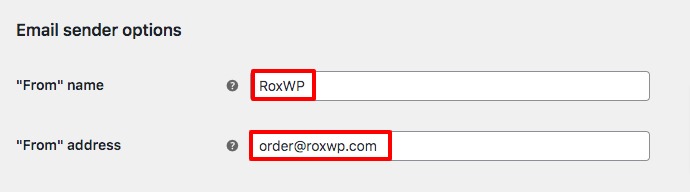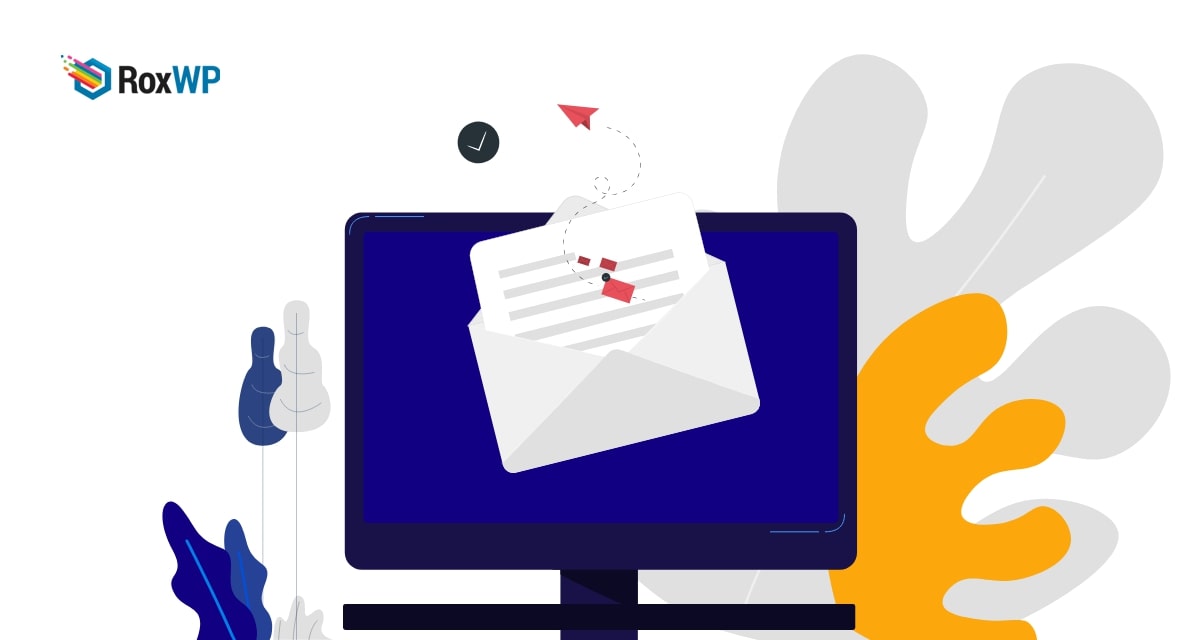
How to fix email notifications in WooCommerce
Looking for a way to fix email notifications in WooCommerce? Don’t worry you are in the right place. Here in this article, we will guide you to fix the email notification error in WooCommerce.
Email notification not being sent in WooCommerce is one of the common errors and most beginners become frustrated while facing the issue. When this error happened the owner of the WooCommerce shop won’t get any order email notification. There are different reasons behind this email notification error. Some of the reasons are very complex to solve on the other hand some of the reasons are very easy to fix. It takes a few minutes to fix the normal reasons.
Fix email notifications error in WooCommerce
Check WooCommerce email settings
When you are not getting an email for your wooCommerce shop order, the first thing you need to check is the WooCommerce email settings. You need to check two settings options –
- Individual email notification
- Email sender option
Individual email notification
login to your WordPress admin dashboard and then go to WooCommerce > Settings page. Now from this page go to the Email tab. Here in the email tab, you will see the email notification option for different steps.
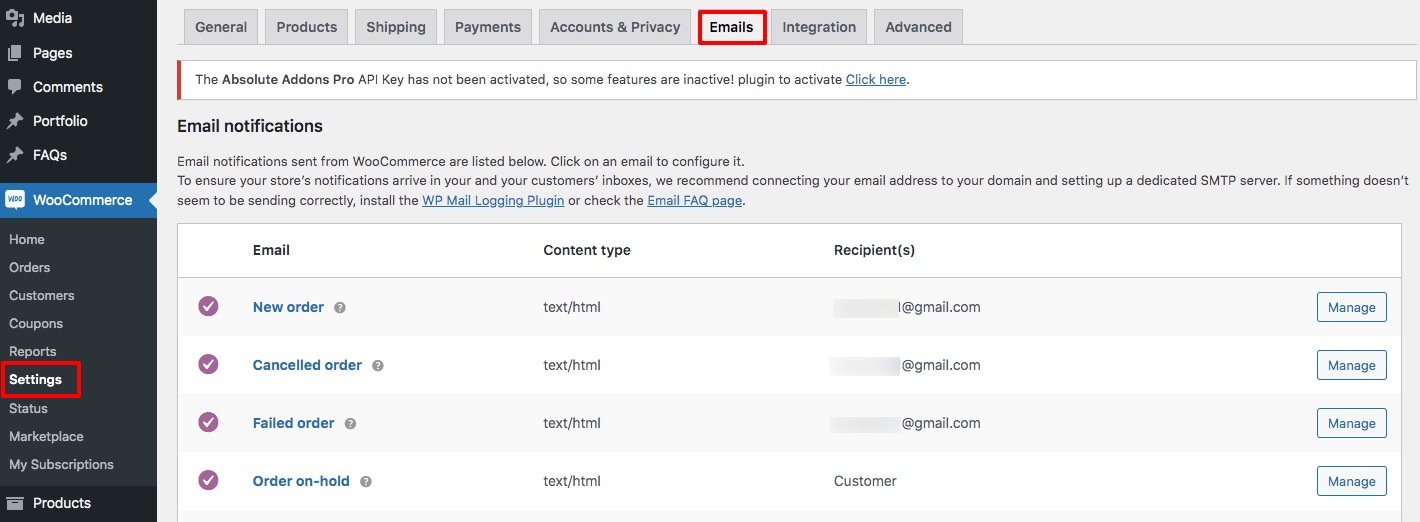
Click on the Manage button in the right column to change the recipient’s email. You can set the recipient’s email, subject, header, and content. Make sure that your recipient’s email address is correct.
Click on the Save Changes button to save your changes.
Email sender option
Scroll down a little bit to find the Email sender options. Here in the name field, you can add the name to display to your users. And in the address field, you need to add your email address. You need to check that your display name and email address have the proper format. Make sure that your email address is spelled correctly.
If everything is okay click on the Save Changes button.
Check if WooCommerce emails go to the spam folder
If your WooCommerce email is going to the user’s spam folder then they won’t be able to get the emails in their inbox. If the web host IP address is blocklisted then the emails may go to the spam folder. To solve this issue you need to contact your hosting provider, they will fix the issues for you. If they are not able to fix it then you need to choose a different hosting provider. If you don’t want to switch your hosting provider then you can use an SMTP email plugin to solve the issue.
Change the recipient’s email
Sometimes it may happen that your customers are getting their regular email but you won’t get any email from your WooCommerce shop. Many users already face this type of problem of having the same domain as the sender and recipient’s email address. So you can change the recipient’s email address with a different domain name. So again to WooCommerce > Settings > Email tab and change the email address and check. The problem should be fixed now.
Wrapping up
Following the process, you will be able to fix the email notification error in WooCommerce. You can see our other articles to learn How to fix the “No Update Required” WordPress error
How to fix WordPress publishing failed error
How to fix the WordPress auto-update error
We hope this article will help you. If you like this article please like our Facebook page to stay connected.