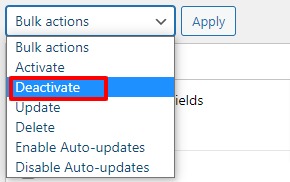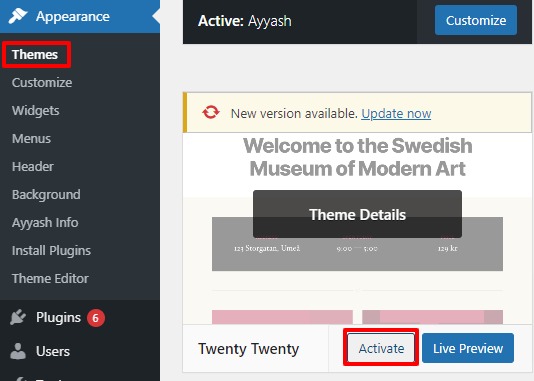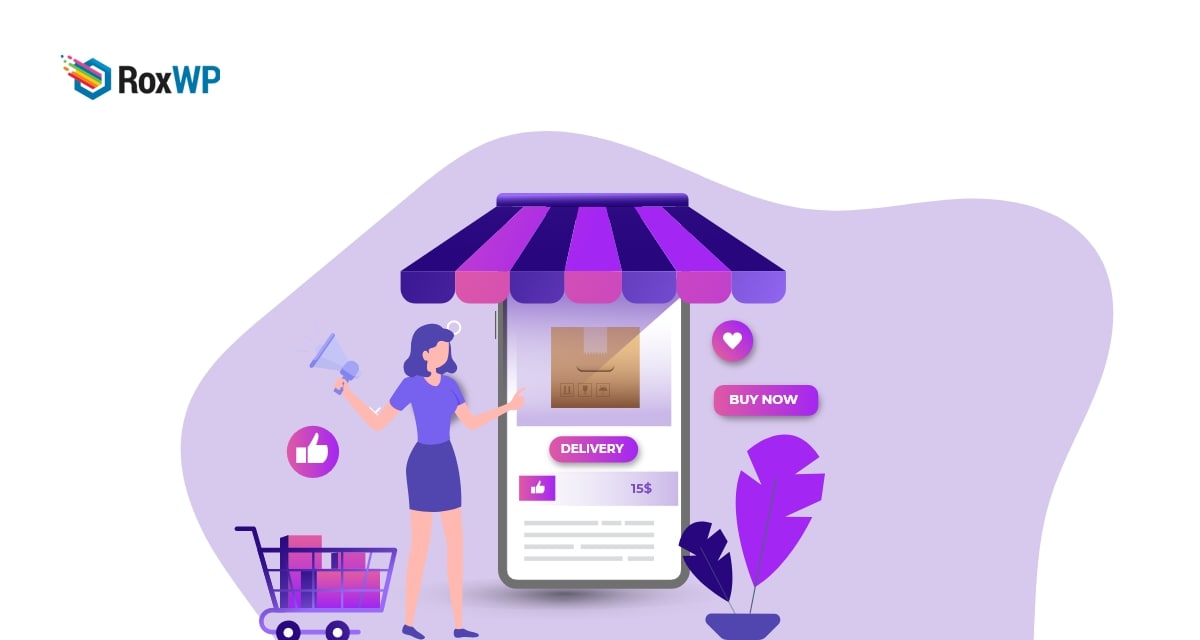
How to fix WooCommerce checkout not working error
Are you facing WooCommerce checkout not working error on your online shop? The checkout page is the most important page of an online shop. Without the checkout page, no users won’t be able to make any purchases from your website. When your shop has a face checkout page error that causes cart abandonment it means your website’s purchasing funnel is getting some issues to allow the purchase process.
You can easily fix the error if you identify the problem. Finding the actual reason behind the error is not easy. Especially for beginners, it becomes very frustrating. So here in this post, we will guide you to the easiest way to fix the WooCommerce checkout not working error.
Fix WooCommerce checkout not working error
The checkout page isn’t available
If your hosting company is not compatible with the WooCommerce plugin then it will redirect the checkout page to an empty cart. This issue is one of the common checkout errors most shop owners face. This problem is due to a PHP module named Suhosin.
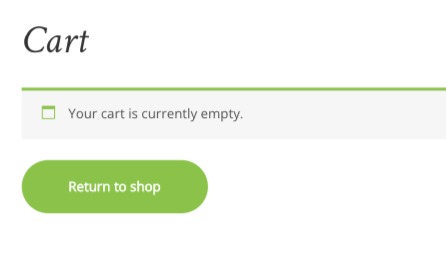
Fixing this error is very easy, you just need to add the following code to your website PHP settings file.
suhosin.session.cryptdocroot = Off
The payment option is not working
You need to add a secure payment process to your online shop that users can easily trust. In the payment process, users need to add their card details and then they go for the next steps to purchase your products. When a user tries to transfer money sometimes occurs some errors like payment option is not available or authentication error.
The payment option is not available
First, you need to make sure that you have successfully configured the payment process. After successfully configuring the process if the payment method is not shown on your checkout page then this must be an SSL certificate issue. If your website doesn’t have a valid SSL certificate you will not be able to add any payment process on your website.
Authentication error
When your users face an authentication error that means that your website is not able to create an established connection to the payment process provider server. To fix the issue you need to check that the credentials you entered are right. If you face any unknown error that means the PHP script of WooCommerce is not working properly. It could happen for theme or plugin conflicts. Another reason for this error is the unsupported custom AJAX endpoint. To resolve the theme conflict switch to the default theme and check. To resolve plugin conflicts deactivate all the plugins and enable them one by one to check which plugin causes the error.
To deactivate all the plugins you can use the bulk option. Go to Plugins > Installed plugins and select all the plugins. Then from the bulk option dropdown menu choose to deactivate and click on the Apply button.
To switch the default theme go to Appearance > Themes and then click on the active button to any of the default WordPress themes.
Nothing happened after clicking on the checkout option
After clicking on the checkout option if nothing happened then this must be a JavaScript conflict issue. You can easily check the JavaScript conflict using the console tools of your browsers. Go to the inspect tools and then the console tab, it will show you all the JavaScript conflicts your website faces. When you find the JavaScript conflicts resolve them to solve the checkout error of your WooCommerce shop.
Wrapping Up
Following the process, you will be able to fix the WooCommerce checkout not working error. You can see our other articles to learn How to fix email notifications in WooCommerce
How to fix WooCommerce image size issues
How to fix the “No Update Required” WordPress error
We hope this article will help you. If you like this article please like our Facebook page to stay connected.