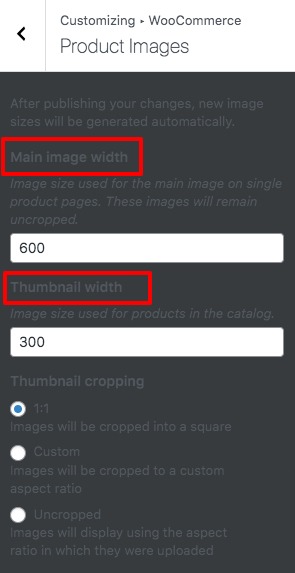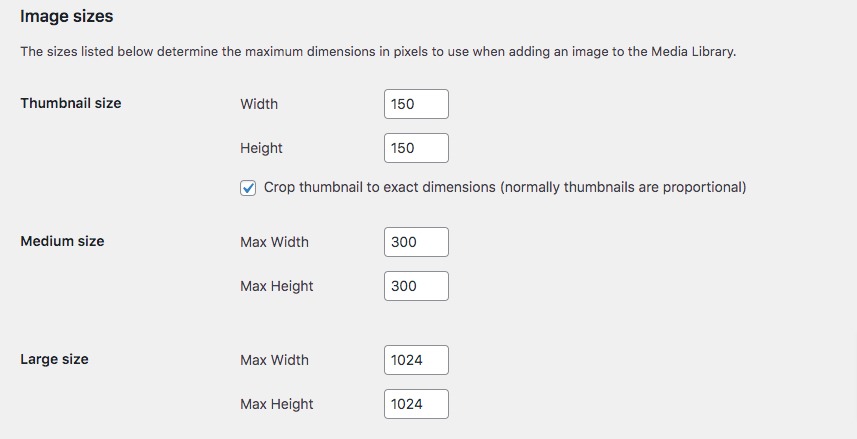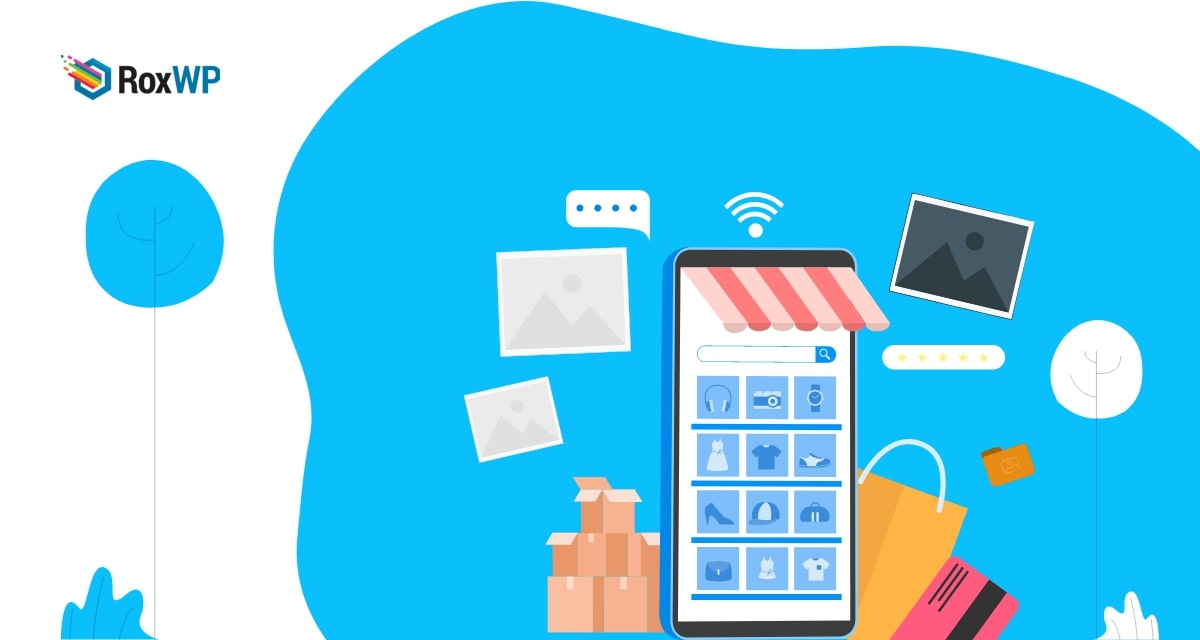
How to fix WooCommerce image size issues
Are you facing WooCommerce image size issues in your WordPress e-commerce shop? Here in this article, we will guide you to fix the common image size issues you face in your online shop.
If you are running an online shop then WooCommerce is the number one solution for you. It offers you more control and flexibility over your shop. But sometimes you may face some errors while using WooCommerce. Image size issues are one of the common WooCommerce issues most users face. There are too many reasons behind the image size issues. It can happen because of theme or plugin conflict, wrong image size, and many other reasons. Before fixing the issues let’s see the common types of WooCommerce image issues.
Common Types of Image Issues on WooCommerce
Low-quality image
Sometimes when you upload an image to your shop the image quality gets lower. The image does not look exactly like the original one. Most of the time this problem may happen when you upload low-quality images. But sometimes a high-quality image also faces the same issue.
Blurry image
The blurry image is one of the common image issues. After uploading the image on your website the image is not clear enough to view the content. The image may lose quality when you compress it. But when this issue occurs without compression of the image, your image will be blurry.
Wrong image size
Another common problem for WooCommerce is the wrong image size. Your uploaded image may have the wrong image size compared to the original one. When you are not updating the image setting on your active theme, your uploaded image may have the wrong size.
You need to configure your WooCommerce image size according to the theme requirements. For example, if your theme image requirement is 300*300 px and your WooCOmmerce image settings are 250*250 px then your upload image may have the wrong size.
Zoom and lightbox issue
WooCommerce offers you zooming and lightbox features for your product images. If your theme doesn’t support these features then you may face some issues using these features on your WooCommerce shop.
Fix common WooCommerce image size issues
We already mentioned some of the common image issues. Now we are going to show you the solution to those issues. But the image problem can happen for various reasons. So all the processes may not work for you. So you need to find out the reason and then try to solve the problem accordingly.
Initial Checkup
When you are facing problems with your images, the first thing you need to do is to check some settings of your website. You need to recheck that you have properly installed and set up the WooCommerce plugin on your website. If you miss anything in the setup and configuration process it can be the reason for the image issues.
The next thing you need to check is that all are up to date. You need to check that the WooCommerce plugin is up to date. Also, check that your WordPress version is updated. If you use any page or content editor then make sure to check that all are up to date. After updating all the elements if you still face the problem then you need to follow the following steps.
Custom image size for WooCommerce
Adding a custom image size to your WordPress website may fix the image size issues most of the time. You can easily set up custom image sizes in WordPress. For this login to your WordPress admin dashboard and go to the Appearance > Customize option. It will open up the theme customization option for you from there you can easily customize everything for your website. In the customizer option, you will see the WoCommerce option.
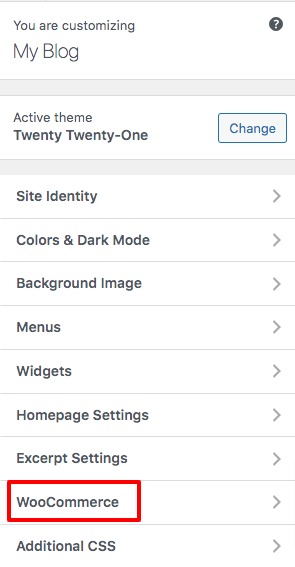
Go to WooCommerce > Product Images option where you can resize the image size. You can resize the product and thumbnail image size. Here you can set the main image width and thumbnail image width. There is also a thumbnail cropping option available. You can set the default thumbnail cropping or add your custom ratio for thumbnail cropping. You can also choose the uncropped option where images will display using the aspect ratio in which they were uploaded.
Check the theme’s image requirements
If you still face the problem then you need to check your theme image size requirements. If your theme image size and WooCommerce image size are not matched then some can occur some issues. We already mentioned that earlier. So you need to check your theme image size requirements.
Change the default image size
If you are still facing the issue then you need to change the default image settings. To change the default image settings in WordPress go to Settings > Media page and then change the default size for Thumbnails, Medium, and Large size images. You need to change the image size based on your theme requirements.
This will fix the image size issues in your WooCommerce shop.
Wrapping Up
Following the process, you will be able to fix the WooCommerce image size issues. You can see our other articles to learn How to fix you’re unable to upload image errors in WordPress
How to fix the HTTP image upload error in WordPress
Difference between the cover image and the featured image in WordPress
We hope this article will help you. If you like this article please like our Facebook page to stay connected.