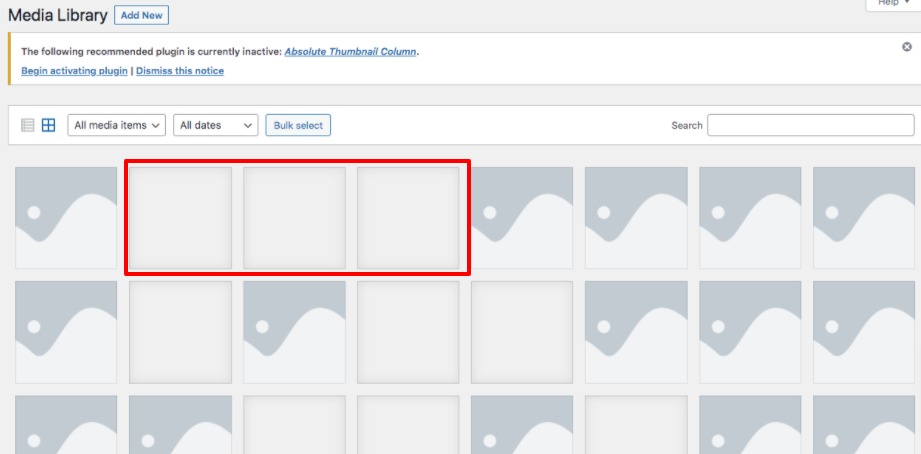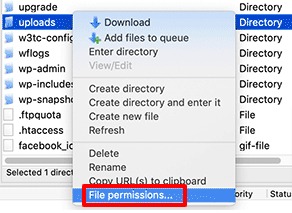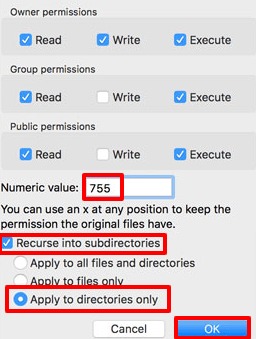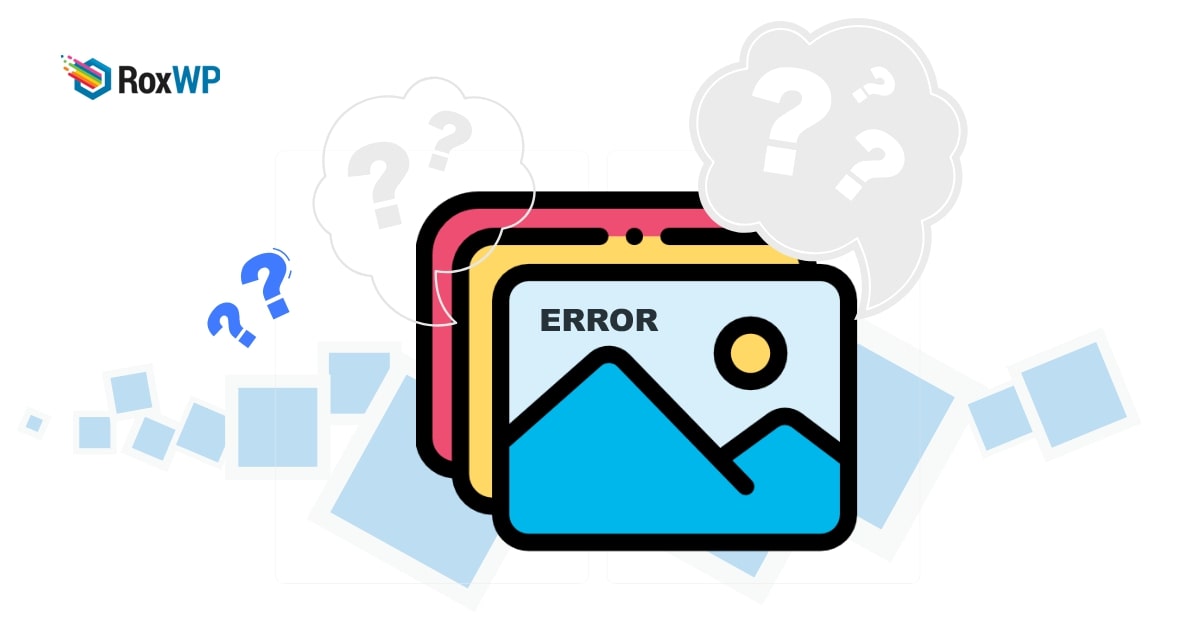
How to fix you’re unable to upload image error in WordPress
Looking for a way to fix you’re unable to upload image error in WordPress? Here in this article, we will guide you to solve the unable to upload images error in WordPress.
There are different types of image upload errors like file size errors, HTTP errors, and others. Image upload issues can happen unexpectedly or sometimes when you change anything on your website. Whatever the reason is you need to find out the reason which will take some extra effort and time.
You can easily fix the unable to upload images error in your WordPress website if you know what solutions you need to require. So let’s see how you can fix the unable to upload error in WordPress.
What causes the unable to upload image error in WordPress
The main reason for the image upload issue is the wrong file permission. All the media files you insert into your website are stored in your hosting server. When a user requested a media file your website asked for the file to your web server and the web hosting server provides the file.
To access the file from your hosting server WordPress need specific file permission. If your file has incorrect file permission then WordPress won’t be able to access those files. When WordPress doesn’t have the access to your server to read files then you won’t be able to upload images on it. When you try to upload the image you will see the following error. “The uploaded file could not be moved to wp-content/uploads”
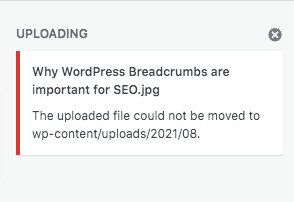
Or you can also see this error message – “Unable to create directory wp-content/uploads/2019/04. Is its parent directory writable by the server?”
There is also a sign to identify this error. Your media library image will disappear when this error happens.
Fix you’re unable to upload images error in WordPress
To fix the file permission you need to connect your website with an FTP client. After connecting your website with an FTP client go to wp-content > uploads folder. In the uploads folder WordPress stores all the media files you insert into your website. Right-click on the upload folder and click on the File Permission option.
It will show you the permission box. Based on your FTP clients the interface may look different. Here you can find a field named Numeric Value. Here in this field set the value 755.
After that check the Recurse into subdirectories and apply to directories only. When everything is done click on the ok button to save the changes.
This will enable the file permission for this folder and all the subfolders. You need to also check other file permissions on your website and make sure all the file permissions are right.
Now again follow the same process and add 644 to the Numeric Value field. Besides, check the Recurse into subdirectories and Apply to files only option.
Click on the ok button and check your website the error should be solved. If the problem is not solved then you need to contact your hosting provider they will provide a solution for your problem.
Wrapping up
Following the process, you will be able to fix you’re unable to upload images error in WordPress. You can see our other articles to learn How to fix the white screen of death error in WordPress
How to fix the connection timed out error in WordPress
How to fix common SSL issues in WordPress
We hope this article will help you. If you like this article please like our Facebook page to stay connected.