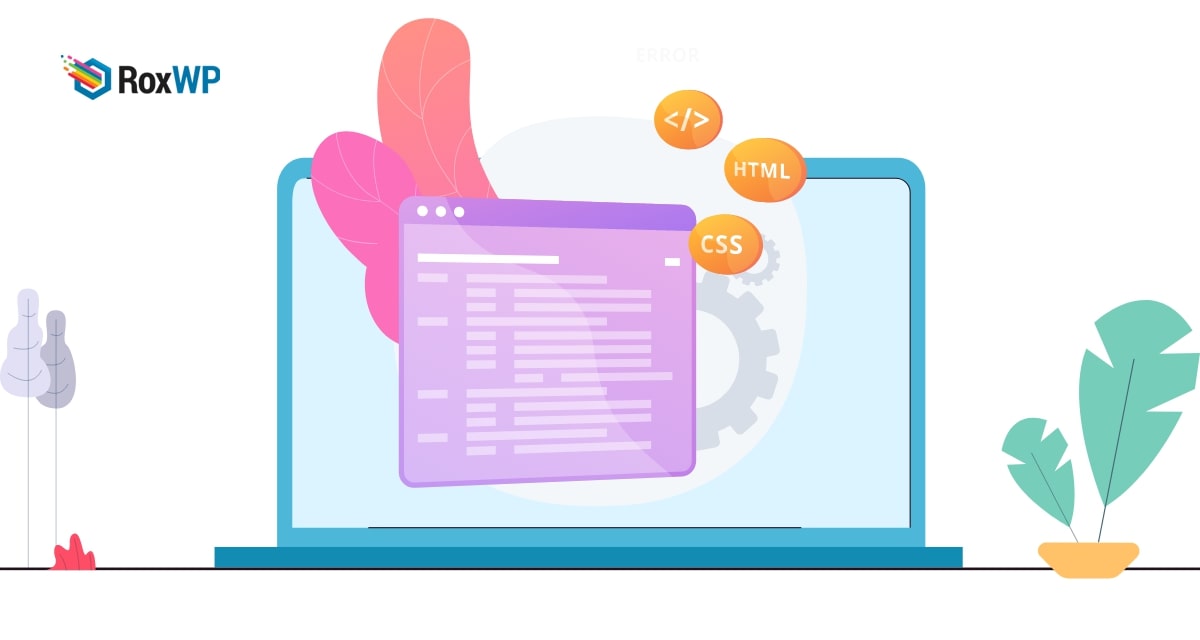
How to fix common SSL issues in WordPress
Are you facing common SSL issues in your WordPress website and looking for a way to solve them. Here in this article, we will guide you to solve common SSL issues in your WordPress website.
When you are moving your WordPress site to SSL, sometimes you can face some unwanted errors or issues. Most of the users when they are moving a website into SSL face some errors and issues. Don’t worry, following some easy steps you can easily overcome those errors.
What is SSL & why should you use it?
SSL or HTTPS is a method that establishes an encrypted network between a web browser and a website hosting server. This will make your website secure and it will protect your website from being hacked or make it difficult to eavesdrop on the connection.
In this process, it uses an SSL certificate to identify a browser when a user wants to view information from a website. When a user browses a website the browser first checks the SSL certificate of the website. If the SSL certificate is verified then your browser creates a secure connection with the website and you will be able to see the information. If the SSL certificate doesn’t match, your browser will notify you that the website is not secure.
It is recommended for all websites to use the SSL certificate to improve the security of the website. Google and other search engines also encourage website owners to use SSL certificates on their websites. The SSL certificate will verify your website is secure and it will create a very good impression when a user wants to visit your website.
On the other hand, the insecurity label on the website makes a very bad impression of your website. When you want to add a payment method like Paypal, or Stripe you need to have an SSL certificate on your website. So without an SSL certificate, you won’t be able to create an online shop.
Fix common SSL issues in WordPress
Fix NET::ERR_CERT_INVALID Error
This error message shows on the Google Chrome browser. Other browsers also show this error but the error message should be different. The main message for this error is that the website is not secure. When the browser is not able to identify the SSL certificate it will show this error. There are some reasons for this. If the certificate is issued for another domain the browser will show this error. Besides, if the SSL certificate is expired then it can show the error. Another reason, for this reason, is that the SSL certificate authority is not recognized by the web browser.
To solve this error you need to make sure that your SSL certificate has the proper expiration date. You need to get your SSL certificate from a recognized authority too.
Fix too many redirects error after moving SSL
After moving your WordPress website to SSL, you need to enforce SSL / HTTPS for the admin area by entering the following line into your wp-config.php file.
define('FORCE_SSL_ADMIN', true);
When you enforce an SSL certificate on your website it can cause too many redirect errors in your website. Add the following code to your config.php file to solve the too many redirects error.
define('FORCE_SSL_ADMIN', true);
// in some setups HTTP_X_FORWARDED_PROTO might contain
// a comma-separated list e.g. http,https
// so check for https existence
if (strpos($_SERVER['HTTP_X_FORWARDED_PROTO'], 'https') !== false)
$_SERVER['HTTPS']='on';
To fix the mixed content error, you need to install the SSL Insecure Content Fixer WordPress plugin. After activating the plugin, you need to configure the plugin first. Go to Settings > SSL Insecure Content to configure it.
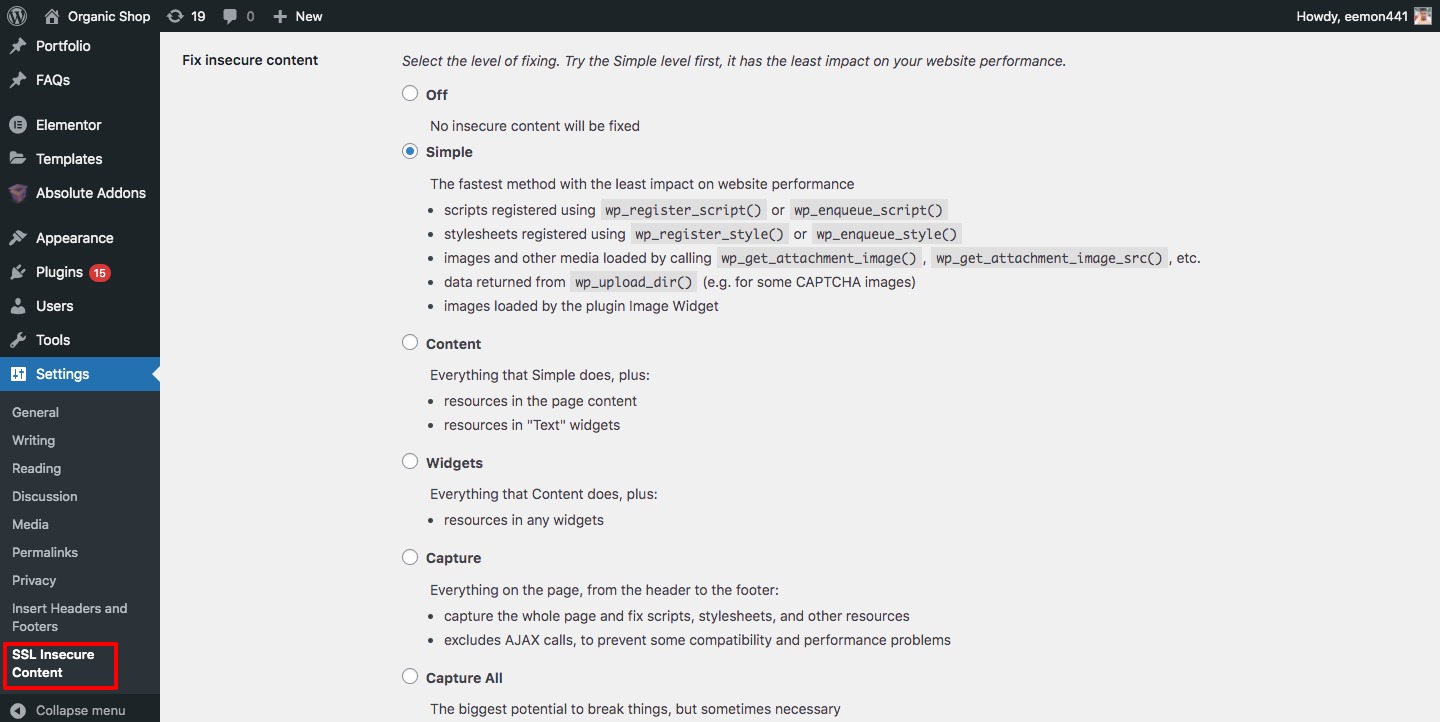
The plugin will fix different types of mixed content errors in your website.
Simple
It’s the fastest method to fix the mixed content error. If you are a beginner then this method will be the easiest for you. It will automatically fix all the mixed content errors in your website’s script, content, and library images.
Content
If the first method is not able to fix the problem, then you need to try this method. It will check all the context of the simple method and in addition, it will also check the website content and text widgets.
Widgets
This method will capture all the context of simple and content methods and also check the resources loaded on your website.
Capture
The capture method will check all of your website pages and replace the URL with HTTP. This process is a little bit slow and can affect your website performance.
Capture all
When all methods fail you need to try this method, but we recommend you not to apply this method. This process will try to fix all the issues but it will have a negative impact on your website.
When everything is done click on the Save button to save the changes. After that, clear your website cache and reload your website to check for the issue.
Wrapping Up
Following the process, you will be able to solve the common SSL issues in your WordPress website. You can see our other articles to learn How to fix connection is not private error in WordPress
How to fix briefly unavailable for scheduled maintenance error in WordPress
How to fix Add Media button not working in WordPress
We hope this article will help you. If you like this article please like our Facebook page to stay connected.