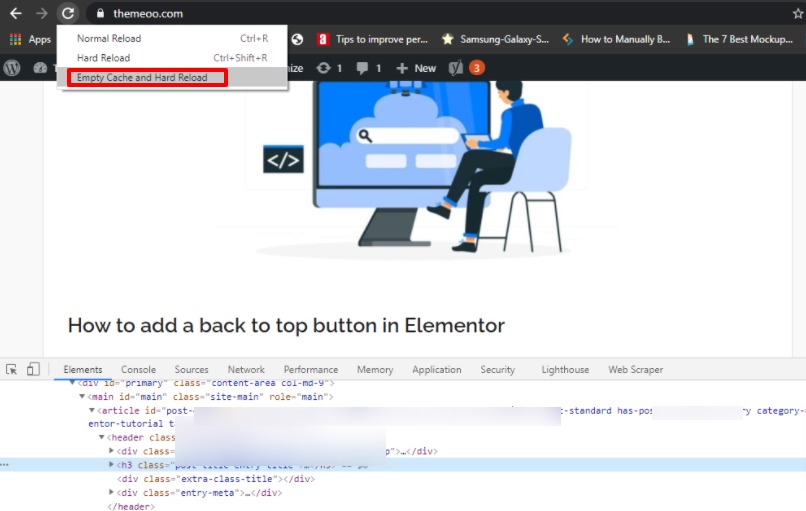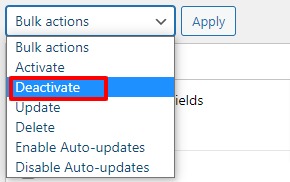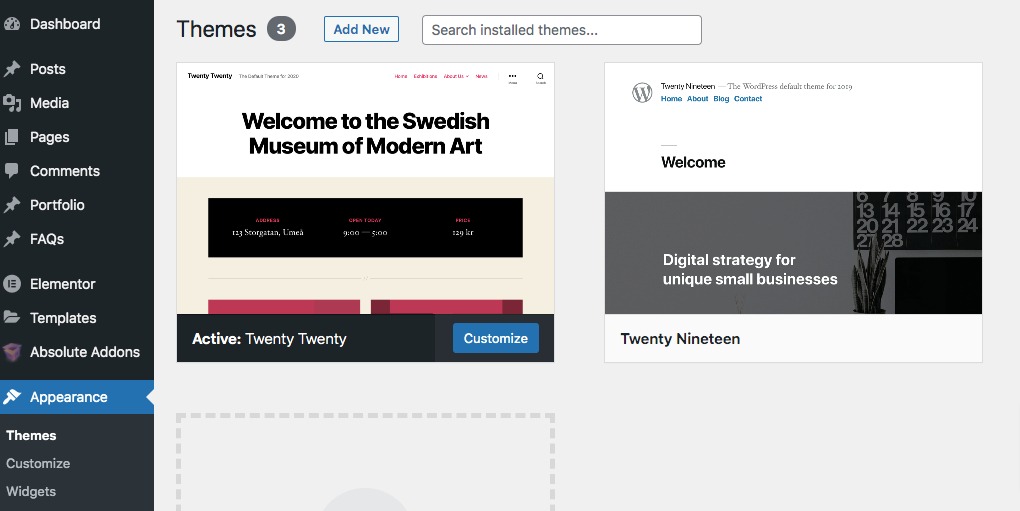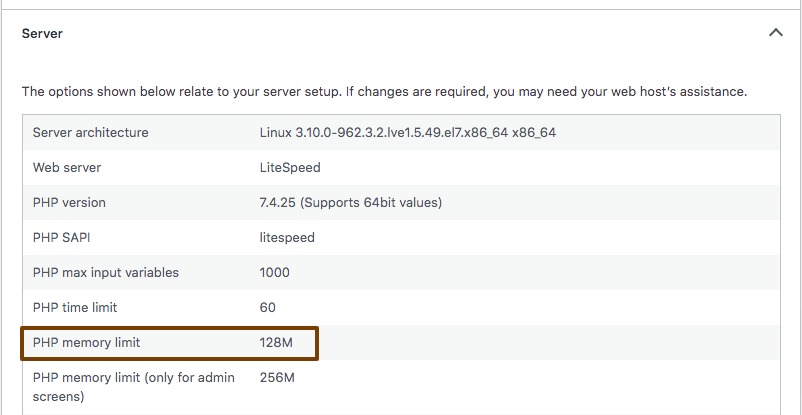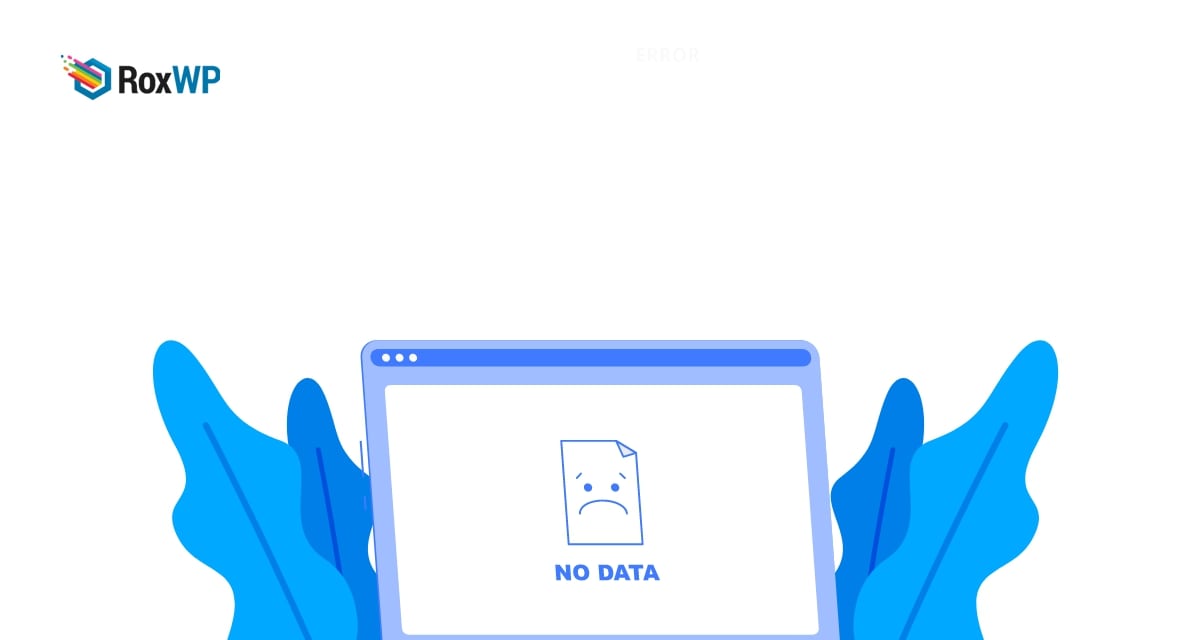
How to fix white screen of death error in WordPress
Are you facing the white screen of death error in WordPress and looking for a way to solve it? Here in this article, we will guide you to solve the white screen of death error in your WordPress website.
The White screen of death error is one of the common WordPress errors. When this error happens it will not show you an error message instead it will leave your website blank and white. You will not be able to see anything on your website. This error will not provide you with any clue to solve it. There are many reasons behind this error. So let’s see how you can fix this error.
Fix the white screen of death error in WordPress
Clear browser cache
The first thing you need to do is to clear your browser. You can clean your cache and hard reset the page to solve the problem. To clean catch and hard reload you can click on the right button of your mouse and then click on the inspect option.
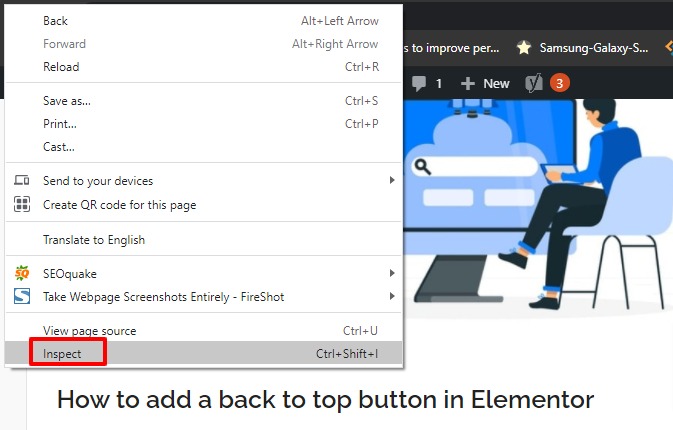
It will split your windows and show the developer tools. Now right-click on the reload icon of your browser, and you can see the empty cache and reload option. Just click on it.
This process will empty your cache and hard reload the page. It should solve the problem. If the problem still exists you can try the following process.
Deactivate all plugins
Sometimes a bad script or the wrong plugin on your website can cause the issue. So you need to deactivate all the plugins. To deactivate all the plugins you can use the bulk option. Go to Plugins > Installed plugins and select all the plugins. Then from the bulk option dropdown menu choose to deactivate and click on the Apply button.
Now check if the error still exists or not. If the error is silver then one of your plugins is responsible for this. So you need to find out the corrupt plugin. Enable the plugin one by one and check which plugin causes the issue. When you find the corrupt plugin delete it from your website or contact with author about the issue.
Switch to the default theme
If the problem still exists you need to switch your active theme to a default WordPress theme. If the problem is solved then your theme is responsible for it. You need to contact the theme’s author for support or change the theme.
Increase PHP limit
Another way to solve the connection timed-out error is to increase your website’s PHP memory limit. You can see your WordPress website memory limit from the Tools > Site Health page. Go to the site health page and then move on to the Info tab. Now you will see different information about your website. Under the server menu, you will see your website’s PHP memory limit.
To increase your PHP memory limit you need to edit the wp-congif.php file on your website. To edit the wp-config.php you need to access the website root file. For this, you have to use an FTP client or your cPanel dashboard.
After getting access to the wp–config.php file, just add this little code snippet at the end of the file before the stop editing text.
define( ‘WP_MEMORY_LIMIT’, ‘256M’ );
This little code in your wp-congif.php will tell your server to increase the memory limit to 256MB. When you are done editing, save the file and upload it to the server.
Wrapping Up
Following the process, you will be able to fix the white screen of death error in WordPress. You can see our other articles to learn How to fix a connection is not private error in WordPress
How to fix briefly unavailable for scheduled maintenance error in WordPress
How to fix 503 services unavailable error in WordPress
We hope this article will help you. If you like this article please like our Facebook page to stay connected.