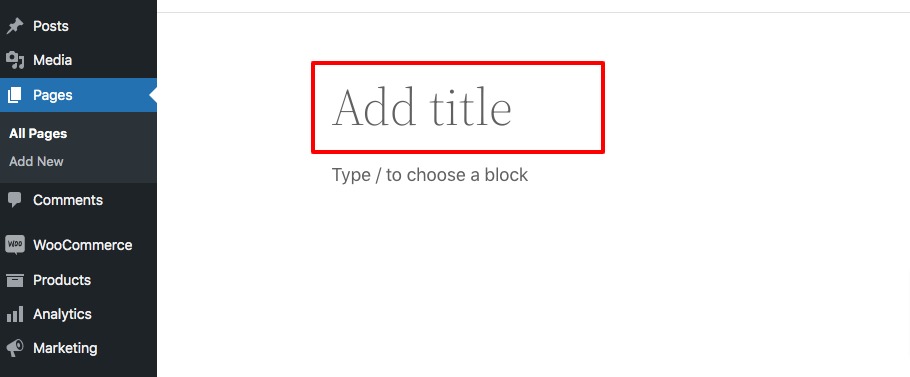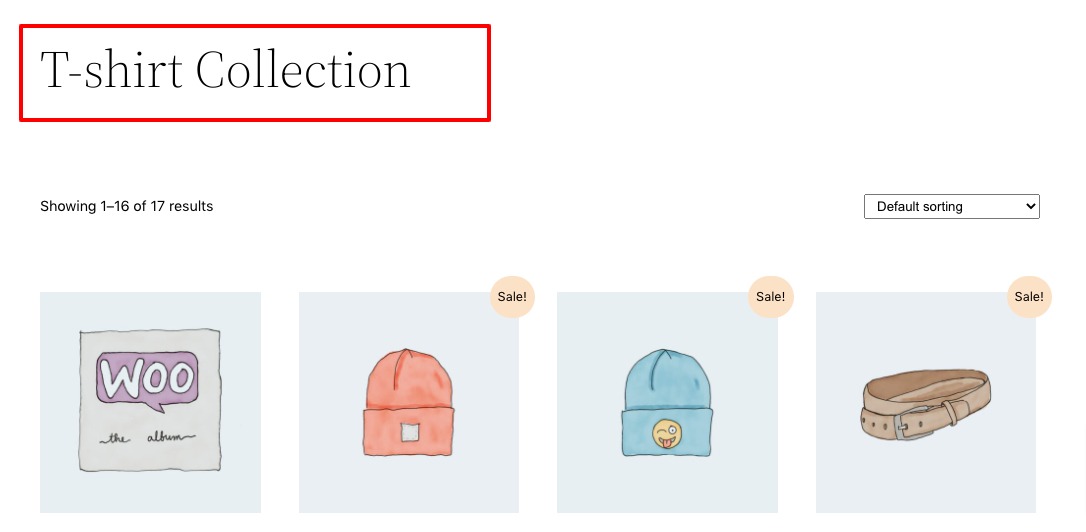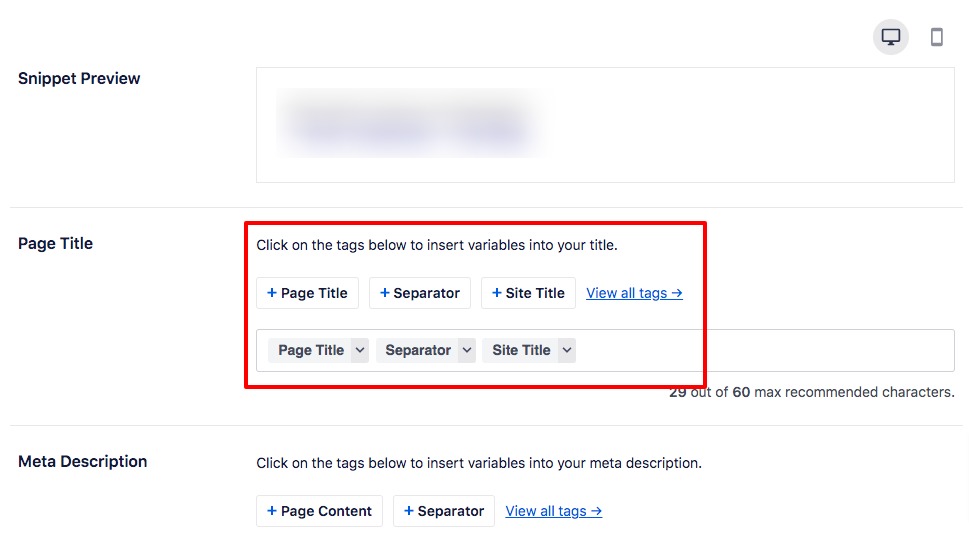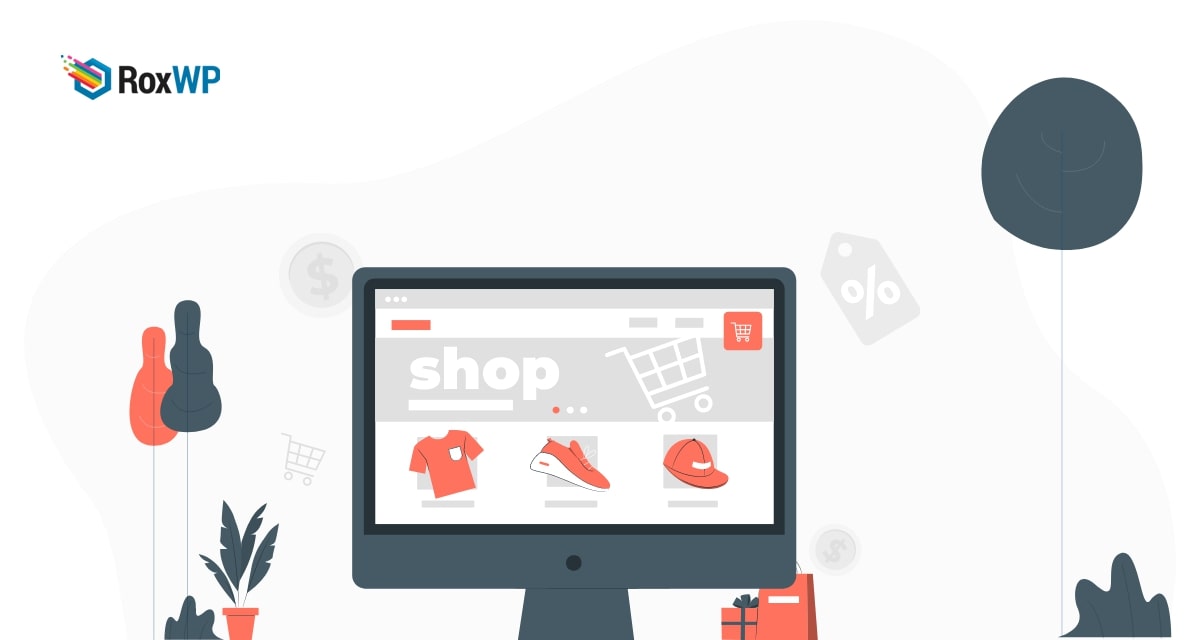
How to change the WooCommerce shop page title
Looking for a way to change the WooCommerce shop page title on your online shop? After installing WooCommerce it automatically creates the shop account and checkout page. By default, WooCommerce displays the shop page name as “Shop”. But you can change the default shop page name to make it more engaging, reliable, and related to your business or brand.
Changing the shop name can help you to improve your brand identity as well as it will help in WooCommerce search engine optimization. Search engines like Google and others look for the shop page title on a WooCommerce shop to rank the website on search results. So if your website has a customized shop page title then it will create more chances on search results. You can easily get more traffic by changing your default shop page title.
Here in this article, we will guide you to the easiest way to edit the WooCommerce shop page title.
Change the WooCommerce shop page title
There are different ways available to change the WooCommerce shop page title. Here in this tutorial, we are showing you three different processes to change the shop page title of your WooCommerce shop –
- Built-in WordPress settings
- Adding code
- Using a plugin
Change WooCommerce shop page title with built-in WordPress settings
The easiest and recommended way to change the WooCommerce product page title is to use the WordPress built-in settings. For beginners, this process is the quickest way to change their shop page title. Login to your WordPress website admin dashboard and then go to Pages > All Pages. Now look for the Shop page and click on the edit option under it.
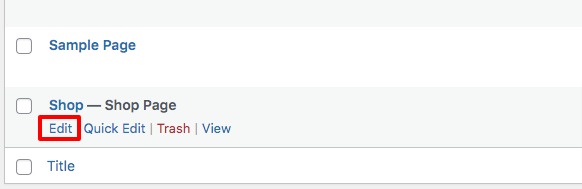
The page edit option will open and now from the Add Title option, you can add a name as you want for your shop page.
When you are done click on the Update button to save your changes. Now go back to your shop page and see your shop page title. Changing the shop page title in this process will also update your website navigation menu as well as breadcrumbs. So you don’t need to update those individually.
Adding code
The second way to change the WooCommerce shop page title is to add code to WordPress. Some WooCommerce themes don’t allow you to change the shop page title. If the theme does not support the features then you need to add code snippets to your website function.php file to change the shop page title. If you are not adding code snippets on your website then you can see this tutorial to learn How to copy & paste code snippets into WordPress You just need to add the following code to your function.php file.
add_filter( 'woocommerce_page_title', 'new_woocommerce_page_title');
function new_woocommerce_page_title( $page_title ) {
if( $page_title == 'Shop' ) {
return "Shop Title";
}}
Don’t forget to change the “Shop Title” text with your new shop page title. Now you can go back to your website and check that your shop page title will be replaced. But in this method, the shop page URL and WooCommerce breadcrumbs won’t be changed. It only changes the title of the page.
Using a plugin
Here we are using the All In One SEO plugin to change the WooCommerce shop page title that will also change the SEO title of your shop page which appears on search results. By changing the SEO title you can easily get more traffic to your online shop. Install and activate the All In One SEO plugin on your website and then complete the setup wizard properly.
After completing the setup go to your shop page and scroll down to the All In One SEO section box. Here you can use the smart tag features to generate a title page or you can add your custom title.
Wrapping Up
Following the process, you will be able to change the WooCommerce shop page title on your online shop. You can see our other articles to learn How to add a WooCommerce store to Facebook
How to fix blurry product images in WooCommerce
How to fix the WooCommerce checkout not working error
We hope this article will help you. If you like this article please like our Facebook page to stay connected.