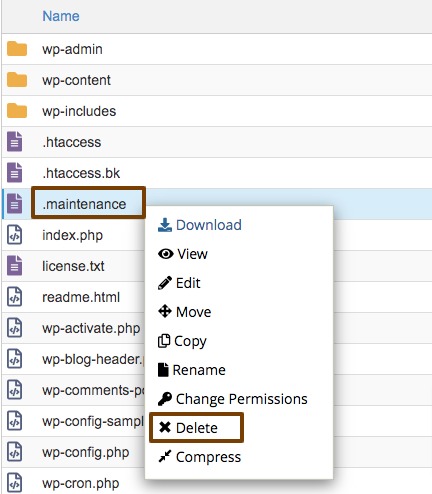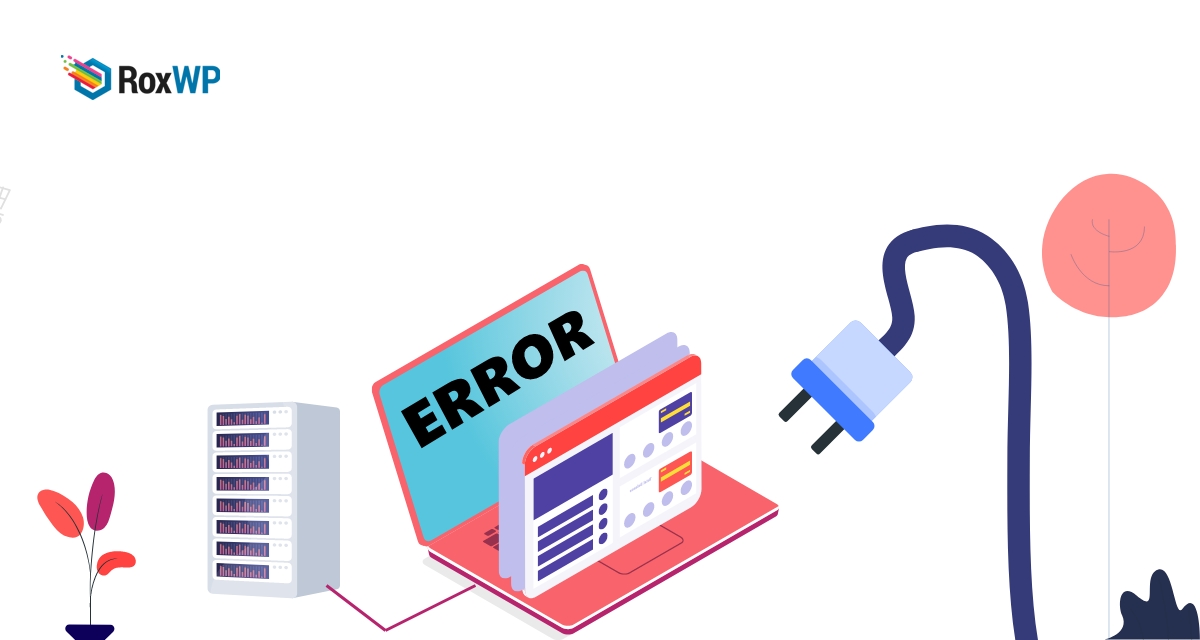
How to fix maintenance mode error in WordPress
Are you facing the maintenance mode error in your WordPress website? It’s one of the common WordPress errors. Maintenance mode is one of the essential features of WordPress. It temporarily disables your website while updating the WordPress core, themes, and plugins. This process is so quick that you can not notice it. But if the update is not completed properly due to any reason then your website will be stuck in maintenance mode and show you the maintenance error.
Here in this article we will discuss the reasons for this error and guide you on how you can prevent this error in your website. You also show you the easy process to fix the briefly unavailable for scheduled maintenance error in WordPress.
What causes the maintenance mode error in WordPress?
Maintenance mode is not an error in WordPress, it’s a page you can redirect your users to when you make any core changes in your website. Basically, it’s a notification page to provide you, users, a message that your website is under maintenance and it will be available soon.
When WordPress tries to update itself or any plugin or theme then it downloads the update file and stores it on your server. Then it will extract the file and install the update on your website.
During this process, WordPress sometimes shows you briefly unavailable for the scheduled maintenance error message to your website. But this error notice is for a very short time, just for 2 or 3 seconds. WordPress by default creates a temporary .maintenance file to display the maintenance error notice. After a few seconds, it will automatically delete the file and the error will be disabled.
If everything goes normally you won’t notice anything but if there is a server issue in your website, if your web server is slow or you have low PHP memory in your website that interrupts the normal update process then WordPress won’t be able to delete the .maintenance file and your website is stuck on the maintenance mode.
It will show you the maintenance mode notice for the permanent unit you manually fix it.
Fix briefly unavailable for scheduled maintenance error in WordPress
Your website is stuck on the maintenance mode for the .maintenance file WordPress created. So you need to delete the file and it will disable the maintenance mode from your website. Do delete the file you need to connect your website with an FTP client or connect your website using cPanel.
Login to your website with cPanel and go to the file manager option.
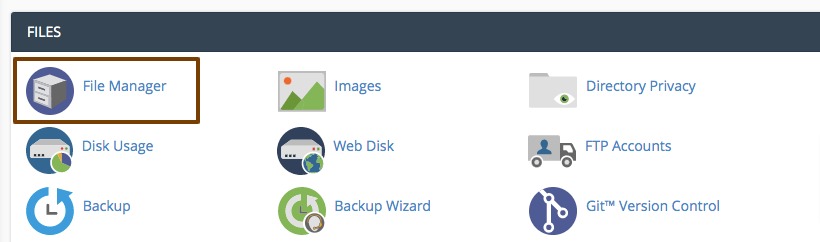
Now go to the public_html option and then select your website and you will find the .maintenance file in your WordPress root directory.
Delete the file and it will disable the maintenance mode from your website.
How to avoid maintenance mode error
AS we mentioned earlier the briefly unavailable scheduled maintenance error in WordPress is happened due to slow hosting server response or memory issues. So the easiest option to solve this error is to get a good hosting plan that offers you fast performance.
If you are not able to upgrade your hosting plan then you can update your themes and plugins one by one. Most of the users click on the quick update button to update all the plugins at a time. If your hosting server can not handle the load then a delay of a second can create a conflict and it occurred a maintenance mode error. So it is recommended to update the themes and plugins one by one.
If you want to create your own customized maintenance mode page then you can see this article: How to enable maintenance mode in WordPress.
Wrapping Up
Following the process, you will be able to fix the briefly unavailable for scheduled maintenance error in WordPress. You can see our other articles to learn How to fix the internal server error in WordPress
How to fix the HTTP image upload error in WordPress
How To fix “The Link You Followed Has Expired” error in WordPress
We hope this article will help you. If you like this article please like our Facebook page to stay connected.