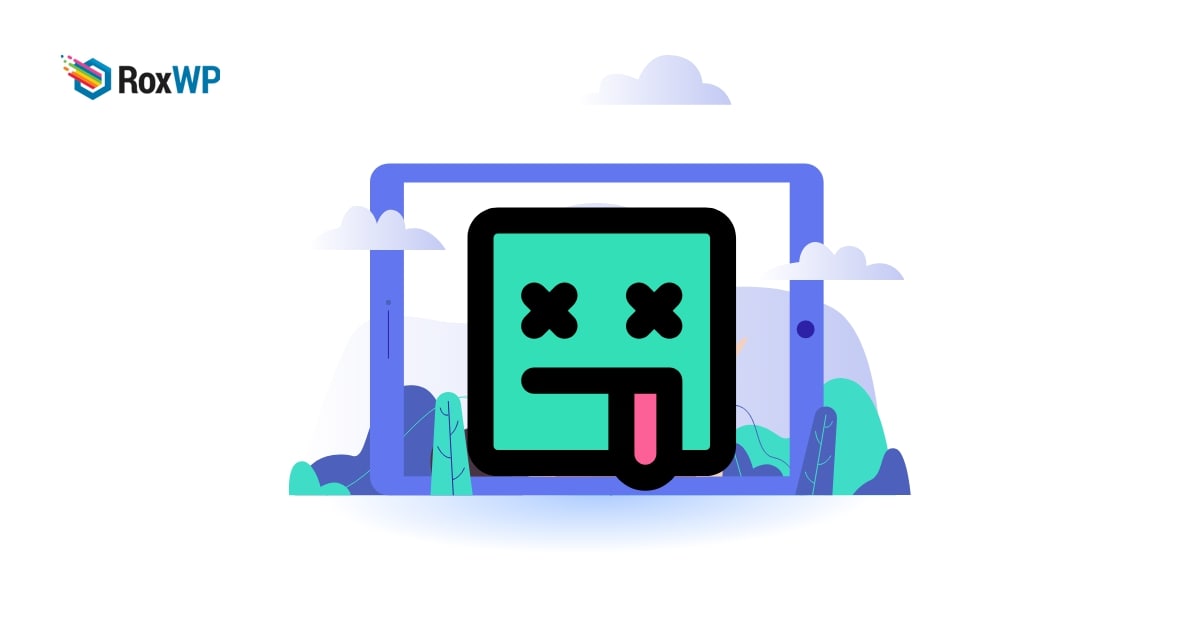
How to fix the WordPress failed to open stream error
Are you facing the WordPress failed to open stream error on your website? Here in this article, we will guide you to fix failed to-open stream errors in your WordPress website.
This problem is one of the common WordPress errors and it will show you the corrupted script location where the error happens. Following some easy steps, you can easily solve the error but for beginners, it may seem complicated to solve this error.
What causes the WordPress failure to open stream error
This error occurs when your website is not able to load any file from your website code. There are different criteria for this error. Sometimes your website loads properly with this error but shows an error message. Besides, sometimes your website won’t load and show a fatal error.
There are different types of error messages that will be displayed based on the missing code. This error message also provides you with the problem that causes the error so you can easily identify them.
Warning: require(/home/website/wp-includes/load.php):
failed to open stream: No such file or directory in /home/website/wp-settings.php on line 14
Fix the WordPress failed to open stream error
There are a lot of reasons for this error and the error message will show you the reason behind it. The error message will also show the location of the code file where the error occurs. The reason may be permission denied, the operation failed, and many more. If the error message shows permission denied then you need to check which file permission is required. Similarly, if the error message shows no such directory then you need to look for that particular file on your code.
If the error mentions your theme or plugin then you need to check for that plugin or theme. Try to reinstall the plugin to solve the issue.
Sometimes WordPress is unable to locate any specific file for .httaccess file missing in your website root folder. For this, you need to go to Settings > Permalinks and click on the Save Changes button without changing anything. This will regenerate the .httaccess file in your WordPress root folder.
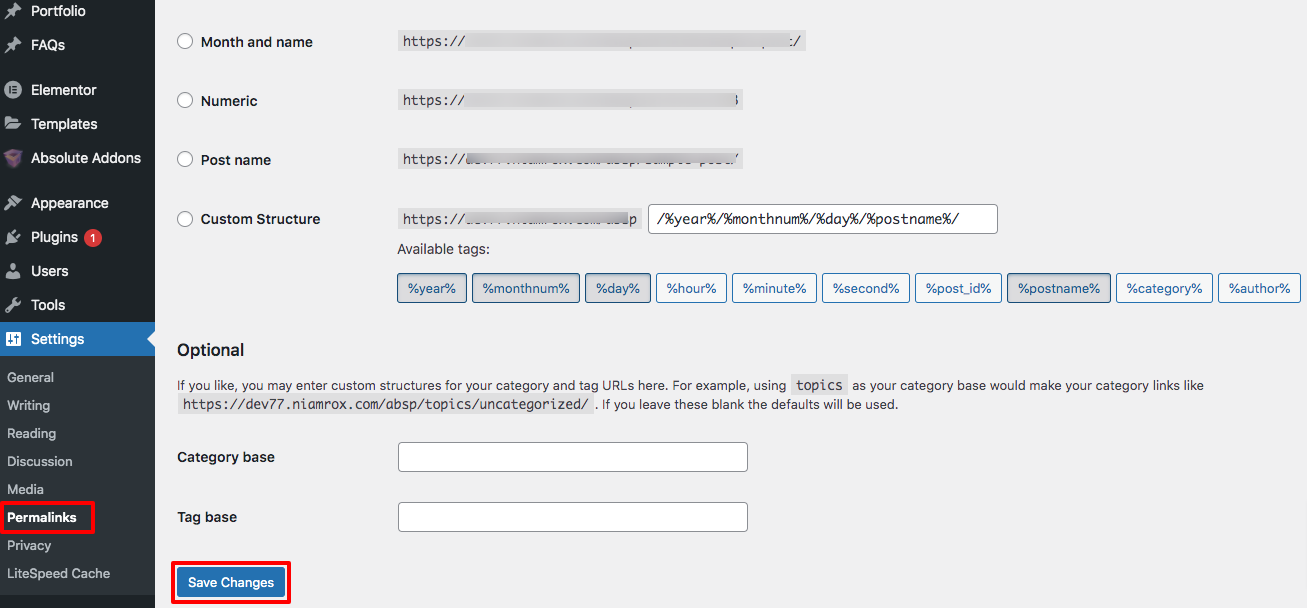
There are many plugins like Google Search Console, and Google Analytics that use third-party sources to load. If any of these plugins fail to load then sometimes this type of error occurs. To solve this you need to contact the plugin author about the issue.
Wrapping Up
Following the process, you will be able to fix the WordPress failed-to-open stream error. You can see our other articles to learn How to fix the WordPress 429 too many requests error
How to fix the 504 gateway timeout error in WordPress
How to fix the 413 request entity too large error in WordPress
We hope this article will help you. If you like this article please like our Facebook page to stay connected.