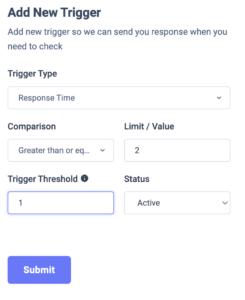Tigger
UptimeMonster enables you to create custom triggers based on your check configuration. Based on your created trigger and criteria an alert will open and you will get an instant notification for the open alert. When an alert closes you will also get notified.
There are different types of triggers types are available for check such as –
- Response time
- Check offline
- Blacklist
- DNS lookup
For creating a trigger you need to add the trigger type and then set the comparison, limit value, and occurrence. Then when the trigger meets the criteria it will create an alert and notify you. You can add the user role or user group to get the incident notification. There are several notification methods to choose one.
By default, three triggers are defined that identify your website up and downtime. To create a new trigger move on to the Trigger tab and click on the “+” icon.
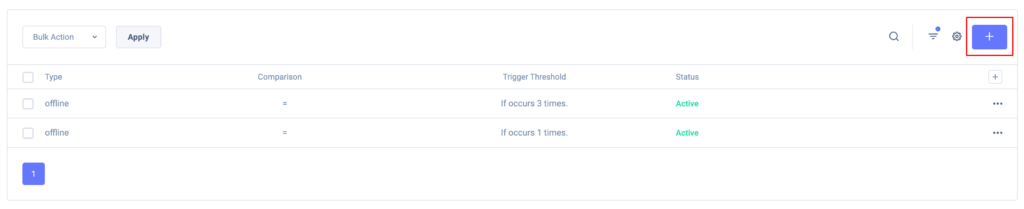
You will get the trigger based on your monitor type, if your monitor type is to check the blacklist then you will view the trigger available for blacklist.
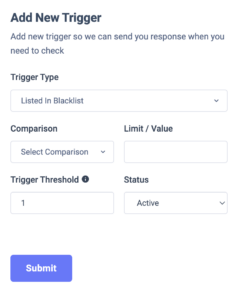
Here in the blacklist list trigger, you can set the trigger threshold like. If you set the threshold 3 then the trigger will fire when the IP is blacklisted three times in a row. If you set it one it will fire the trigger for the first time.
On the other hand, if you add a monitor to check your service uptime and downtime, you will have response time and check offline triggers.
For the response time and check offline trigger, you can set comparison and value. Like if the comparison is set as greater than and equal to and the value is 2 then the trigger will fire when the response is equal to or higher than 2.