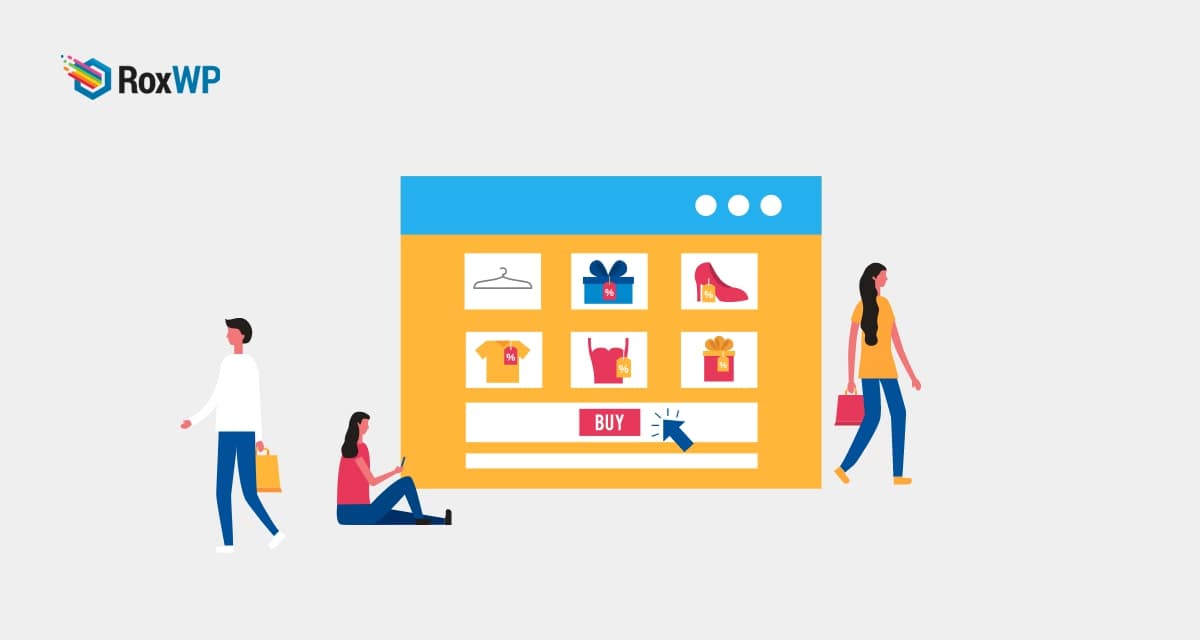
How to fix secure connection error in WordPress
Are you facing a secure connection error in your WordPress website and looking for a way to solve it? Don’t worry, this article will help you identify what causes the secure connection error and how to solve the error.
The secure connection error is one of the most common WordPress errors beginners face while managing their WordPress website. This problem may occur when you try to update your WordPress theme or plugin from the WordPress directory.
Reasons for secure connection error
To manage WordPress core, theme, and plugins, WordPress has its own update management system. This system constantly checks for updates for themes, plugins, and WordPress itself, if you enable the auto-update features it can automatically update the files.
To check for updates and install them on your website, wordpress needs to connect your website to the wordpress.org directory. If there are any wrong configuration settings found on your website hosting server then your website may not be able to connect with the wordpress.org directory. So your website won’t be able to establish a connection with the WordPress directory and shows you the secure connection error message.
Fix secure connection error in WordPress
Solve hosting and server issues
When you face a secure connection error, the first thing you need to do is check your hosting server configuration. If you are using any hosting server then connection timeout may cause the error. For this, you need to wait some time before trying to reconnect. If the error still exists, you will need to contact your hosting provider for support.
Cloud server issues
If you are using any cloud server services, you may face this error DNS for issues. To solve DNS issues, you need to point your server to the wordpress.org servers directly. You can connect to both servers using SSH (Secure Shell). Using SSH you can use the terminal to connect to your server.
Use this command on your terminal to connect to your server.
ssh [email protected] (Replace the username with yours)
It will connect to your domain, then type
sudo nano /etc/hosts
This code will open a file where you need to add the following code at the need.
66.155.40.202 api.wordpress.org
Save your changes and refresh your website. The error should be solved.
Fix secure connection error on localhost
If you are using WordPress on your localhost and face this error, you need to edit your PHP file. For localhost users, the PHP file is located in the XAMPP or MAMP folder. Locate your PHP file, open it and look for this line of code if you are a Mac user.
;extension=curl.so
If you are a Windows user then you should look for this code.
;extension=php_curl.dll
Remove the line and save the file. The error should be resolved.
Wrapping Up
Following the process, you will be able to fix secure connection errors in your WordPress website. You can see our other articles to learn How To Fix the “Failed To Load Resource” error in WordPress
How to fix mixed content errors in WordPress
How to fix the WordPress failed to open stream error
We hope this article will help you. If you liked this article, please like our Facebook page to stay connected.