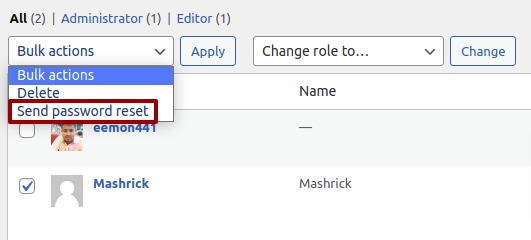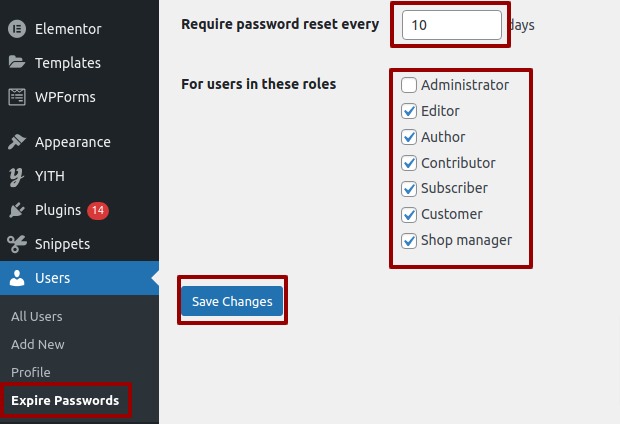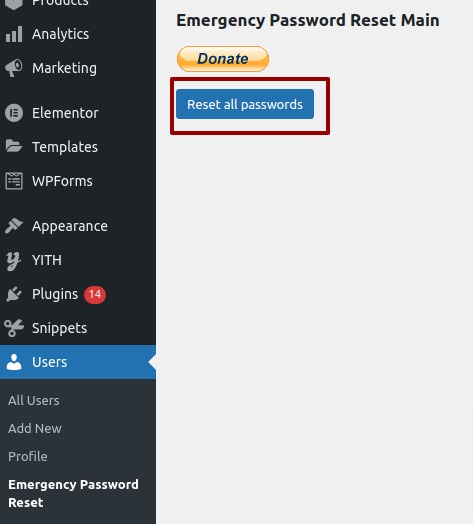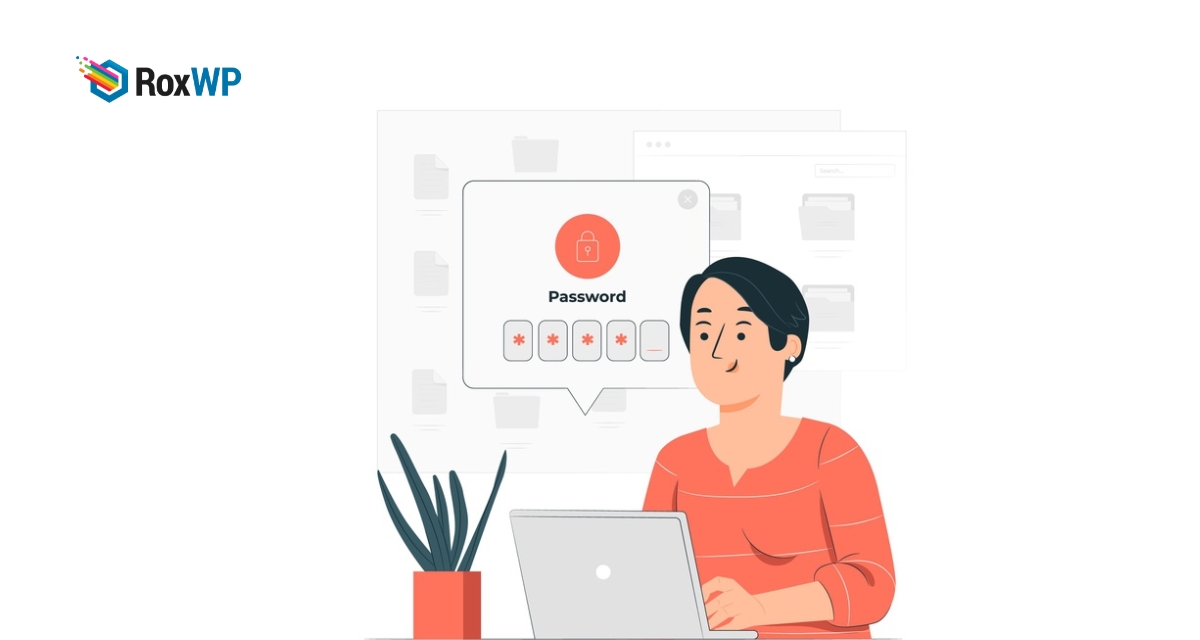
How to force change passwords in WordPress
Are you trying to force change passwords in WordPress?
Sometimes you need to force your users to change their passwords. If there is any security issue happening and if you are worried that your website security may be compromised then you can forcefully change all the user’s passwords of your website.
It is very important to ensure the security of your website. So here in this article, we are going to show you the easiest way to force the user to change their password.
Why force the user to change the password
When you have a huge company or a large organization like a bank or university and there is a lot of user access to your website. The user changes the password frequently. Then sometimes it may compromise your website security.
If you have a multi-author or multi-vendor site then your users need to change the password regularly. If the user is not aware of updating passwords and if you think your website security is compromised then you need to force your users to update their password. So let’s see how to do it.
Force change passwords in WordPress
At first, you need to install a plugin to do that. Here in this article, we are going to use the Force Password Change plugin. Install and activate the plugin. Now go to Users > All users. From this page, you can see all of your users and their roles on your website. If you want to change the password for any specific user then you can place your mouse on that user and see the password reset option.
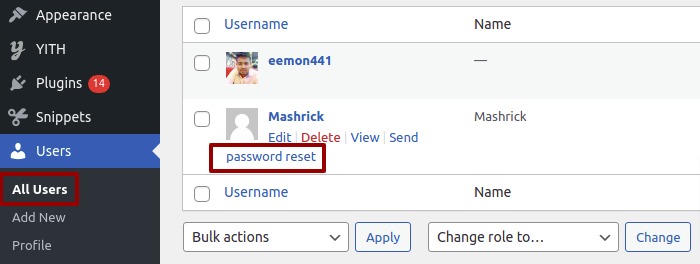
You can use the bulk option to select multiple users at a time. Select the users and from the bulk action, menu select send password reset and click on the apply button. It will send a password reset option for all of your selected users.
This plugin will only send password reset links to your users.
You can also use another plugin that will enable you to change your password. Install and activate the Expire Passwords. After Activating the plugin go to the Users > Expire Passwords page.
From this page, you can set the number of days to reset the password for the users. After that from the next option, you can choose the user roles for which this condition should apply. If there are more administrators on your website then you can choose the administrator option too. But if you are the only administrator then there is no need to choose the option.
When everything is done click on the Save Changes button.
How to expire all user passwords
When your website faces some security issue then you can expire all the user access of your website. For this, you need to install another plugin. Install and activate the Emergency Password Reset. After activating the plugin go to Users > Emergency Password Reset
Just click on the password reset button. It will expire all the user’s passwords on your website including the administrator too.
Wrapping up
To make your website secure and protected from any unwanted attack you need to change the password of your website frequently. When you have too many users you can apply this process to force change all of their passwords.
Following these easy steps, you can easily change your WordPress website user’s password. You can also set a reminder for your users to change their passwords at a particular time.
See our other articles to learn How to move a site from WordPress multisite to single install
How to fix the invalid JSON error in WordPress
We hope this article will help you. If you like this article please like our Facebook page to stay connected.