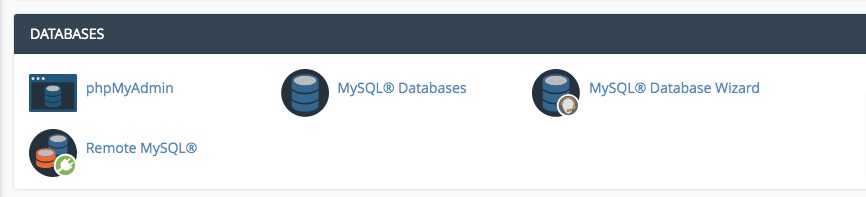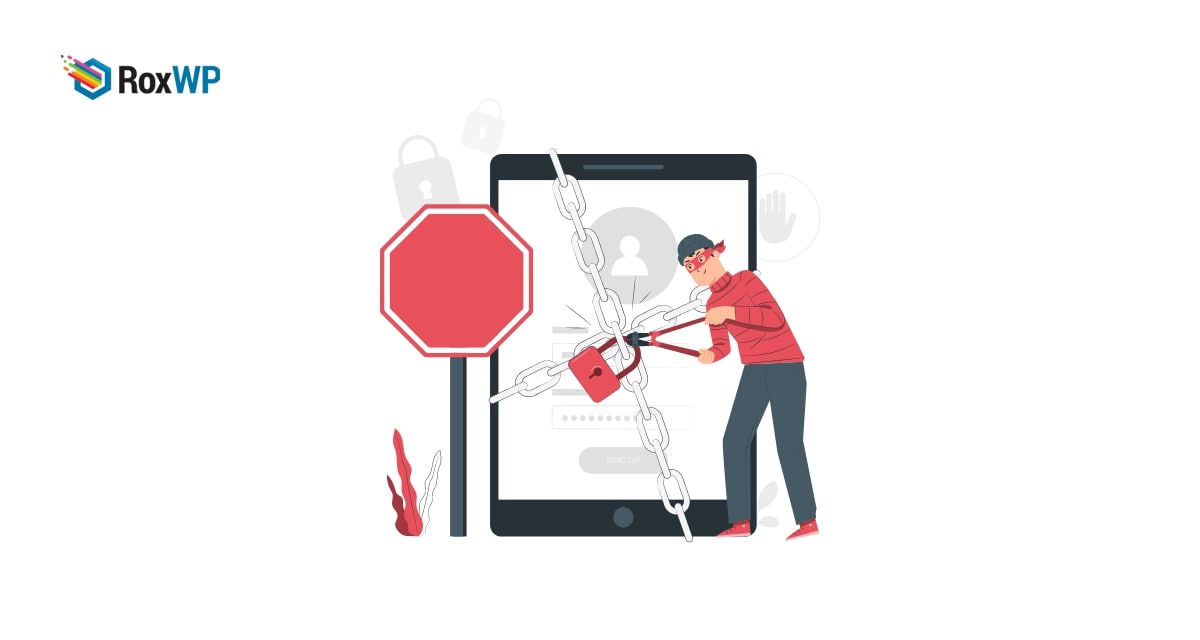
How to fix ‘Another Update in Process’ error in WordPress
Are you facing the “Another Update in Process” error in your WordPress while trying to update your WordPress website? This other update error is one of the common errors and most of the time the error will be fixed automatically. So when you see the error you need to wait for some time and try to update your website. If the error is fixed then you don’t need to do anything. But if it is not solved, don’t worry there are some easy solutions for this error. Here in this article, we will guide you to fix the “Another Update in Process” error in WordPress.
Reasons behind the “Another Update in Process” error?
You will see this error message when you try to update your core WordPress but there is another WordPress update running in the background. WordPress automatically updates the core so when a core WordPress is running it restricts any other WordPress update from the database. The update restriction of the database won’t enable you to run any other update process until the core update is complete.
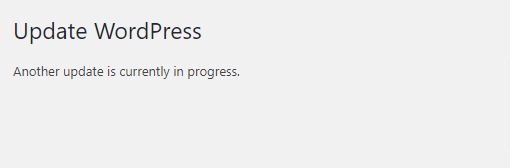
After the completion of the update process, the error message will automatically be removed but if the message is not removed and you won’t be able to update then you need to reset it manually.
Fix the ‘Another Update in Process’ error in WordPress
There are easy ways to fix this error. You can do it manually by using the cPanel or you can use a plugin for this purpose.
Fix the ‘Another Update in Process’ error using cPanel
In this method, you need to log into your cPanel dashboard and then go to the Database section. From the database section click on the phpMyAdmin icon.
It will show all of your WordPress databases, you need to select the database where you faced the problem. Now click on the Row tab and then click on the wp_options row.
Now you need to search for the ‘core_updater.lock’ and delete the row using the delete button. It will remove the update lock from your database and you will be able to run the update process. Now go back to your website and try to update WordPress. The error should be fixed.
Wrapping Up
Following the process, you will be able to fix the ‘Another Update in Process’ error in your WordPress website. You can see our other articles to learn
How to fix destination folder already exists error in WordPress
How to fix white text and missing button errors in the WordPress visual editor.
How to fix the “This site is experiencing technical difficulties” error in WordPress.
We hope this article will help you. If you like this article please like our Facebook page to stay connected.