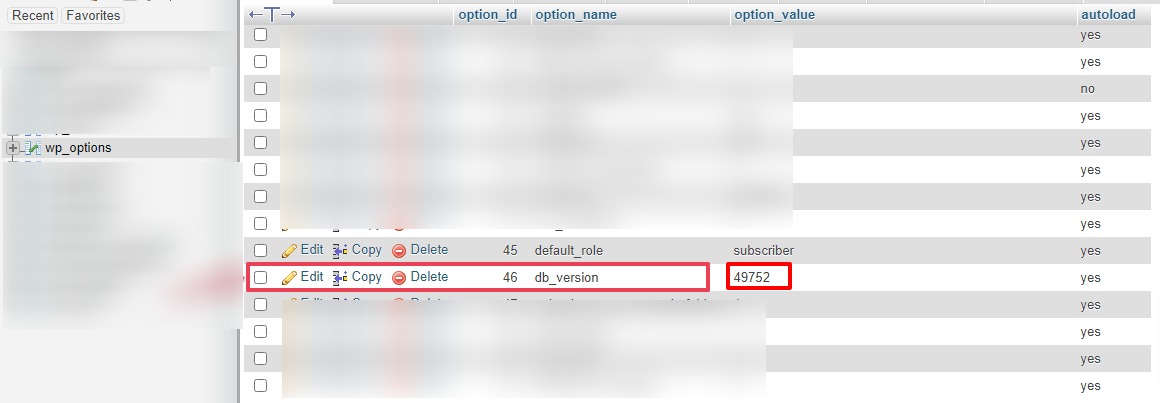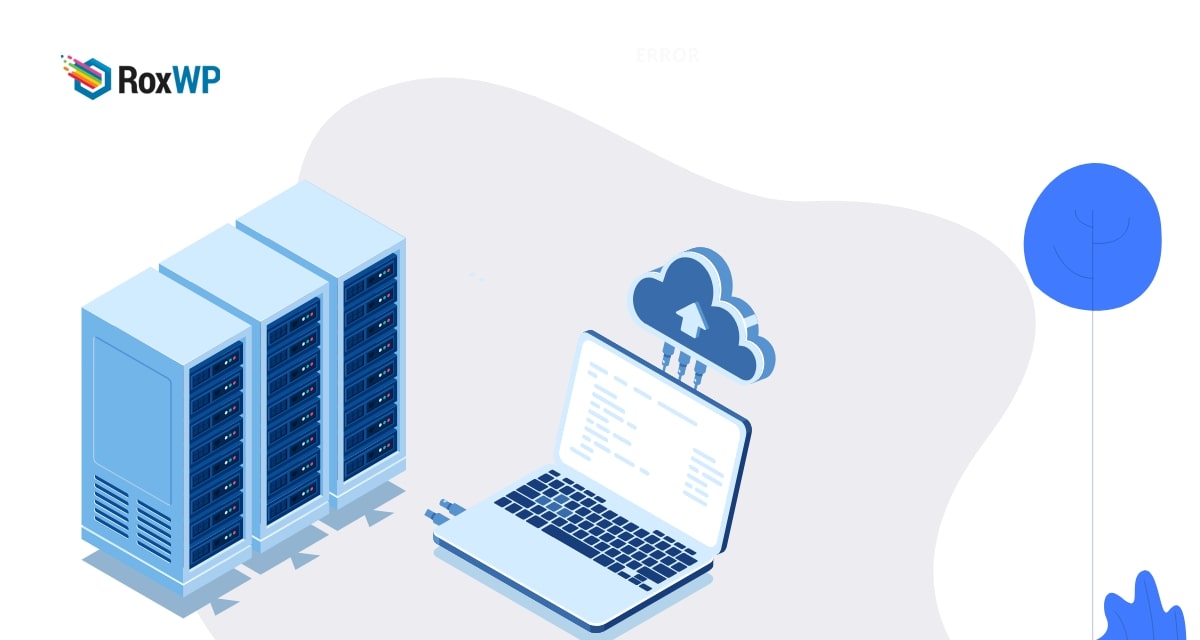
How to fix WordPress database update required loop
Looking for a way to fix the WordPress database update required loop? Here in this article, we will guide you to fix the WordPress database update required loop error in your website.
WordPress is one of the best content management systems with so many advanced features and functionalities. To keep your website performance better you need to keep all the website components up to date. Database update for your WordPress website is also very necessary for fast performance. On the other hand, if your WordPress website database is not up to date you may face different types of errors.
Updating the database of your website is very very important when you customize your website frequently. If you update your WordPress manually then you must update the database. If your website database is not updated then you may face many errors like dashboard not loading error or update failed error. When you face any database-related error, you may lose your important information. You can easily avoid these types of errors by updating your WordPress database.
You can see this tutorial to learn how to update the WordPress database easily. But sometimes updating the database you may face some errors like updating the required loop. When this error occurs you won’t be able to update the WordPress database. WordPress will show you a database update notification but when you try to update the database it will stop loading or show the white screen of death error. Sometimes WordPress will show you the database update message but when you try to update the database it will show you that “Your database is already up to date”. This will happen again and again and you will be stuck in a loop.
Fixed WordPress database update required loop
When you face the database update required loop error the first thing you need to check is the db_version value of the WordPress function.php file and the database. If the value is not the same make sure to have the exact value both in the database and WordPress.
After that login to your website using Cpanel and then go to the Database > phpMyAdmin option.

From here you need to select your database and then go to the wp_option table. Now note down the option_value of the db_version table.
After that go to the Cpanel dashboard and then the File Manager option. Now navigate to your website wp-include file directory. Now look for the version.php file and open it. The file code should look like this.
$wp_db_version = 542571;
Here you need to check that the db_version is the same as the database. If the value is not the same then make sure to edit the version.php file.
This will solve the database update required loop error on your website. Another alternative way to solve this error is to delete or rename the object-cache.php. To access the object-cache.php file go to the File Manager and delete or rename the file with something else. This should resolve the update required loop error on your website.
Wrapping Up
Following the process, you will be able to fix the update required loop. You can see our other articles to learn
How to fix secure connection errors in WordPress
How to fix the WordPress auto-update error
How to fix the “No Update Required” WordPress error
We hope this article will help you. If you liked this article, please like our Facebook page to stay connected.