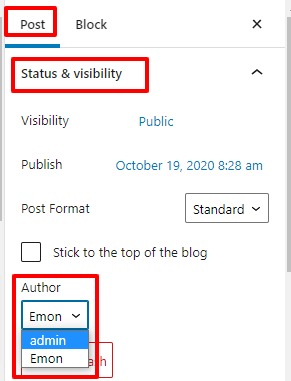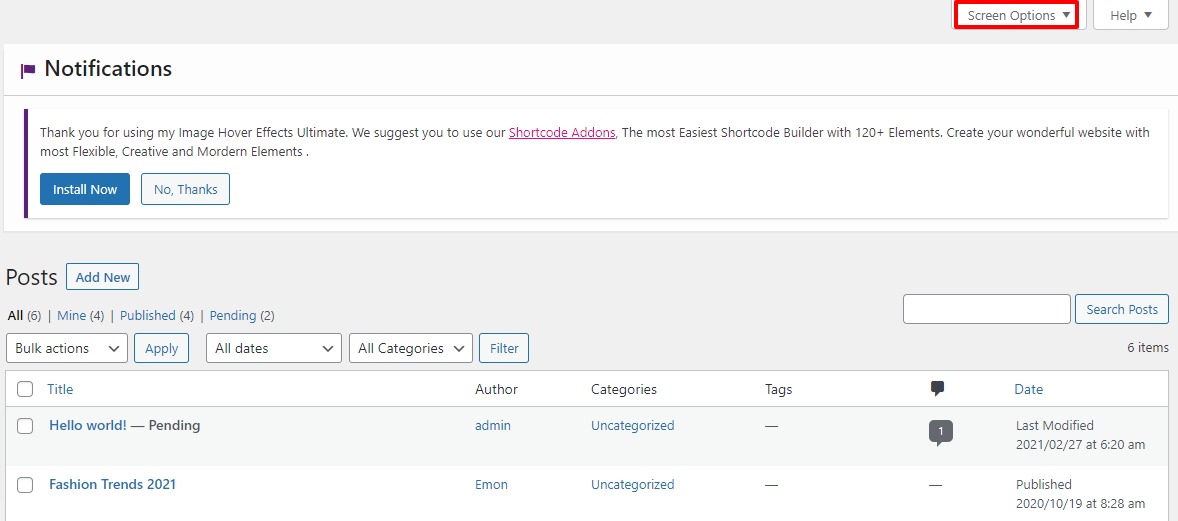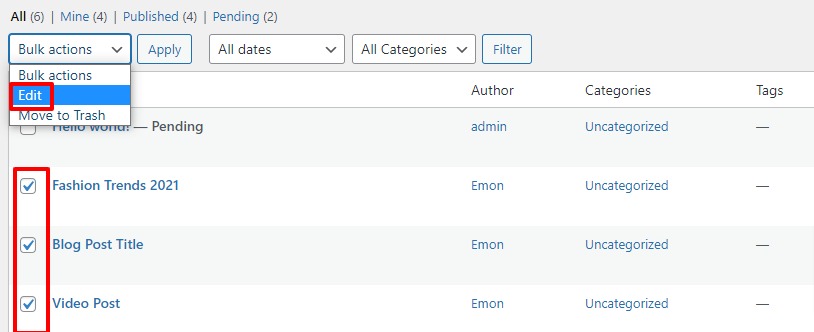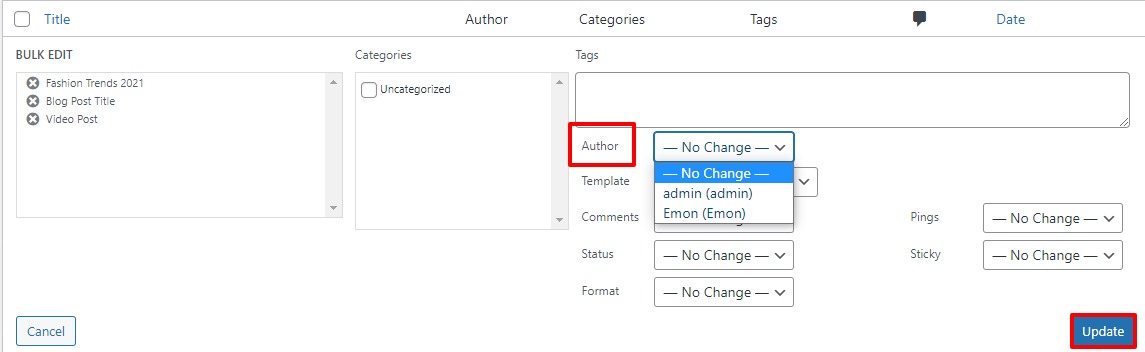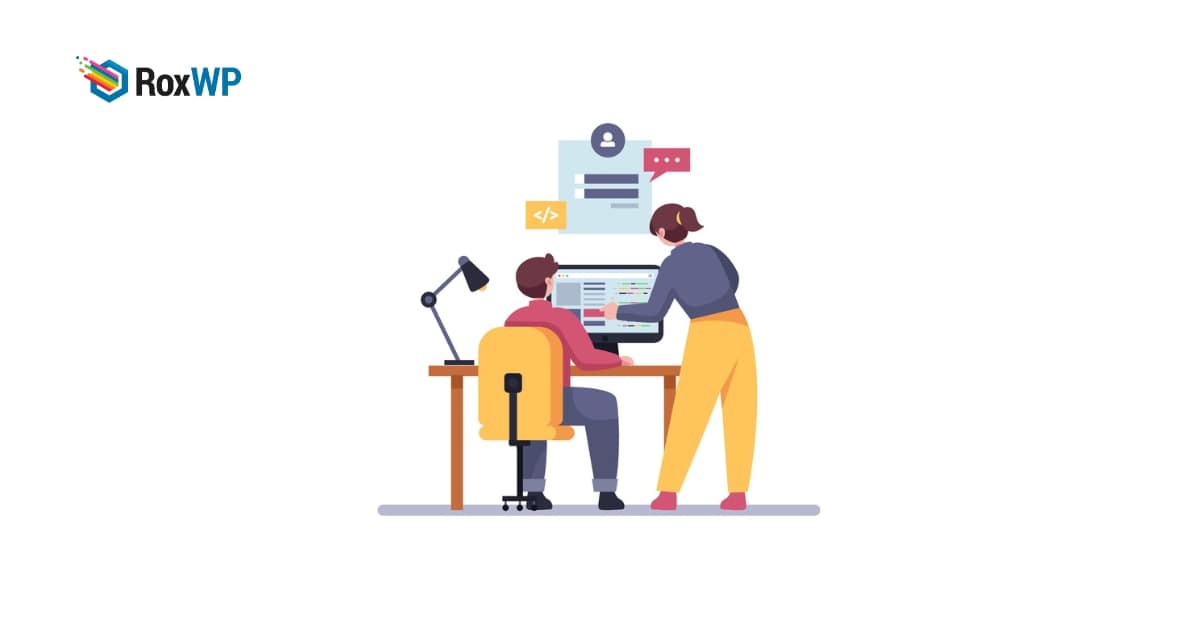
How to change the author of a post in WordPress
Are you looking for a way to change the author of a post in WordPress?
It is very common to change the author’s name in any post. You need to add a new author to a post removing the author who first published the post. Some website owners copy the post and paste it from another author’s name and remove the first post. It is a very bad practice for SEO. WordPress has the easiest solution to this problem.
Here in this article, we will show you how to change the author name of a post in WordPress.
If you want to add a new name as an author in any post, first you need to make sure that the new author already exists on your website. You can see all the users of your website from the Users menu. You can also add new users, from there by clicking on the Add new user button.
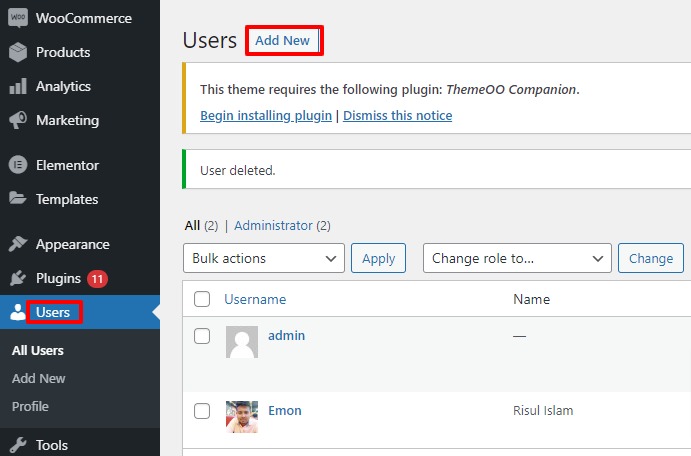
Change the author of a post
To change a single post author name, open up the post where you want to change the name. Then from the right sidebar click on the Post option. Under Status and Visibility, you will find the author option. Click the author option and a drop-down menu will appear where you can see all the author lists. Select the new author you want to add.
After selecting the new author, save or update the post. It will update the new author of this post.
Change multiple posts author
To change multiple post author names go to the posting page of your website. WordPress will have a 20-post list by default. You can change the number from the screen option in the top right corner.
Set the number to display and then click on the apply button. It will display your selected number of posts in the list.
Now you need to select all the posts where you want to add a new author. After selecting posts, click on the Bulk action option and then the Edit option. After that click on the Apply button.
This will open the bulk edit option Now you just need to find the author option and change the author name from the dropdown menu.
You can select only one author name here for all your selected posts.
After selecting the author, click on the Update button to change the settings.
Improve Author SEO
You can optimize the author profile page which will help you to improve your SEO rankings. Author profiles are displayed at the end of every post.
In your user profiles, you can add your bio, social profile links, and others. An author bio will help your users to know more about yourself and your website.
You can also see our tutorial to learn How to create and submit a WordPress image sitemap.
How to add different image hover effects in WordPress
This process will help you to change the author name of a single post as well as multiple posts. Hope this article will help you. If you liked this article, please like our Facebook page to stay connected.