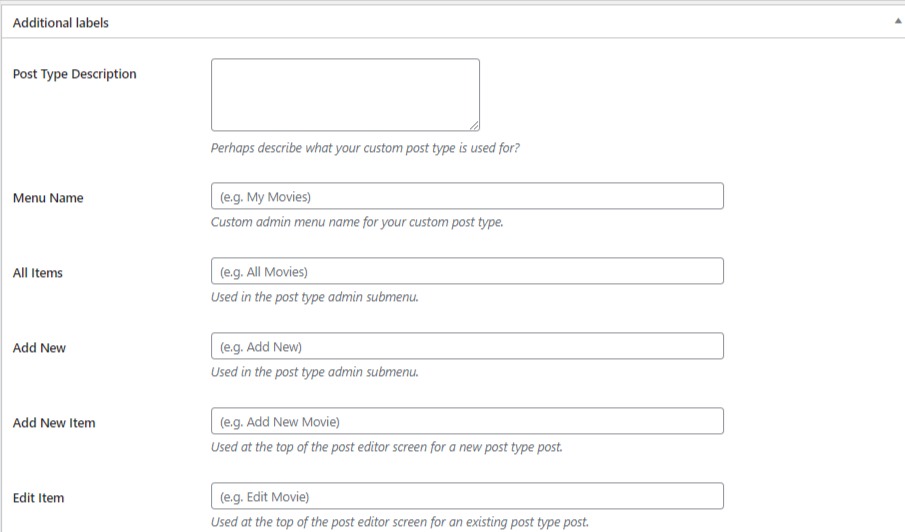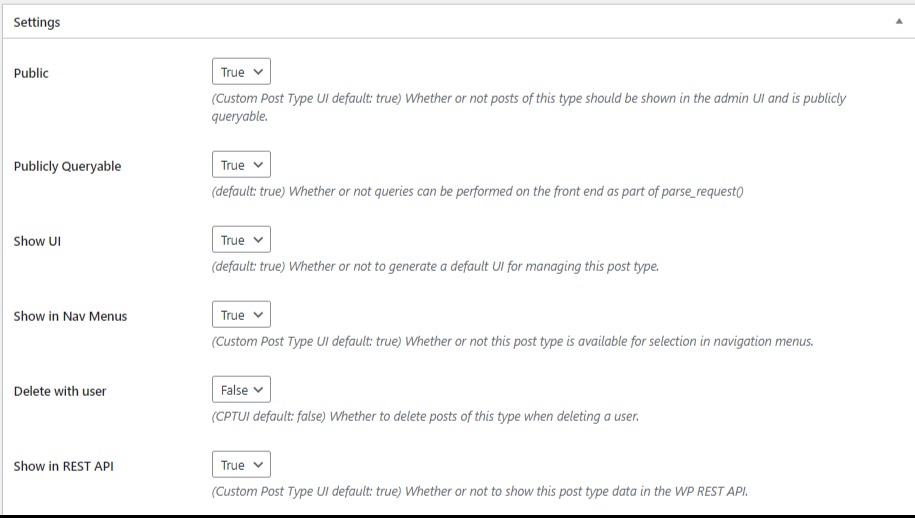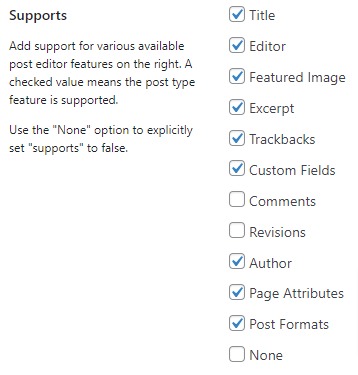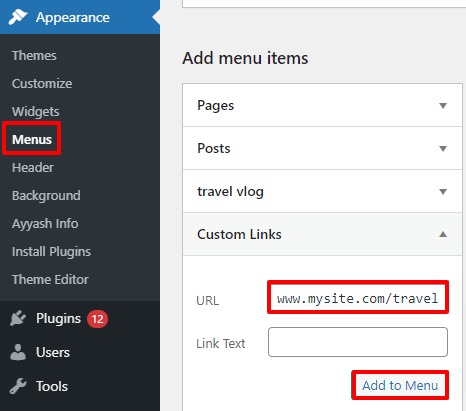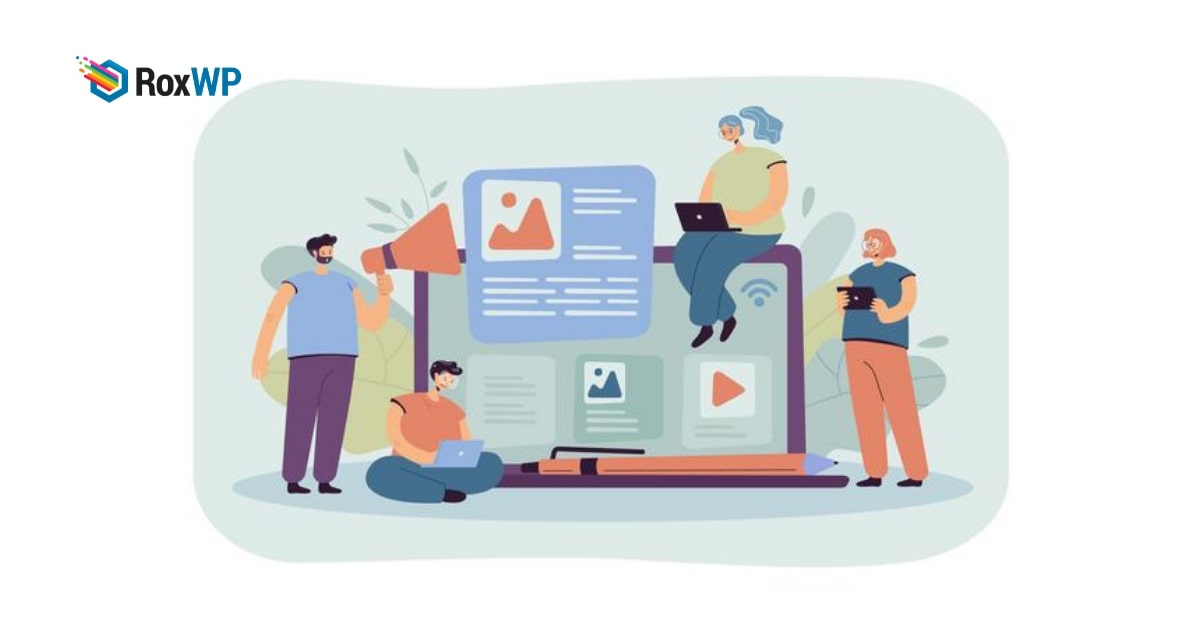
How to create custom post types in WordPress
Looking for a way to easily create custom post types in WordPress?
With custom post types you can make your website a powerful content management system. It will enable you to create and manage different content types on your website.
Here in this article, we will discuss what custom post types are, their importance, and the way to create custom post types in WordPress websites.
What are custom post types?
Custom post types are similar to posts and pages. It’s like other content. Any kind of content you published on your website is called a custom post type. WordPress is one of the best content management systems available which offers many post types by default, such as –
- Page
- Post
- Menu
- Attachment
Besides the default content, you can create your own content which is called custome post types content. For example, you are a travel blogger and write reviews and procedures to visit any travel places. For your travel review, you can use your own content and post types filed with your own structure. Custom post types help you to do that.
Custom post types are important for not only review sites but also portfolios, testimonials and e-commerce can also custom post types content.
Most of the popular plugins like WooComemrce have custom post types features. WooCoomerce has its own product custom types to add to your website.
Why custom post types are important
The custome post type is important to add different types of content to your website. With the custome post types, you can add content related to your business or focus. You won’t be dependent only on the default post types of WordPress. You will have so many options to display your content which can attract more users.
Create custom post types in WordPress
There are a few ways to create custom post types on your WordPress website. You can manually create it or you can use any plugin for this task. Using a plugin is the easiest to create a custom post type. You don’t need any coding experience to create the custom post types and it is super easy.
Here in this article, we are using the Custom Post Type UI WordPress plugin. Install and activate the plugin you can see the plugin’s menu item in your WordPress dashboard as CPT UI.
Now go to CPT UI > Add new. From this page, you can create your custom post types.
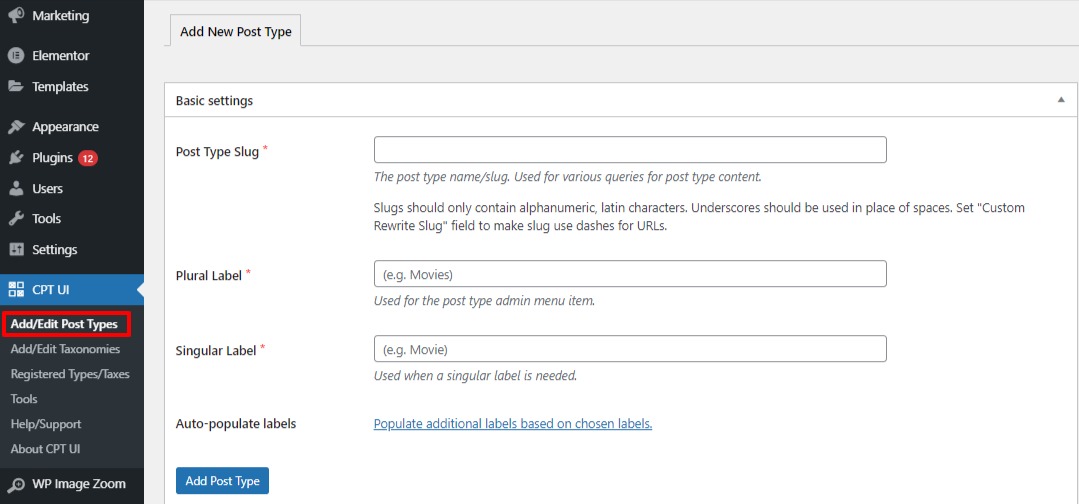
To create your custom post type first add a slug that will be used in the URL. After adding a slug add a plural or singular name for your post types from the plural and singular label field.
Now from the addition label, you can add a post-type description, menu name, and other fields you can add.
Now from the setting option, you can enable or disable to show the post, show UI, nav menu, and many others. You can also reset your API-based slug here.
At the end of this page, you can select the features that the post type will support.
When everything is done click on the Add Post Type button to create the post types.
Display custom posts on the website
To add the post types to your website go to Appearance > Menu. From here you need to create a custom link in your menu to add the post type.
Replace the URL with your website and custom types name.
Wrapping Up
We hope this article will help you to create custom post types in WordPress You can also see our tutorial to learn How to change the author of a post in WordPress
How to create and submit a WordPress image sitemap
If you like this article please like our Facebook page to stay connected.