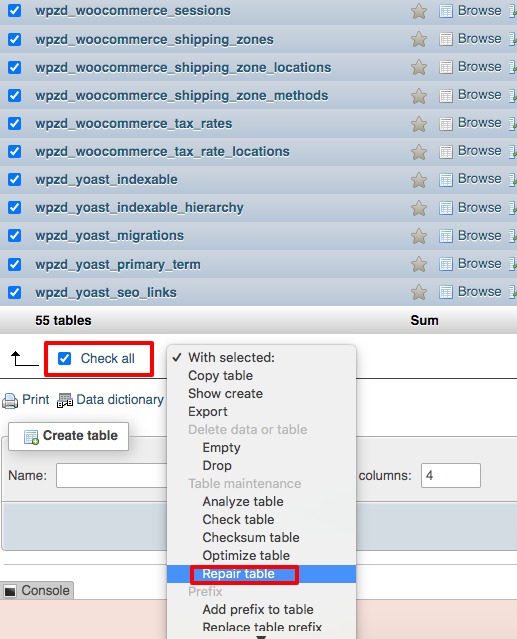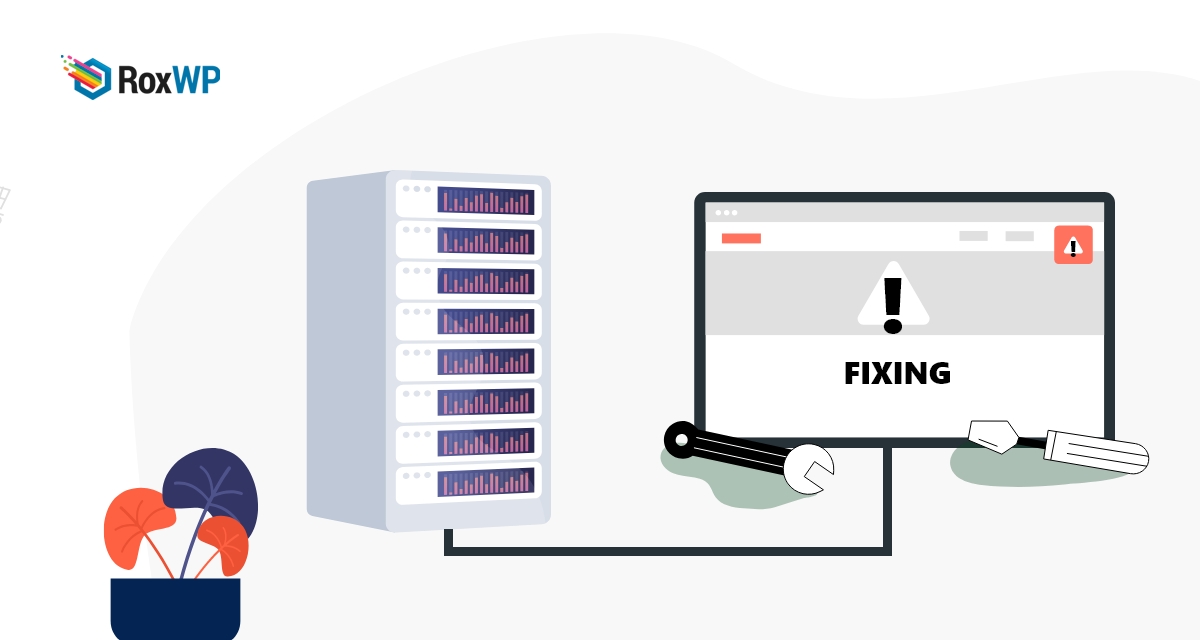
How to fix corrupt database and file error in WordPress
Looking for a way to fix corrupt database errors in WordPress? WordPress has many common errors that can cause you a lot. Corrupt files and databases are very common in WordPress which makes your website inaccessible to your users. If your WordPress website cannot connect with your database, a database error will show up. If you are an expert in WordPress then you are familiar with this type of error and easily fix this. But beginners, can not easily troubleshoot to fix this error.
In this article, we will guide you to the easiest way to fix the corrupt database and files in WordPress.
What causes the corrupt database and file error in WordPress
It’s not very easy to find out the exact reason behind this error, there are so many things happening behind this issue. Here we will show you some of the common reasons that cause corrupt files and database errors in WordPress.
Reason for corrupt files
- File permission is not configured properly
- The server’s firewall may block a certain part of your website
- Wrong URL settings in your website
- The broken file path for other third-party plugins
- Wrong permalink setup
- Wrong configuration in .htaccess files
Reason for corrupt database
- Wrong database credentials in the config.php file
- A hardware failure on the server
- Server crashed
- MySQL and PHP version compatibility issues
- PHP memory limit
- Hacked
Fix corrupt database and file errors in WordPress
No matter what the reason behind the corrupt file and database error, there are always some solutions to fix it. But before fixing the problem you need to fully back up your website data so that if anything goes wrong you can easily get back your data. There are many backup plugins available you can use any of the plugins for this purpose.
Repairing corrupt database
There are different ways to repair a corrupt database. If you are facing the Error establishing a database connection message to your website then you can see this tutorial to fix that: How to Fix the Error Establishing a Database Connection in WordPress
If you are seeing other database errors then you need to add the following code to your website config.php file.
define( 'WP_ALLOW_REPAIR', true );
After adding the code go to the database repair page. Go to http://example.com/wp-admin/maint/repair.php and click on the Repair Database button.
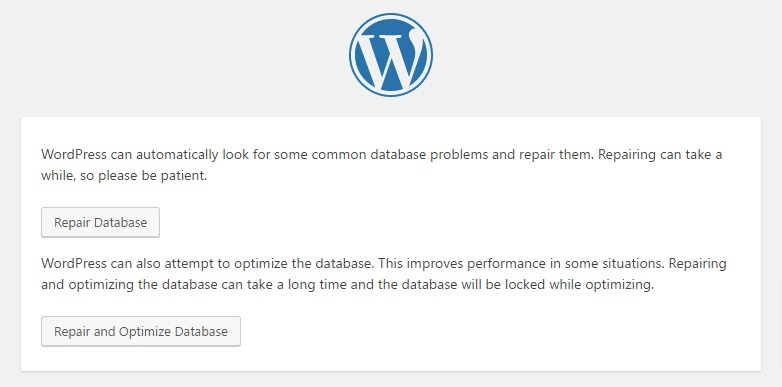
Make sure to change the example example.com with your domain name. This link doesn’t require you to log in to your website so anyone can access it. So make sure you remove the code after repairing the database. Otherwise, anyone can access it.
If the process can’t fix the issue then you need to repair your database through phpMyAdmin. Login to your website phpMyAdmin and then access your database file. Check all the tables and from the dropdown menu select the Repair Table option.
This will automatically repair the database and your website will be again normal.
Repairing corrupt file
Sometimes after installing an SSL Certificate on your website, the images you have on your website could appear missing. To fix this issue you need to replace your image link with an HTTPS prefix. If your other files are also missing then you can check the file permission of your website. See this article to learn How to fix file and folder permissions errors in WordPress
If you are not able to identify the corrupt files or too many files are corrupted then replacing your WordPress core with a fresh file should solve all the corrupt file issues.
Wrapping up
Following the process, you will be able to fix the corrupt file and database error in WordPress. You can see our other articles to learn How to Fix a 400 Bad Request Error in WordPress
How to move a site from WordPress multisite to single install
We hope this article will help you. If you like this article, please like our Facebook page to stay connected.