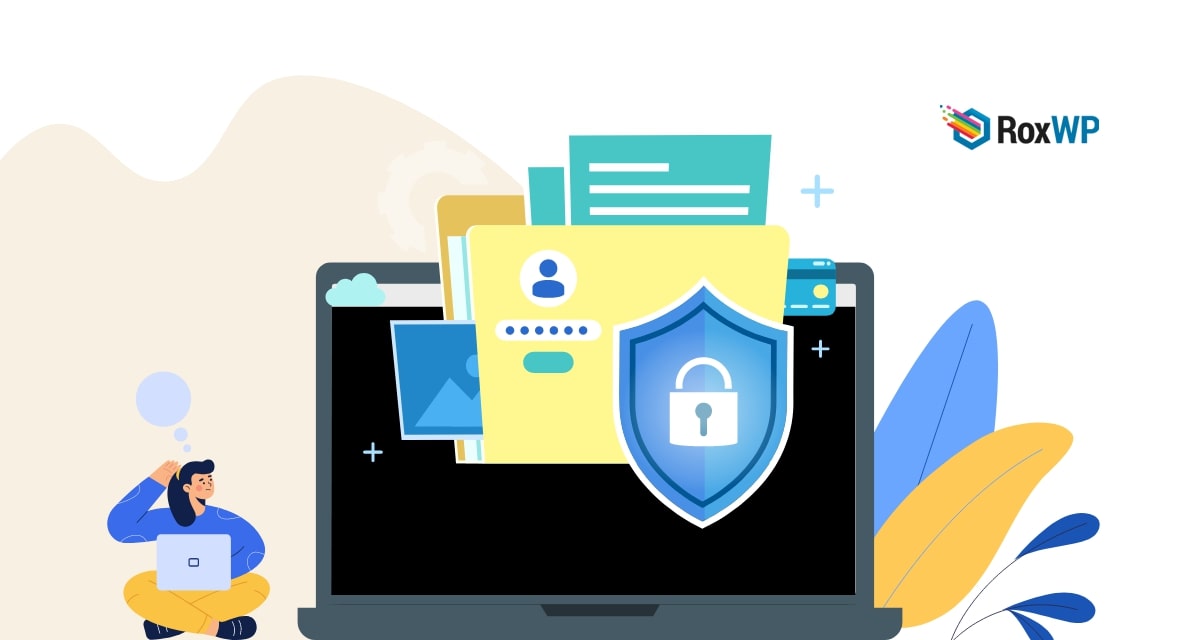
How to fix unable to access the WordPress admin dashboard error
Do you want to fix the unable to access the WordPress admin dashboard error? Here in this article, we will guide you to fix the unable to access admin area error in your WordPress website.
The wordPress admin dashboard is the area from where you control everything on your website. All you do to run your website properly is control from the admin dashboard. You can change your website design, add new features and functionalities, add plugins, and change the theme using the WordPress admin area.
With all these features and options some elements can create issues in the WordPress admin area. Some critical issues can deny you access to your admin dashboard. When this happens you will not be able to change anything on your website. For beginners, this will be a nerve-wracking experience and you need to take the necessary steps to solve the issues.
What causes the unable to access admin area error
There are many reasons available behind the unable to access admin area error. Here we will show you some of the common reasons for this error.
Forget Password
When you forget your access password and the password recovery code is not working then you will not be able to access your website admin area.
Too many login attempts
If your website has the features to limit login attempts then when you add too many wrong passwords, it will automatically disable you from further login attempts.
Administration access lost
If you lost your administration access then you can log in to your website but you won’t be able to access any administration features.
Error establishing a database connection
Error establishing a database connection occurs when your website fails to make a connection with your database. A wrong database setting, a corrupt database, or a database server error are mainly responsible for this error. When your website faces this type of error you won’t be able to access your website’s admin area.
White screen of depth
When this error happens it will not show you an error message instead it will leave your website blank and white. You will not be able to see anything on your website. This error will not provide you with any clue to solve it and sometimes you may not be able to access your admin area.
Numerical error
For all these reasons some numerical errors happened in WordPress like 403, 404, 500, 502, 503, and 504 which can also be a reason to log you out from your WordPress admin dashboard.
Fix unable to access the admin area error in WordPress
Forget password
When you forget your website admin password you need to reset your password through your email. If the reset password feature is not working or you did not get any password reset link then you need to login to your website phpMyAdmin account. Access your website phpMyAdmin through cPanel and then go to your website database from the file manager option. After that locate the ‘wp_users’ table and look for your username. After locating your username search for the user_pass key. Set the format of user_pass to md5 and then add your new password
Too many login attempts
If you have limited the login attempt on your website then you need to disable the features. For this, you need to deactivate the plugin that limits too many logins. But how could you deactivate the plugin if you don’t have your admin access? Don’t worry you can still deactivate the plugin using an FTP client or cPanel.
Login to your cPanel account and then go to your website database. You will find the plugin in the wp-content > plugins folder. In the plugin folder, find the plugin and you just need to rename the plugin with something else. It will disable the plugin and remove the limit login attempts features from your website.
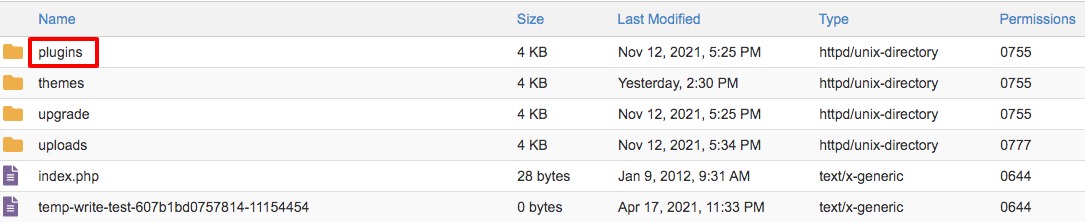
Administration access lost
If you lost your website administration access then you need to access your website database user file and then create a new user with the administration role. You can add a new user from the wp_users table. Here you will find the different fields to you need to add proper information to every field.
- ID:
- user_login:
- user_pass:
- user_nickname:
- user_email:
- user_url:
- user_registered:
- user_status:
- display_name:
Error establishing a database connection
WordPress database helps you to store your website data and information in an organized way and send the data to the users when requested. To connect your database with your WordPress website, WordPress needs to access the database name, username, password, and database server. WordPress stored all this information in the wp-config.php file.
If any of this information is wrong or corrupted then WordPress won’t be able to connect with the database and show the Error Establishing a Database Connection error.
See this tutorial to learn [ How to fix the Error establishing a database connection error in WordPress ]
White screen of death
To resolve the white screen of death error you need to follow the following steps-
- Clear browser cache
- Increase PHP limit
- Deactivate plugins
- Switch to the default theme
See this tutorial to learn [ How to fix the White screen of death error in WordPress ]
Wrapping up
Following the process, you will be able to fix the unable to access admin area error in WordPress. We hope this article will help you. If you like this article please like our Facebook page to stay connected.