Trigger
UptimeMonster enables you to create custom triggers based on your website configuration and resources. Based on your created trigger and criteria an alert will open and you will get an instant notification for the open alert. When an alert closes you will also get notified.
There are different types of trigger types are available for websites such as –
- HTTP response code
- Connection Refused
- Request Timeout
- Load time
- Invalid SSL Certificate
- Search string missing
HTTP response code
For the HTTP response code trigger, you can set the HTTP status code and check your website against that status code. For example, you can set the HTTP status code as 400 and set the comparison as “greater than or equal to”. You can also set the Trigger Threshold which means how many times it occurred. Set the Trigger Threshold as 2. The application will now check your website status and when the HTTP status code is equal to or greater than 400 for 2 times in a row, the trigger will generate an alert and it will instantly send an alert email to the users.
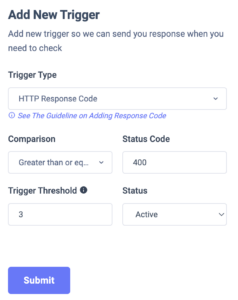
You can see The Guidelines for Adding a Response Code: https://developer.mozilla.org/en-US/docs/Web/HTTP/Status
Request Timeout
The request timeout means that the server would like to shut down this unused connection. It is sent on an idle connection by some servers, even without any previous request by the client. When your website faces the request timeout error our tool will consider it as a website down and send you an alert email notification. By default, the request timeout trigger will be generated at the time of adding a website to monitor.
Load time
You can set the load time trigger for your website so that you can measure the performance of your website. Load time is very important for a website. If your website is slow then you will lose a number of users because one wants to waste their time loading your website. So you always need to make sure the load time of your website and using the Load Time trigger you can easily check the website load time and set a comparison like 1 second or 2 seconds. Then UptimeMonster will check the load time and alert you instantly so that you can take the necessary steps to handle the issue.
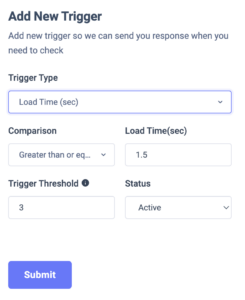
Check Invalid SSL Certificates
SSL or HTTPS is a technique that establishes a secure, encrypted network between a website’s hosting server and a web browser. This secure connection helps to protect the website from being hacked and prevents unauthorized eavesdropping on the data exchange.
When a user attempts to view information on a website, SSL uses a digital certificate to verify the identity of the browser. The browser checks the website’s SSL certificate, and if it’s confirmed, a secure connection is created, enabling the user to view the information. If the SSL certificate is invalid, the browser alerts the user that the website is not secure.
Using an SSL certificate is highly recommended for all websites, as it significantly improves their security. Search engines, including Google, encourage website owners to implement SSL certificates to enhance their website’s security. A secure website provides a positive impression to users, while an insecure one could potentially harm its reputation.
Moreover, if you plan to incorporate online payment methods like PayPal or Stripe, having an SSL certificate is essential. Without it, you won’t be able to establish an online shop, limiting the growth and success of your business.
Uptime monster will check the validity of your website’s SSL certificates and alert you before it expired.
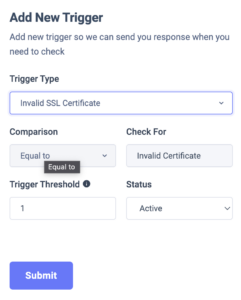
Add a Trigger
For creating a trigger you need to add the trigger type and then set the comparison, limit value, and occurrence. Then when the trigger meets the criteria it will create an alert and notify you. You can add the user role or user group to get the incident notification. There are several notification methods to choose one.
By default, four triggers are defined that identify your website up, and downtime. To create a new trigger move on to the Trigger tab and click on the “+” icon.
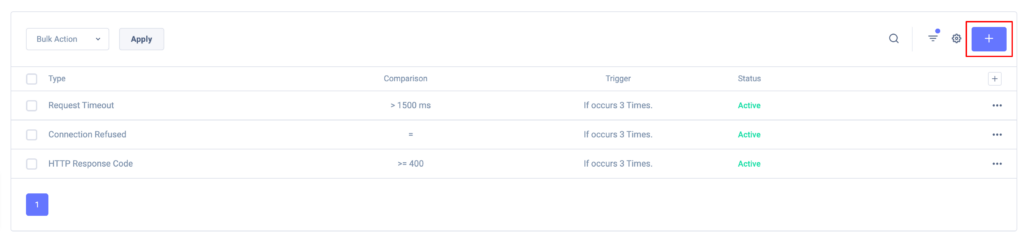
After that, you need to select the trigger type and then set the comparison and trigger threshold. When you are done click on the Submit button to add the trigger.
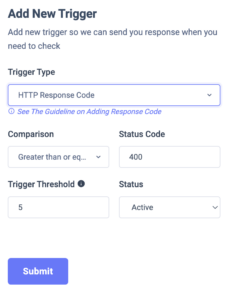
After creating a trigger you can easily edit the active and pause the trigger.