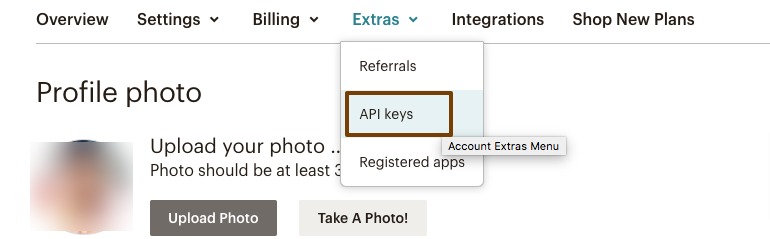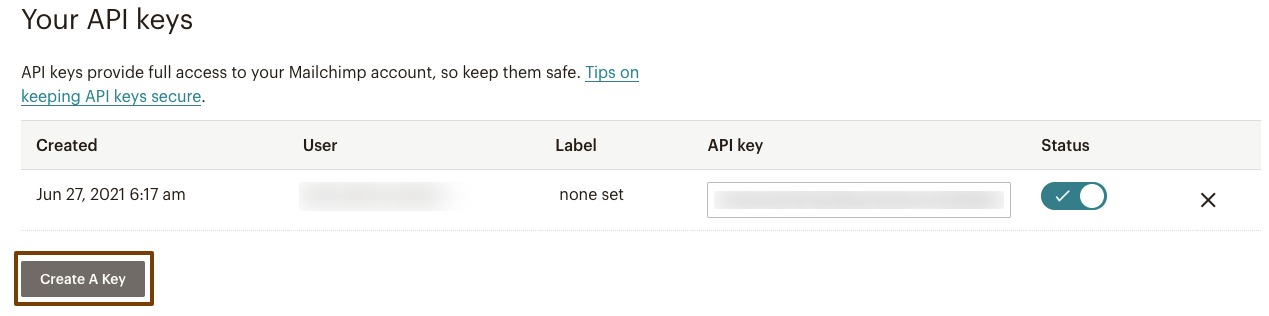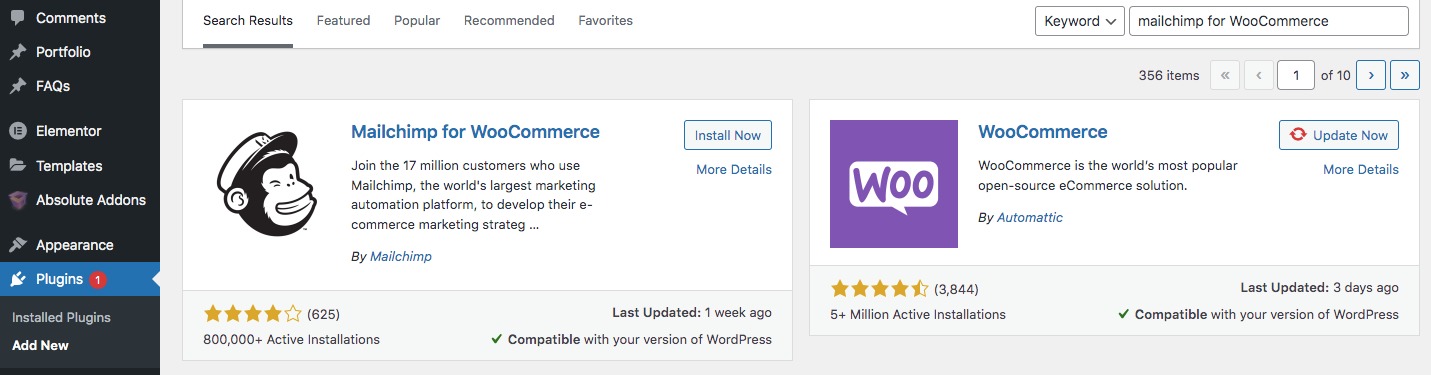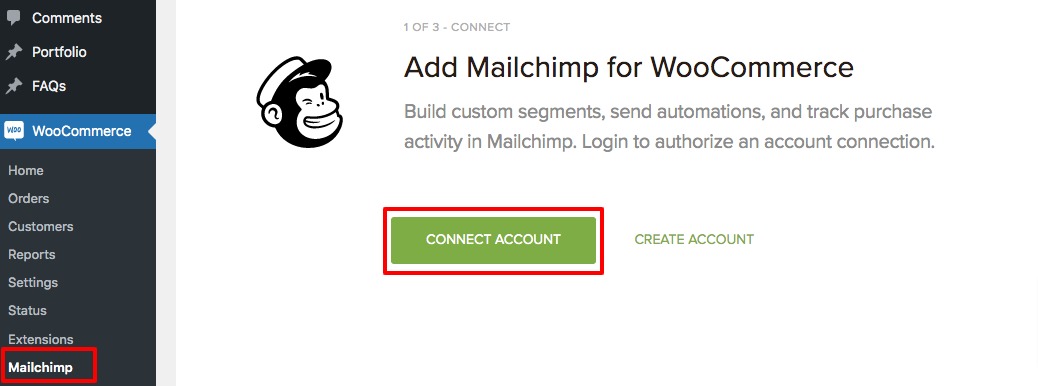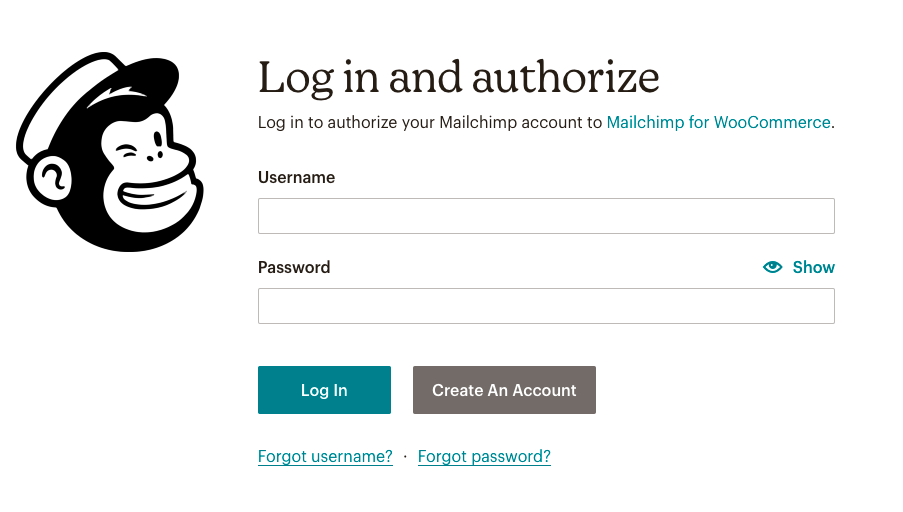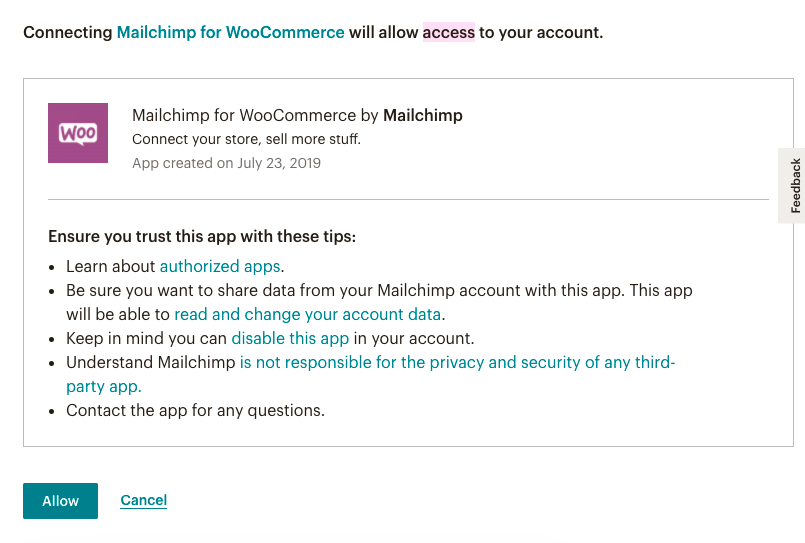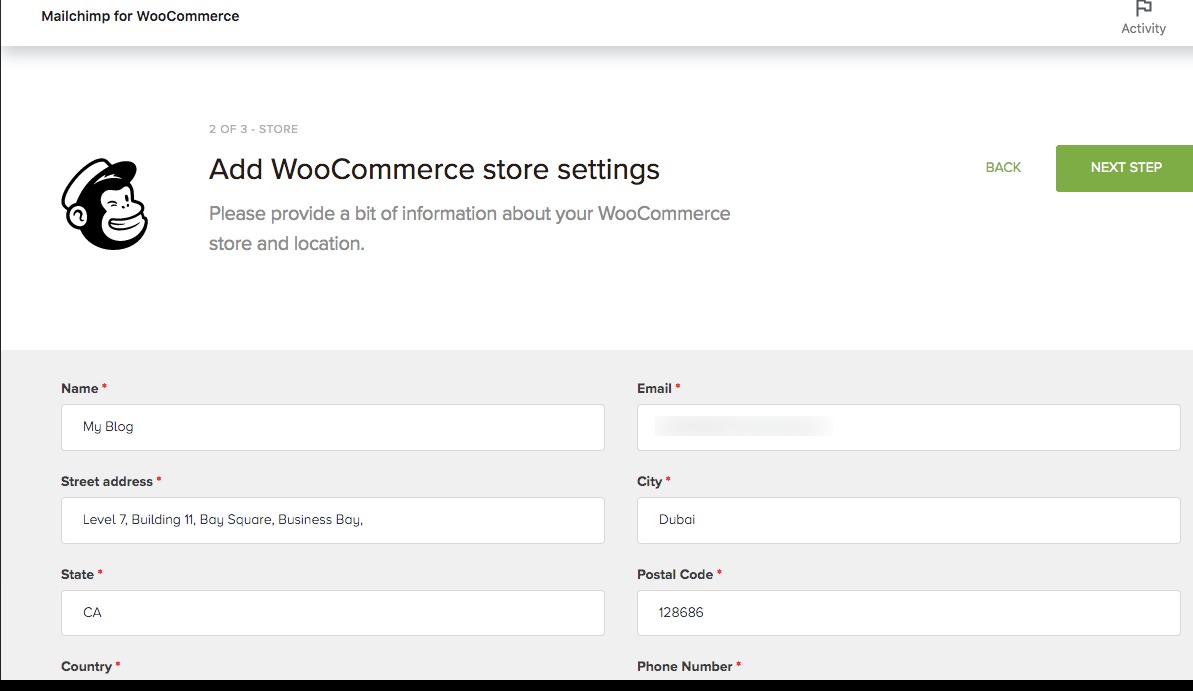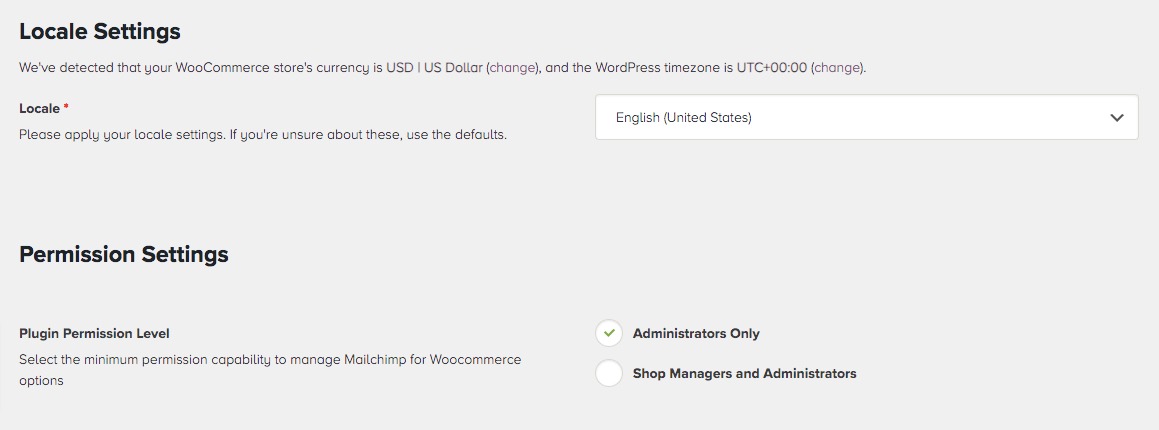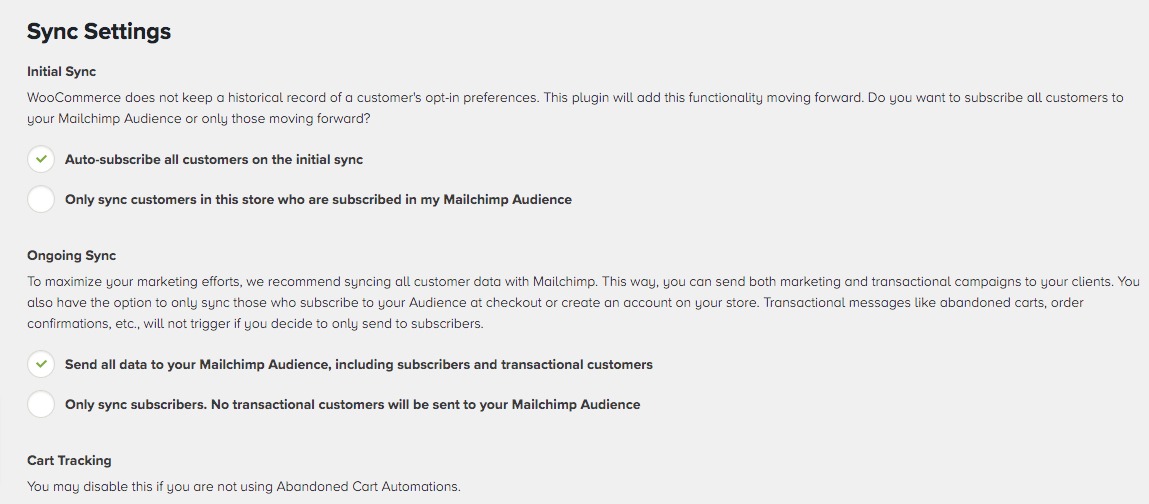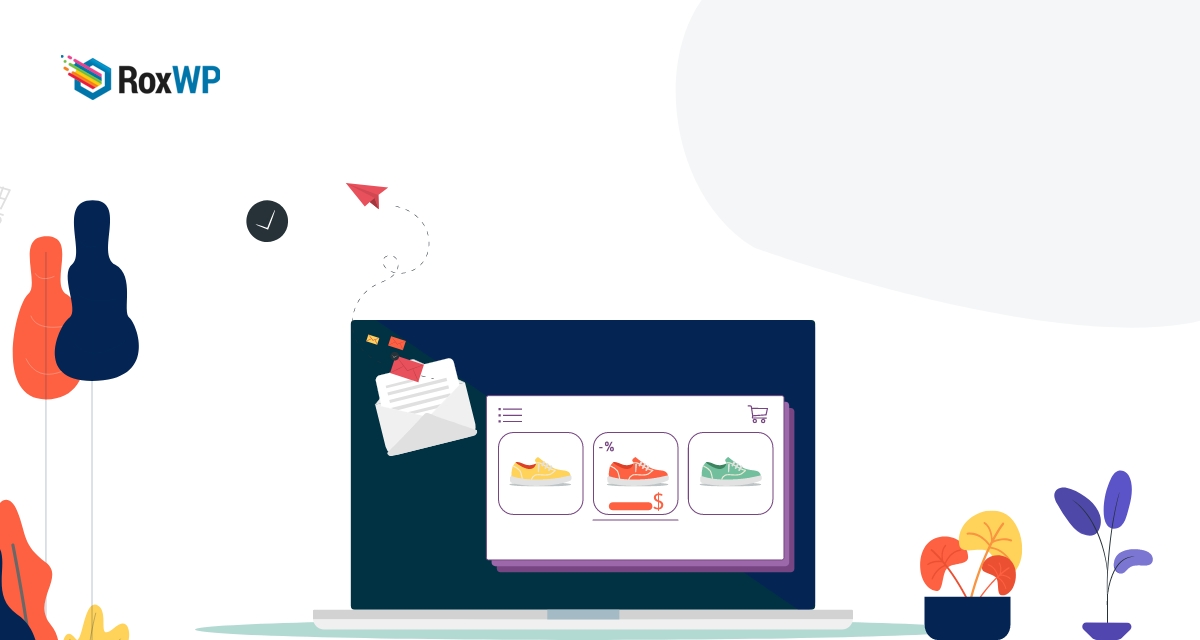
How to Integrate Mailchimp With WooCommerce Store
Looking for a way to integrate Mailchimp with the WooCommerce store? Email marketing has become one of the best and most effective marketing strategies. With the right tools, you can easily simplify your email marketing campaign and reach more customers. Mailchimp is one of the popular email marketing services for managing mailing lists and creating email marketing campaigns to send to customers.
If you run an online store then you can easily integrate MailChimp with your website using the MailChimp plugin for WordPress. It provides you with more controls to collect WooCommerce customers’ details and order information. You can also track your online sales and create targeted automation too.
Here in this article, we will guide you to the easiest way to integrate Mailchimp with the WooCommerce store.
Integrate Mailchimp with WooCommerce
To integrate MailChimp to your Elmeneotr website at first you need to get the Mailchimp API key of your account. To get the API key go to the Mailchimp website and log in to your account. Now click on your profile picture at the bottom left and then click on the Profile option.
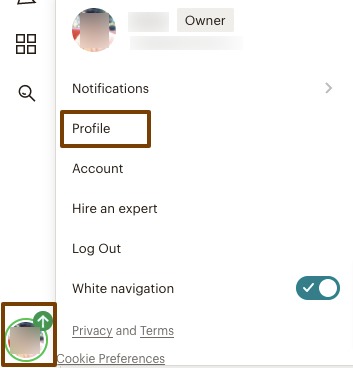
It will show your profile page, from here click on the Extras menu and the API Key.
Now it will show you all the existing API keys you have. You can also create a new API key by clicking on the Create A Key button. You can also set a label to your API key if you want.
Now the second step is to install the Mailchimp for WooCommerce plugin on your website. To install the plugin login to your website and navigate to Plugins > Add New page. Now from the search field search for Mailchimp For WooCommerce and install the plugin.
After successfully installing and activating the plugin, the third step is to integrate your WooCommerce shop with Mailchimp. For this navigate to WooCommerce > Mailchimp page and click on the Create Account button.
Now a new window will pop up and you need to add your Mailchimp account credentials.
After that, you need to provide permission for MailChimp to connect with your WooCommerce store. Just click on the Allow button to provide permission.
It will redirect you to the WooCommerce store settings page. Here you need to provide the necessary data like name, email, and others.
In the Locale Setting option, you need to add the physical location of your store. In the Permission Setting option, you need to provide the minimum permission capability to manage Mailchimp for Woocommerce options.
Click on the Next Steps button for Sync Settings. You can sync your WooCommerce data with Mailchimp to maximize your marketing efforts. This way, you can send both marketing and transactional campaigns to your clients. You also have the option to only sync those who subscribe to your Audience at checkout or create an account on your store. Transactional messages like abandoned carts, order confirmations, etc., will not trigger if you decide to only send to subscribers.
When you are done click on the Sync Now button. That’s it! your WooCommerce website has successfully integrated to Mailchimp.
Wrapping Up
Following the process, you will be able to integrate Mailchimp with the WooCommerce store. You can see our other articles to learn How to Fix the “DNS_PROBE_FINISHED_NXDOMAIN” Error
How to fix maintenance mode error in WordPress
How to Fix WordPress Mixed Content SSL Warning
We hope this article will help you. If you like this article please like our Facebook page to stay connected.