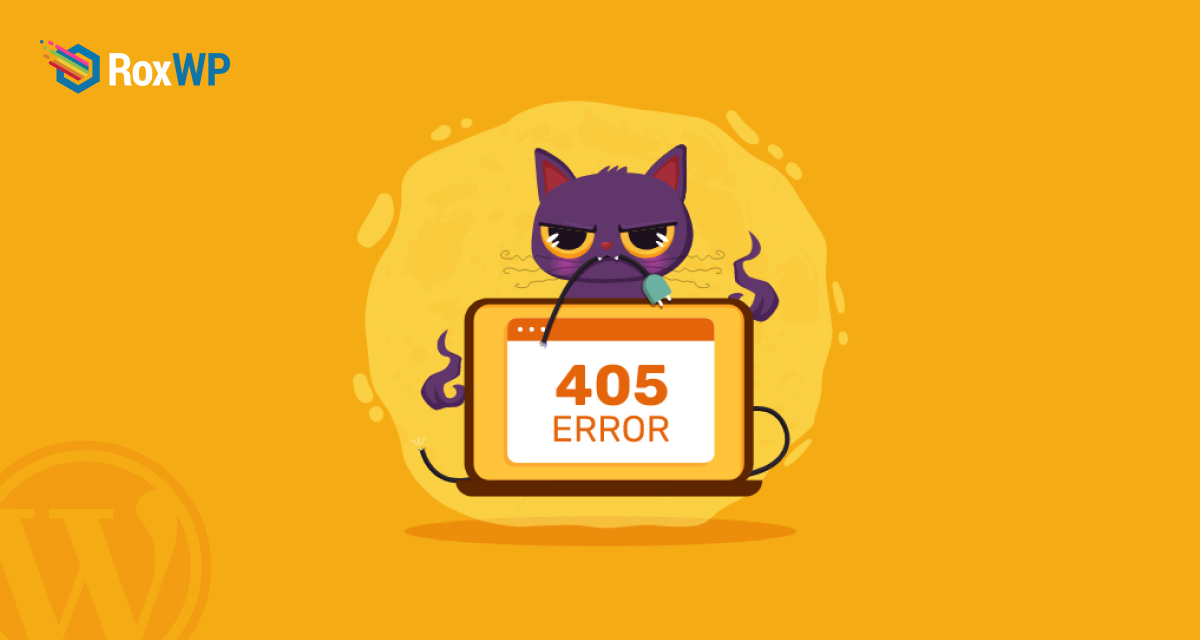
How to Fix the 405 Method Not Allowed Error on WordPress Website
Looking for a way to fix the 405 methods not allowed error on your WordPress website? Having an error on your website creates a very negative impact on the users. If a user landed on your website and faces any error then they will leave your website instantly. This will directly affect your user’s engagement and conversion.
WordPress has many common errors. 405 is one of them. This error is a little bit annoying as it doesn’t show you the actual cause of the error. So here in this article, we will discuss the 405 error and guide you to fix the error.
What is a 405 method not allowed error in WordPress
405 is an HTTP response code. There are five different types of HTTP response status codes –
- Server errors – 5xx status codes
- Client errors – 4xx status codes
- Redirects – 3xx status codes
- Informational requests – 2xx status codes
- Successful requests – 1xx status codes
The 405 error is a client-side error so when the error message shows up that means that something is happening on the client side. When a user’s browser requests to view a page of your website the server recognizes the request. Instead of recognizing the request, the server rejected the specific HTTP method it was using. So the user won’t be able to access the information requested.
Fix the 405 Method Not Allowed Error on WordPress Website
Check the URL
When a user faces the 405 error message the first thing they need to check is the URL. If the user entered the wrong URL or if there are any spelling mistakes on the URL then they might face the 405 methods not allowed error. Most modern web browsers disallow users to access improper URLs. So make sure and recheck that you have entered the right URL.
Rollback recent WordPress update
The update is a great way to get new features and functionality. The update also fixes the bugs and errors to make your website experience better. But sometimes updates may not work properly. Instead of fixing bugs and errors sometimes updates can create new bugs and errors.
If you face the 405 not allowed error in your website just after updating the WordPress then maybe the updated WordPress code is the main reason for it. Similarly updating a theme or plugin can also create the same issues. If you face that after updating the error occurred then you need to roll back to the previous version. Before doing that make sure you have a full backup for your website. There are many backup plugins available. You can use any of the plugins to back up your website.
Deactivate all plugins
If the problem still exists then you need to check the plugin compatibility issue. Sometimes a plugin can conflict with another plugin or WordPress core after an update. If you don’t find the corrupt plugin then you need to deactivate them all and check the issue. If the error is gone then any of the plugins are responsible for the issue. Now activate the plugins one by one and check which one is responsible.
To deactivate plugins go to the file manager option using FTP or cPanel and then navigate to the wp-content folder. Now rename the plugin folder with something else. It will deactivate all the plugins.
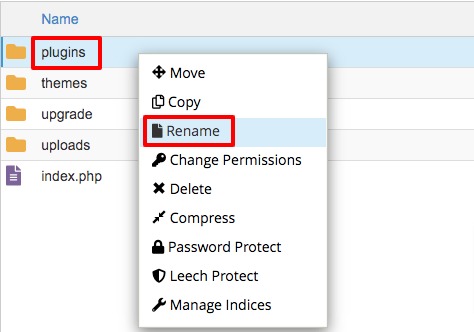
Switch back to a default theme
If deactivating all plugins won’t fix the problem then you need to switch back to the default theme. Switching back to a default theme process is similar to deactivating the plugin. Go to the themes folder and rename your active theme file name. Now go back to your website and it will show a message that your active theme is broken and it will automatically activate a default theme installed on your website.
Check server configuration
Most websites use Apache or Nginx as the webserver. You need to check your web server configuration files to find out any unintentional changes that cause the 405 method to not allow errors. To find out which server your application is using you need to look for the .htaccess file. You will find the file on your website root directory /home/public_html/.htaccess.
Check server log
Every web application keeps server-side logs for analysis of the activity history of what the application has done. Using the server log you can get the performance result and status of all services. Access Log and Error Log are the most important server logs to find out any issues and activities on your web server. Check both logs properly to find out the reason behind the 405 method not allowing errors.
Debug your website code
If all the mentioned processes failed to fix the issue then there must be some issue with the custom code on your website. So you need to debug the code properly. There is no quick way here you need to check every code and follow the step-by-step debug process.
Wrapping Up
Following the process, you will be able to fix the 405 method not allowed error in your WordPress website. You can see our other articles to learn How to fix corrupt database and file errors in WordPress
How to Fix a 400 Bad Request Error in WordPress
How to move a site from WordPress multisite to single install
We hope this article will help you. If you like this article, please like our Facebook page to stay connected.