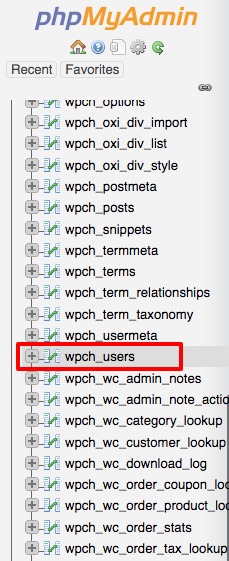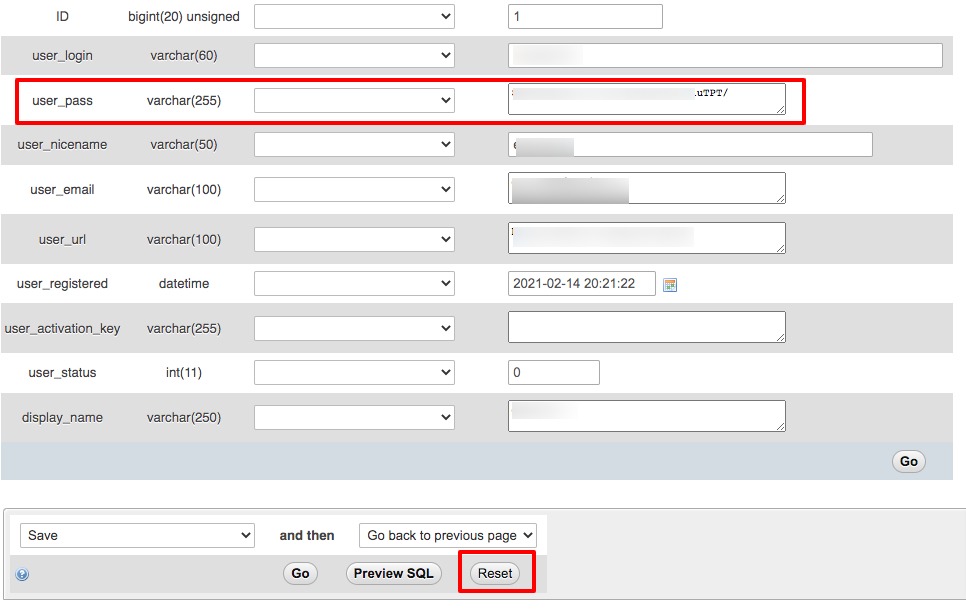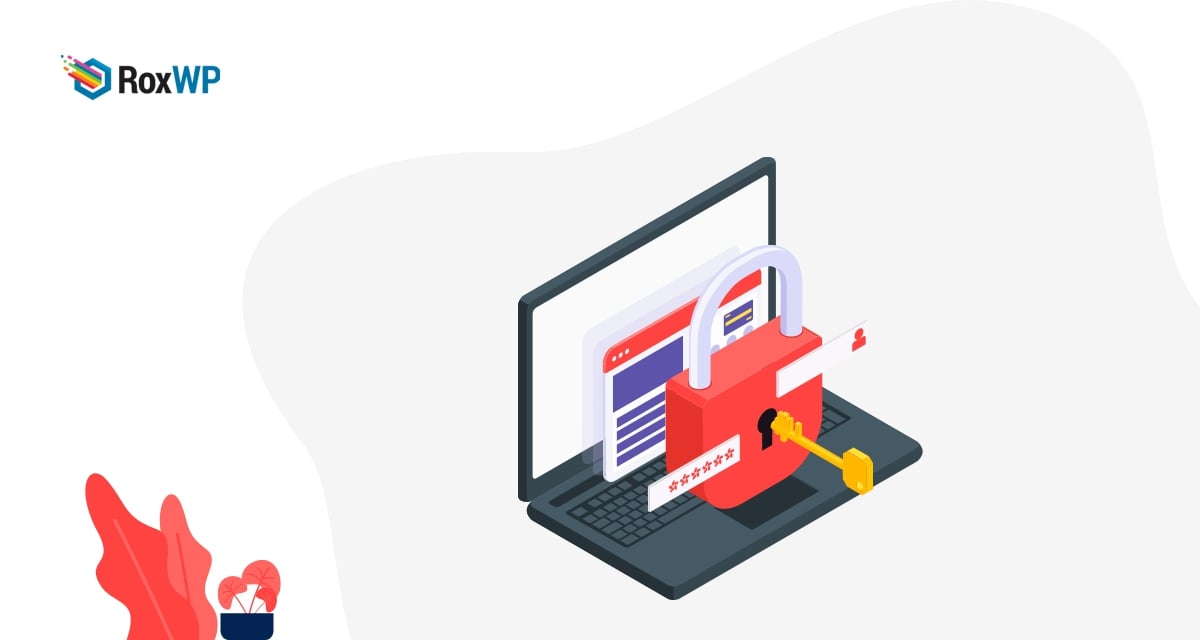
How to reset WordPress password using cPanel
Looking for a way to reset your WordPress password using cPanel? A lost password can create so many problems and become a headache for a user. When you are not able to log in to your website because of losing a password. then you need to find out the way to reset your WordPress website password. Reseating or recovering lost passwords is super easy in WordPress. There are several ways you can reset your WordPress password that takes only a few steps.
Losing a password is a very common and usual thing, most website owners face this problem. When you have lost your WordPress website password you can use the Forget Password link to recover your password. It will forward a password reset link to your email. You can reset the password with a click here in this process. But sometimes the password reset features may face some error and the password reset link won’t be sent to your email. In this situation, you need to take additional steps to reset your password. Using cPanel is an easy way to reset the WordPress login passwords. Here in this article, we will guide you to the easiest way to reset WordPress passwords using cPanel.
Reset WordPress password using cPanel
To reset your password using the cPanel you need to have access to your web hosting control panel. The web hosting access is provided by your hosting provider. Here in this process, you need to use phpMyAdmin to reset the password. The interface and screenshot may vary for the different hosting providers.
WordPress uses the MySql database to store useful information on the website including login credentials. The information is only accessible if you have access to your database. Login to your cPanel admin dashboard and then go to the Database section.

After login to phpMyAdmin, a list of databases will appear where you need to select your WordPress website database. Now look for the wp_users table on your WordPress database.
It will show you all the registered accounts on your website. Here in this list, you can get an account username, email, and encrypted password.
Click on the Edit option of the user you want to reset the password. Now it will open up the user edit page where you can change the password from the user_pass. Type your new password and click on the Reset option to save your changes.
Now go back to your website login page and try to log in to your website using the new password you just created.
Wrapping Up
Following the process, you will be able to reset your WordPress password using cPanel. You can see our other articles to learn How to change the WooCommerce shop page title
Most common WordPress update errors
How to fix the “This site ahead contains harmful programs” error in WordPress
How to Fix ‘Another Update in Process’ error in WordPress
We hope this article will help you. If you like this article please like our Facebook page to stay connected.